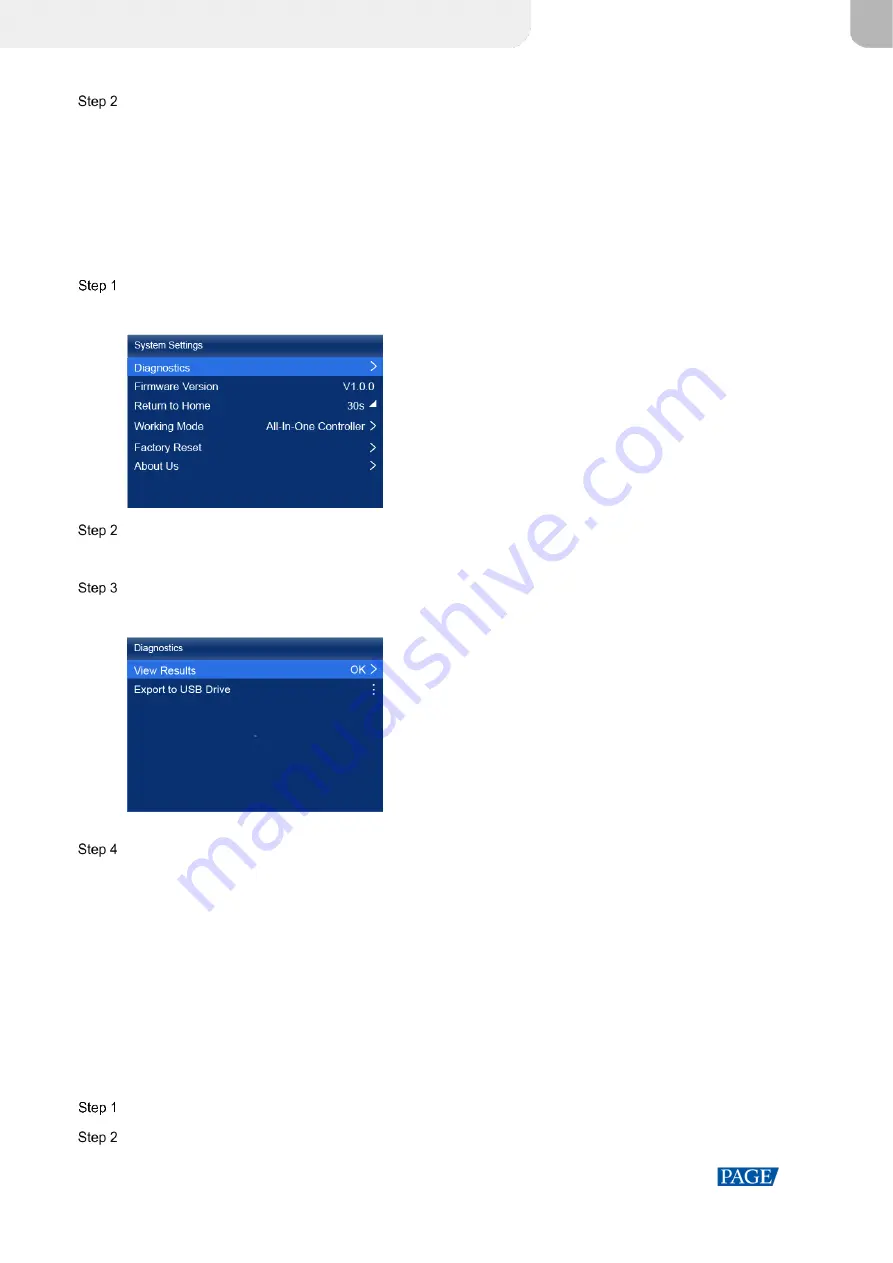
MX40 Pro LED Display Controller User Manual
www.novastar.tech
23
Select a display status as required.
Normal: Display the normal output screen.
Freeze: Make the output screen always display the current frame. The input source is played normally.
Blackout: Make the output screen go black. The input source is played normally.
7.6
Diagnostics
Perform device diagnostics, then view and export the result.
On the main menu screen, choose
System Settings
>
Diagnostics
.
Figure 7-6 Diagnostics
Select
Yes
in the displayed dialog box.
After the diagnostics operation is complete, the diagnosis result will be displayed.
Select
Close
to close the dialog box and the screen as shown in
is displayed.
Figure 7-7 After diagnostics
Do any of the following as required.
View the diagnostic results
Select
View Results
to enter the report page and view the results.
Export the diagnostic result to a USB drive
a.
Insert the USB drive to the USB port on the front panel of the device.
b.
Select
Export to USB Drive
.
A prompt will be displayed after the operation is successful.
7.7
View the Firmware Version
View the current firmware program version of the device.
On the main menu screen, select
System Settings
.
View the current firmware program version next to
Firmware Version
.
XI'AN
NOVASTAR
CO.,
LITD.



















