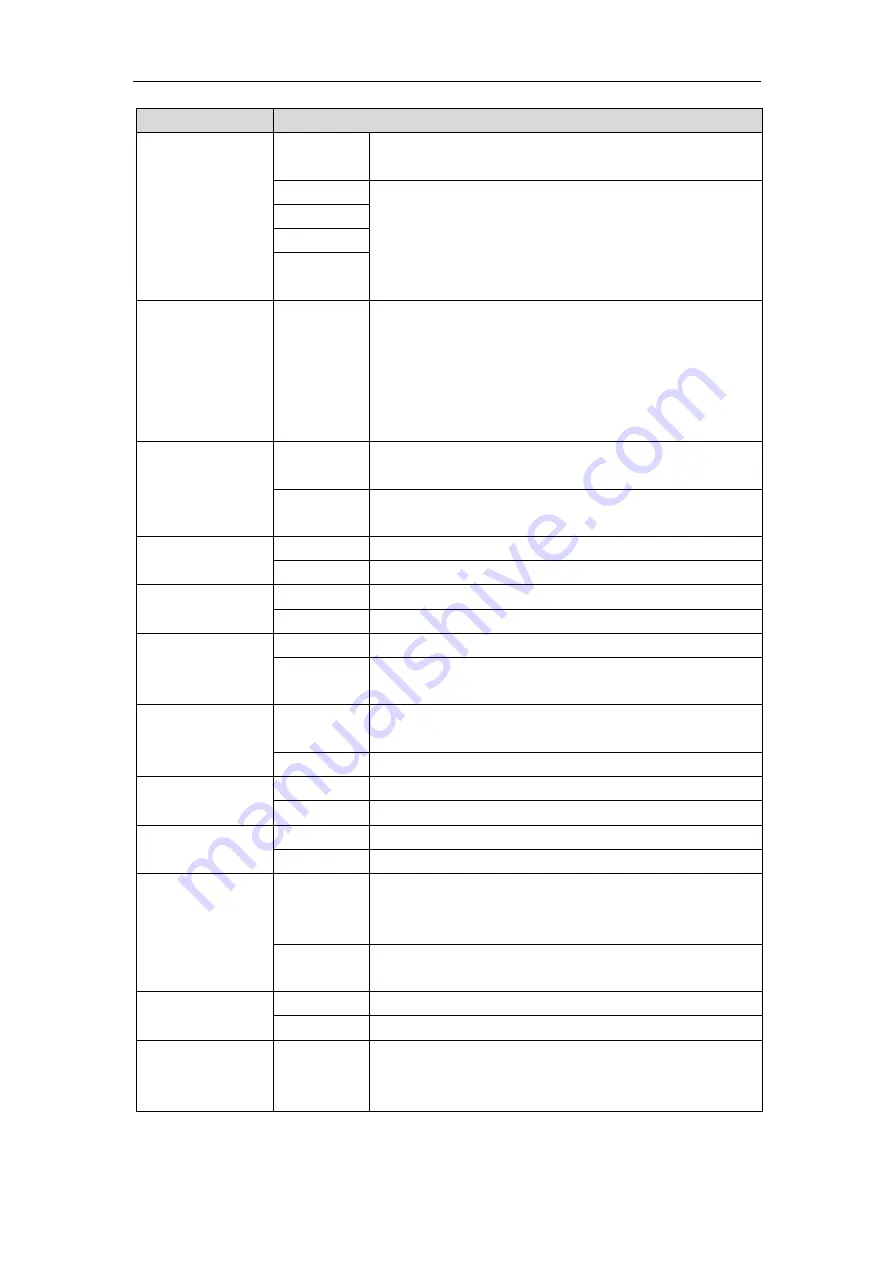
Menu
Description
Mode
DMX
Slave state: receiving DMX signal from the console or
host
Auto run1
Master status: self-propelled and send DMX signal to
slave
Auto run 2
random
Voice
control
DMX address
1~512
Press the "OK" key to enter the editing state. At this time,
the hundreds digit is selected, press the "up" and "down"
keys to change the address code. Press the "OK" key again
to select the ten digits for editing. Press the "OK" key again
to select the ones digit to edit. Press again to exit the
editing state
Channel mode
16CH
Standard 16-channel mode, the 17th to 20th channels
are invalid
20CH
Extended 20 channel mode, the 17th to 20th channels
control the speed (see channel table)
X Reverse
off
on
Y Reverse
Off
On
XY exchange
Off
On
Exchange the channels of XY axis (including fine
adjustment)
XY Encoder
On
Use encoder (optocoupler) to judge out-of-step and
automatically correct position
Off
Correct position without using encoder (optocoupler)
DMX
Keep
Continue to run as it was
Clear 0
Motor returns to position and stops running
screen protector
On
Turn off the backlight after 30 seconds of idle
Off
Backlight always bright
Turn on the lamp
Off
Reset directly after power-on, without light bulb (you
need to use the menu or console to manually light the
bulb)
On
The bulb will light up automatically after power on, and it
will be reset only after the bulb lights up successfully
The color wheel
changes linearly
On
The color wheel changes linearly
Off
Non-linear change of color wheel, half color change
Restore
default
settings
Press the "OK" button to see the confirmation dialog box,
press the "OK" button again to restore the default
settings
Summary of Contents for VELA 250B
Page 1: ...VELA 250B User Manual ...

































