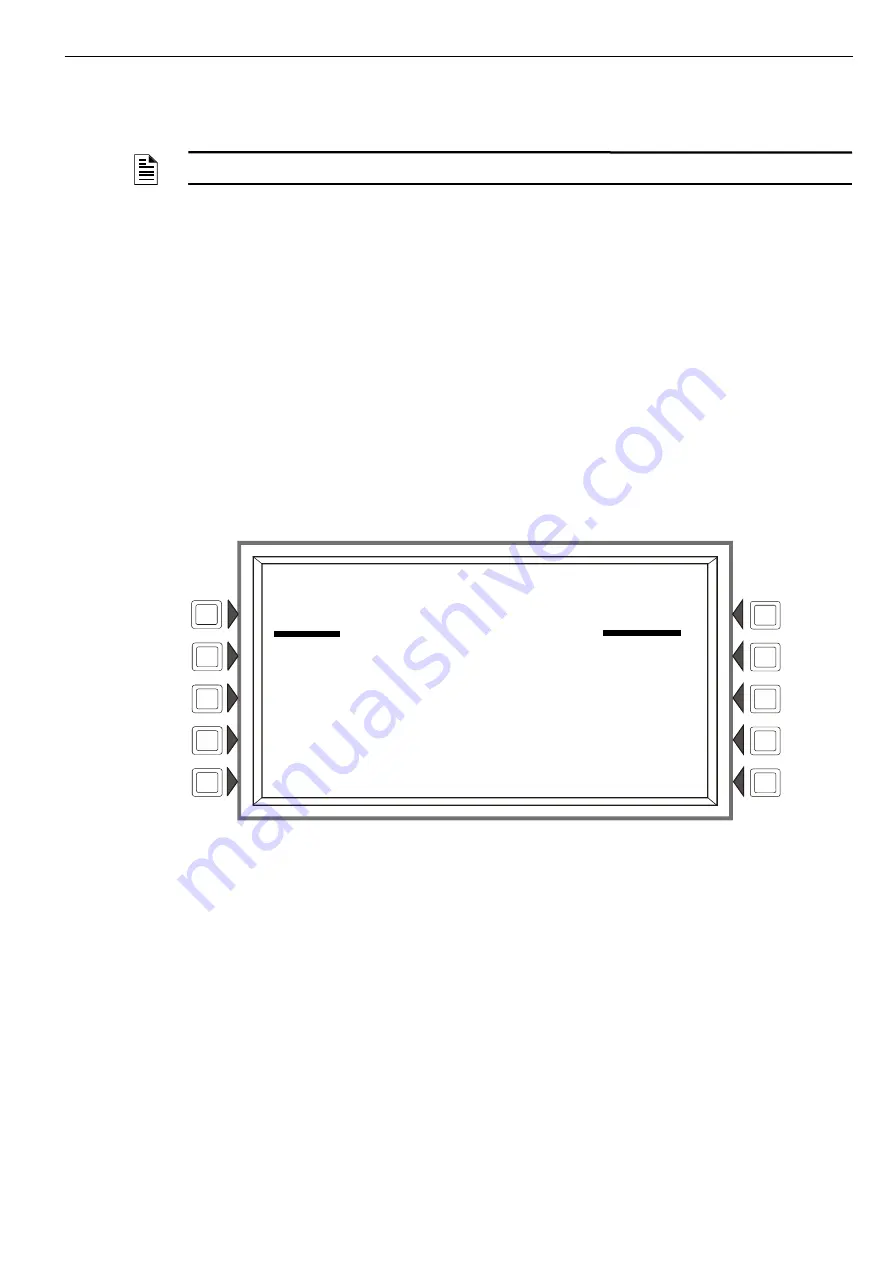
AFP-3030 Operations Manual —
P/N DOC-01-033:C 05/12/2018
45
Time and Date Range Selection for All Events
Viewing and Printing History Information
Line 6: Queue location of event that is described in lines 8-11: In the above example, the fire alarm is the fourth of 17 events in the his-
tory file.
Lines 8 through 11 give more information about the event. Refer to Section 1.4.2, “Event Reporting Format”, on page 9 for an explana-
tion of these fields.
Soft Keys
NEXT EVENT - Press to view next event (In the above example, event 005 of 017).
PREVIOUS EVENT - Press to view previous event (In the above example, event 003 of 017).
PRINT “xxx” HISTORY - Press to print the history for the event(s) chosen. (In the above example, all 17 events). The report will look
like this:
4.2 Time and Date Range Selection for All Events
Pressing the Time/Date Interval soft key on the History Select screen displays the Time & Date Range Select screen. This screen allows
for selection of a time period that defines the range of events to be viewed and/or printed.
Figure 4.2 Time & Date Range Select Screen
Display
See description in Section 4.1, “Events History”, on page 44 for lines 1-5.
Soft Keys
START TIME: - Use the keypad to enter a start time for event viewing in the following format:
HH:MMA/P DDD DD/MM/YY
END TIME: - Use the keypad to enter an end time for event viewing.
EVENT TYPE: - Press this soft key to scroll through the following: ALL EVENTS, ALARMS ONLY, FAULTS ONLY, SUPERVI-
SORY ONLY, OTHER ONLY. Stop scrolling at the desired event type.
ACCEPT: - When entries are made, press this soft key to proceed to the All Events in Interval Screen.
All Events in Interval Screen
This screen is the same as the Event History screen, except for its title. Refer to Figure 4.1 on page 44.
4.3 Point Range Select for All Events in Range
Pressing the Point Range soft key on the Local History Select screen displays the Point Range Select screen. This screen allows for
selection of a beginning and an end point that defines the range of events to be viewed and/or printed.
NOTE:
If an Acclimate™ Detector activates, the event history screen will display whether it was due to heat or smoke. This
will be shown in Line 8 and will also show in a printed history report.
******EVENT HISTORY*************************************************************
FAULT
TM4 NO ANSWER
08:52:05P SAT JAN 19, 2019
ACK FAULT
TM4 NO ANSWER
08:53:35P SAT JAN 19, 2019
CLEAR FAULT
TM4 NO ANSWER
08:54:05P SAT JAN 19, 2019
********************************************************************************
L A K E V I E W G E N E R A L H O S P I T A L
S Y S T E M N O R M A L
1 1 : 5 8 : 4 5 A
T U E J A N 2 2 , 2 0 1 9
T I M E & D A T E R A N G E S E L E C T
S T A R T T I M E : 1 2 : 0 0 A T H U 2 4 / 0 1 / 1 9
E N D T I M E : 0 2 : 0 0 P M O N 2 8 / 0 1 / 1 9
E V E N T T Y P E : A L L E V E N T S
A C C E P T
B A C K






























