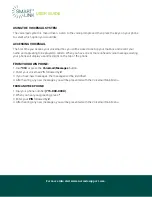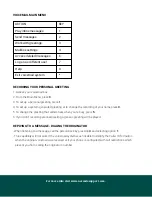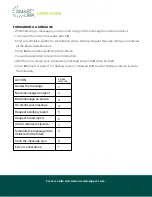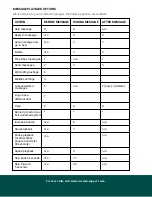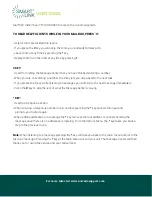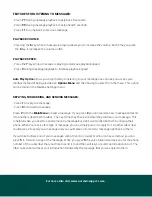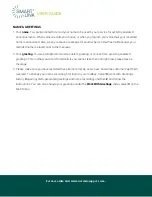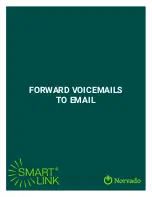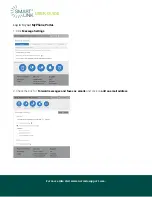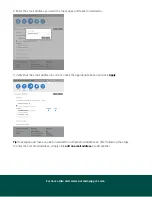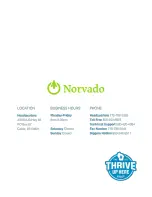FEATURES FOR LISTENING TO MESSAGES:
- Press
7 7
during message playback to skip back 5 seconds.
- Press
9 9
during message playback to skip ahead 5 seconds.
- Press
1 1
to jump back to previous message.
PLAYBACK VOLUME:
- Pressing the
6
key while a message is playing allows you to increase the volume. Each time you press
the
6
key, it increases the volume a little.
PLAYBACK SPEED:
- Press the
7
key while a message is playing to decrease playback speed.
- Press
9
during message playback to increase playback speed
Auto Play Option
allows you to go directly to listening to your messages as soon as you access your
mailbox instead of being provided an
Options Menu
and then having to select from the menu. This option
can be found in the Mailbox Settings menu.
REPLYING, FORWARDING, AND SENDING MESSAGES:
- Press
1
to reply to a message.
- Press
5
to forward a message.
Press
2
from the
Main Menu
to send a message. If you press
2
you can record a new message and send
it to another subscriber’s mailbox. The next time they check voicemail they will hear your message. This
is helpful when you need to send someone a message but don’t want to disturb them by ringing their
phone. When you receive this type of message, you can simply press 4 to reply to it. Another subscriber
could press 2 to send you a message and you could press 4 to record a message right back to them.
If you’d like to share one of your messages with a friend or co-worker who also has voice
mail, you can
press
5
to forward a copy of the message. When you press
5
the voice tutuorial will ask you for the phone
number of the subscriber that you’d like to send it to and then will let you record an introduction to it. The
other subscriber will hear your introduction followed by the message that you’ve copied to them.
For more info visit www.norvadosupport.com.