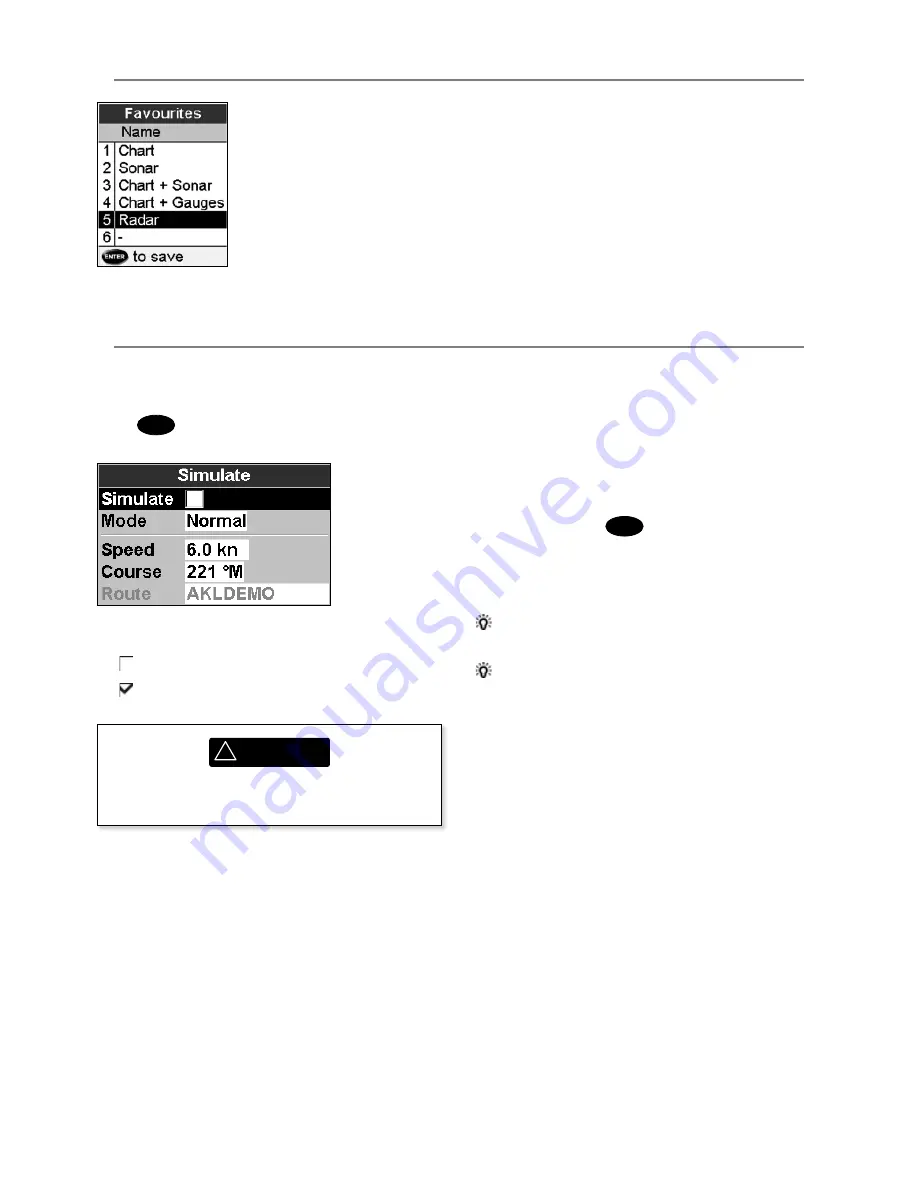
Northstar
M121/M84
Installation and Operation Manual
88
Simulate mode is a way of becoming familiar
with the Instrument (see section 2-6).
Press
MENU
twice, then select
Simulate
:
Simulate
Turn simulate mode off
Turn simulate mode on
19-15 Setup > Favorites
See section 2-7-2.
19-16 Setup > Simulate
The options required for Normal are:
Speed
: The simulated boat speed to use.
Course
: The simulated course over ground.
Note:
To select the start point, go to the chart
window before starting the simulation. Then:
• To start the simulation from the boat
position, press
ESC
to switch to centre on
boat mode.
• To start the simulation from a different point,
move the cursor to that point on the chart.
Tip:
To calculate a course, use the cursor (see
section 3-2-1).
Tip:
As the boat moves, vary Course to
simulate the boat moving off course.
2 Demo
Simulates a boat moving along a route and
automatically displays different Instrument
functions. The options required for Demo are:
Speed
: The simulated boat speed to use.
Route
: The route to follow.
Mode
There are two choices for
Mode
:
1 Normal
Simulates the boat moving from the selected
start point at the given speed and heading.
!
WARNING
Never have simulate mode on when the
Instrument is navigating on the water.
















































