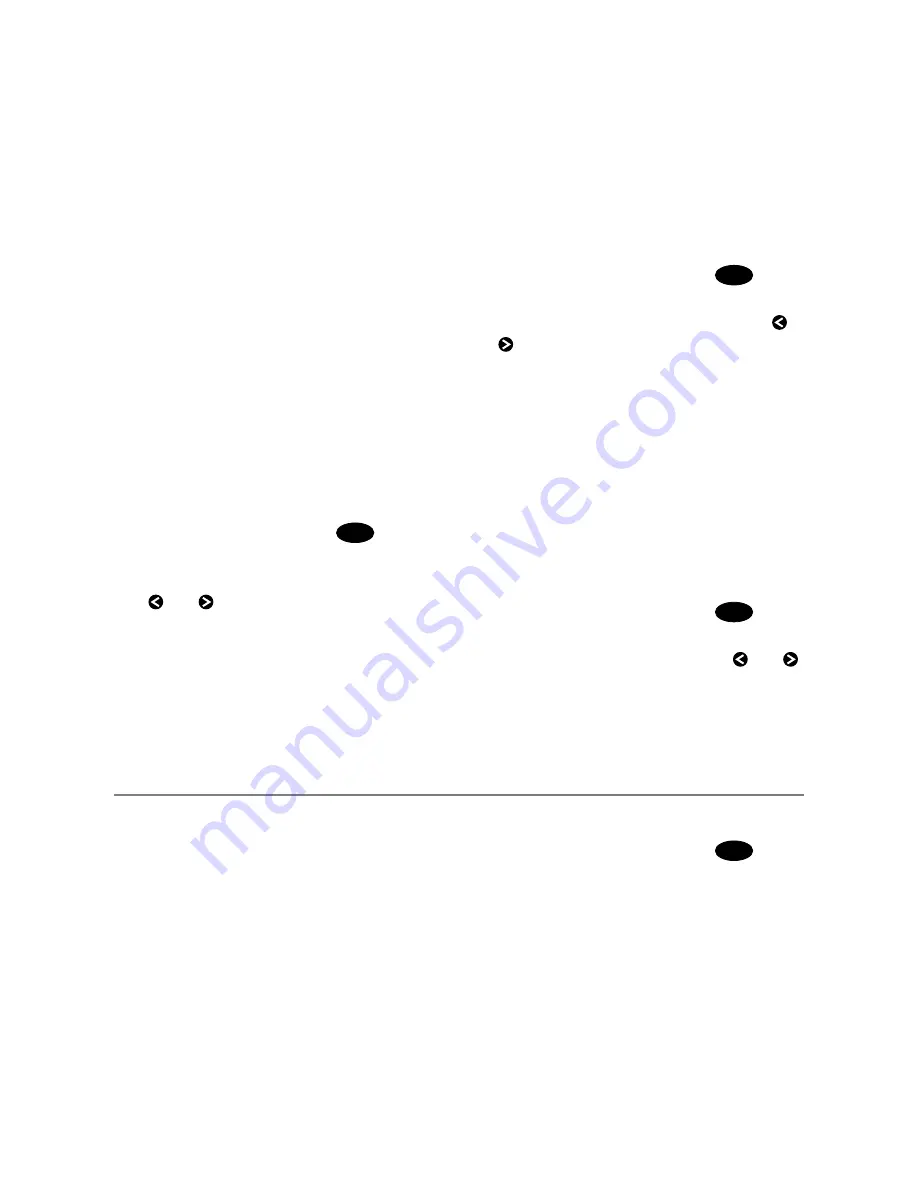
Northstar
M121/M84
Installation and Operation Manual
65
•
Range Rider.
Adjust the sea clutter
setting yourself for a particular radar
range, then have those settings stored
and automatically re-used whenever you
operate at that range again.
18-6-4 Changing the sea clutter level
If the sea clutter level is set too low, a lot of sea
clutter will be displayed. If the sea clutter level is
set too high, small targets may not be shown in
the radar window.
If the sea clutter mode is set to Harbour or
Offshore, and you adjust the sea clutter level
manually, the sea clutter mode changes to
Manual.
If you are in Range Rider mode when you adjust
the sea clutter level, the sea clutter mode does
not change to manual but the setting is stored
and used automatically whenever you use the
same range again.
To change the sea clutter level:
1 From the radar window, press
MENU
then
select
Adjust Radar
.
2 Select
Sea Clutter Level
then
use and to decrease or increase the
setting.
18-6-5 Changing the rain clutter
Rain clutter consists of random dots that can
merge into badly-defined echoes on your radar
screen.
The random signals are returned from rain, hail,
sleet, or snow and can result in a confusing
display.
If the rain clutter is set too low, there will be
excessive rain clutter displayed whenever it’s
raining. If the rain clutter is set too high, very
large targets such as the coastline will appear to
be hollow.
To change the rain clutter setting:
1 From the radar window, press
MENU
then
select
Adjust Radar
.
2 Select
Rain clutter
then use and
to decrease or increase the setting.
18-6-6 Changing the threshold level
Use this to define the threshold level of the
weakest echo that you want to show on the
radar screen. The threshold level is shown as a
percentage.
100% is the maximum threshold level, meaning
that only the strongest echoes are shown. 0% is
the minimum threshold level, meaning that all
echoes are shown.
To change the threshold level:
1 From the radar window, press
MENU
then
select
Presentation
.
2 Select
Threshold
then use and to
decrease or increase the setting.
18-7 Changing the echo expansion setting
If you have several small targets in view and
want to make them easier to see, use the echo
expansion option.
Note
that the resolution
decreases as the target size increases, so use
this option only when target detection and
visibility is more important that the quality of
the display.
To change the echo expansion setting:
1 From the radar window, press
MENU
then
select
Presentation
.
2 Select
Echo Expansion
. There are
three choices:
•
Off
. No echo expansion.
•
1
. Targets expanded x 2.
•
2
. Targets expanded x 3.






























