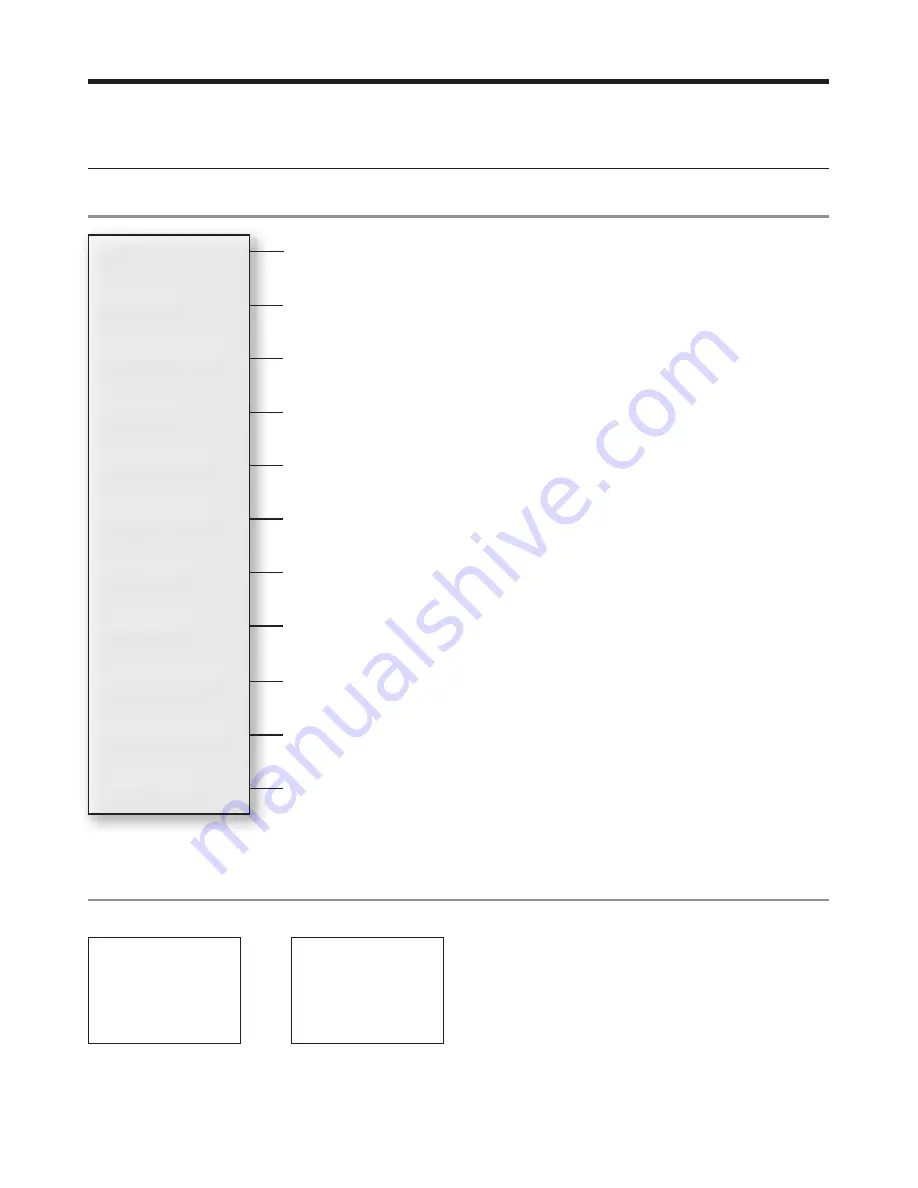
22
Northstar
Explorer VHF Series: 721/725
Operation and Installation Manual
Northstar
Explorer VHF Series: 721/725
Operation and Installation Manual
Section 3 - Radio Setup Menu (RADIO SETUP)
Hold
down CALL/MENU then scroll down and select
RADIO SETUP
.
Press ENT or push the rotary knob to show the
RADIO SETUP
menu options.
Sections 1-3 and 1-4 explain how to navigate around the menu and enter, save and change data.
3-1 The Radio Setup Menu Options (RADIO SETUP)
3-2 Select the Channel Bank (UIC)
(US only)
There is a choice of three channel banks; USA, International, or Canadian (see Appendix C for details).
1. Select RADIO SETUP.
2. The cursor is at UIC. Press ENT or push the rotary
knob to display the list of channel banks.
3. Select the channel bank to use then press ENT
or push the rotary knob to confirm the setting
and return to the menu.
RADIO SETUP
> UIC
CH NAME
RING VOLUME
UIC
> USA
INT’L
CANADA
Edit or delete channel names.
See Section 3-3 .
Selects WX Alert scanning mode ON (on) or OFF (off )
(US only) .
See section 3-7 .
Selects Dual or Tri watch scanning
(US only) .
See section 3-6 .
Turn the radio’s internal speakers ON or OFF.
See section 3-5 .
Select NMEA protocol for communications between the VHF radio and any
other instruments.
(721 / 725 only) See section 3-8 .
Set the volume level of the beeps.
See section 3-4 .
Set the volume level of the incoming call notification beeps.
See section 3-4 .
Select the channel bank
(US only) .
See Section 3-2 .
UIC
CH NAME
RING VOLUME
KEY BEEP
INT SPEAKER
WATCH MODE
WX ALERT
COM PORT
BARO SENSOR
TEMPERATURE
HAPPY FISH
Select the temperature units, calibrate the sensor.
See Section 3-10 .
Select the barometric units, calibrate the sensor, turn the display ON or OFF.
See Section 3-9 .
Select the HAPPY FISH alarm to be ON or OFF.
See Section 3-11 .






























