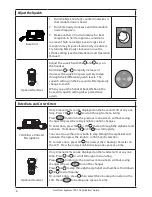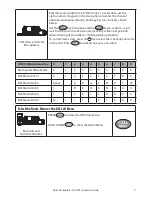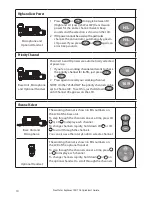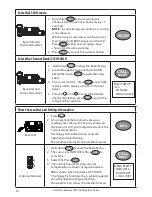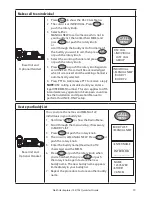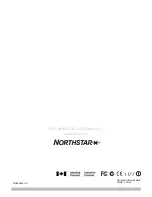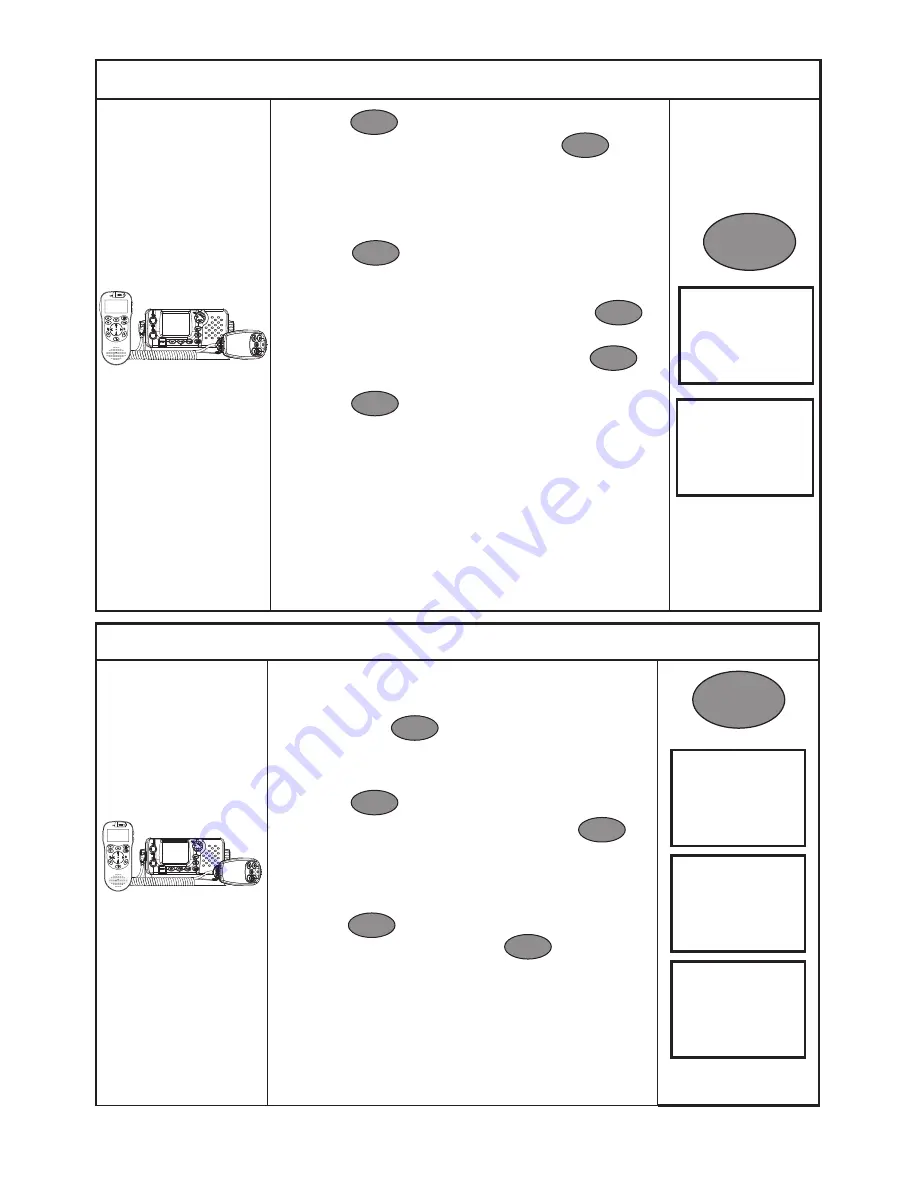
Northstar Explorer 725/705 Quickstart Guide
13
Make a call to an individual
Base Unit and
Optional Handset
1 Press
CALL
MENU
to show the DSC CALL Menu.
2 The cursor is at INDIVIDUAL. Press
ENT
or
push the rotary knob.
3 Select either:
MANUAL NEW to call someone who’s not in
your buddy list, then enter their MMSI and
press
ENT
or push the rotary knob.
or
scroll through the buddy list to find name of
the buddy you want to call, then press
ENT
or push the rotary knob.
4 Select the working channel and press
ENT
or push the rotary knob.
5 Press
ENT
or push the rotary knob again to
send the call. The call will be acknowledged
when it is received and the working channel is
automatically selected.
6 Press PTT to talk; release PTT to receive a reply.
NOTE:
DSC calling is disabled until you enter a
legal USER MMSI number. This also applies to ATIS
inland waterway operation in European countries.
See the Installation and Operation Manual to
perform this ONCE-ONLY setup.
DSC CALL
>INDIVIDUAL
LAST CALL
GROUP
INDIVIDUAL
>MANUAL NEW
BUDDY 1
BUDDY 2
CALL
MENU
Create your Buddy List
Base Unit and
Optional Handset
You can store the names and MMSIs of 20
individuals in your buddy list.
1 Hold down
CALL
MENU
to show the Radio Menu.
2 Scroll through the menu listing, if necessary,
to BUDDY LIST.
3 Press
ENT
or push the rotary knob.
4 The cursor is at MANUAL NEW. Press
ENT
or
push the rotary knob.
5 Enter the buddy name (maximum of 12
characters) and the MMSI.
6 Press
ENT
or push the rotary knob when
you’re finished, then press
ENT
or push
the rotary knob again to store the new
buddy name. The new buddy name appears
immediately in your buddy list.
7 Repeat the procedure to store another buddy
name.
>ENTER NAME
__________
ENTER MMSI
__________
BUDDY LIST
>MANUAL NEW
NAME
123456789
>STORE?
CANCEL
CALL
MENU