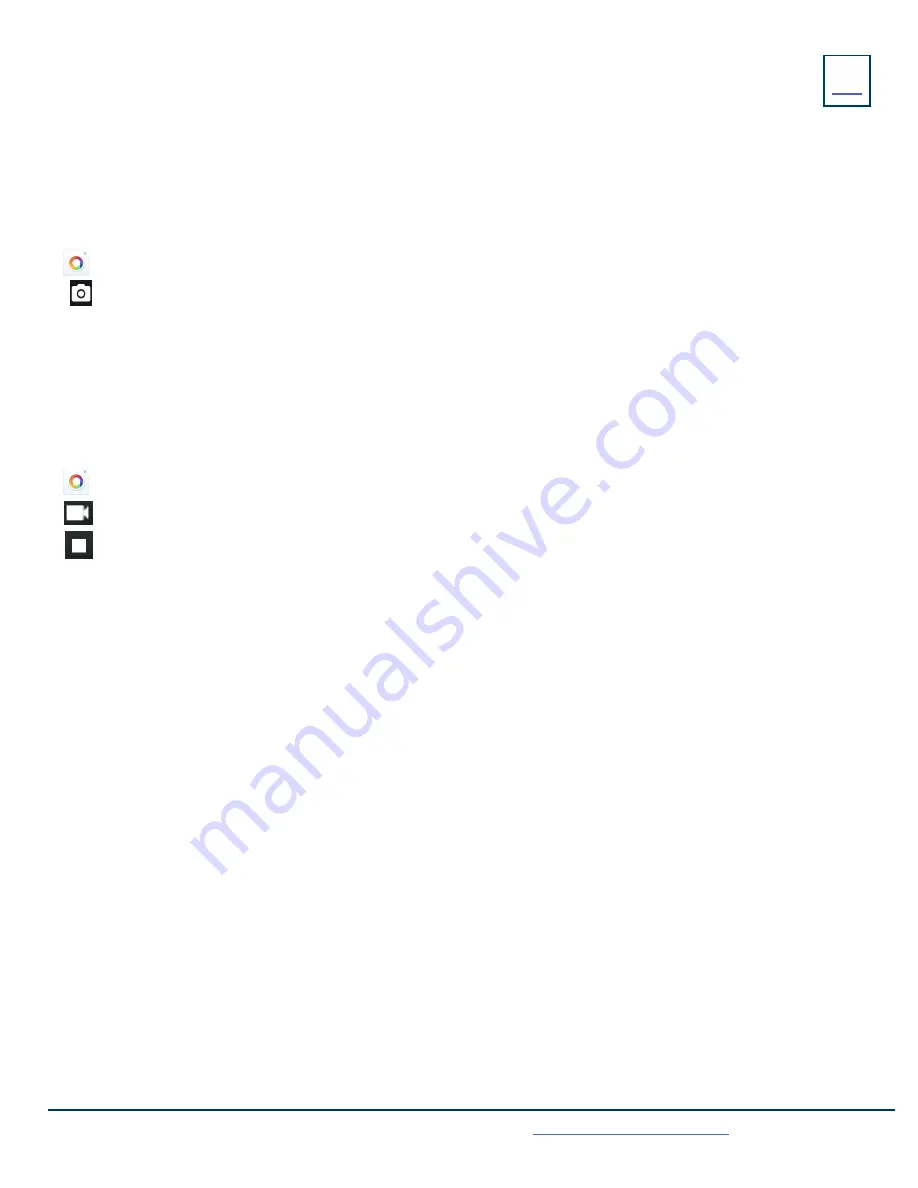
ADDITIONAL CAMERA FUNCTIONS
19
Need support? Connect with us at
or
Dial
4357 (HELP)
or
315-671-6262
to speak to a Northland Training Representative
TAKING PICTURES
You can take pictures with the camera when the phone is idle. You can easily take pictures with the Camera when the phone is in the
idle screen.
+
Ensure the camera is inserted into the phone and the lens cover is open. (Red camera light is on).
+
Swipe to the second idle screen.
+
Tap to launch the camera.
+
Tap to take a photo.
NOTE:
You can swipe left to view all pictures taken by the camera.
TAKING VIDEOS
+
Ensure the camera is inserted into the phone and the lens cover is open. (Red camera light is on).
+
Swipe to the second idle screen.
+
Tap to launch the camera.
+
Tap to start a video.
+
Tap to stop the video.
NOTE:
You can swipe left to view all videos taken by the camera.
CAPTURING A SCREEN SHOT
+
Swipe down from the top of the screen.
+
Tap SCREENSHOT.
NOTE:
If the screenshot is successfully saved, a notification “Screenshot captured.” displays in the notification center. If there is no
enough space in internal SD card, you cannot save the screenshot, and the notification center will display a notification “Couldn’t
capture screenshot.”
VIEWING THE MOST RECENT SCREEN SHOT
If multiple screenshots are successfully saved, you can view the latest screenshot via the notification center.
+
Swipe down from the top of the screen.
+
Tap the notification “Screenshot captured.”



















