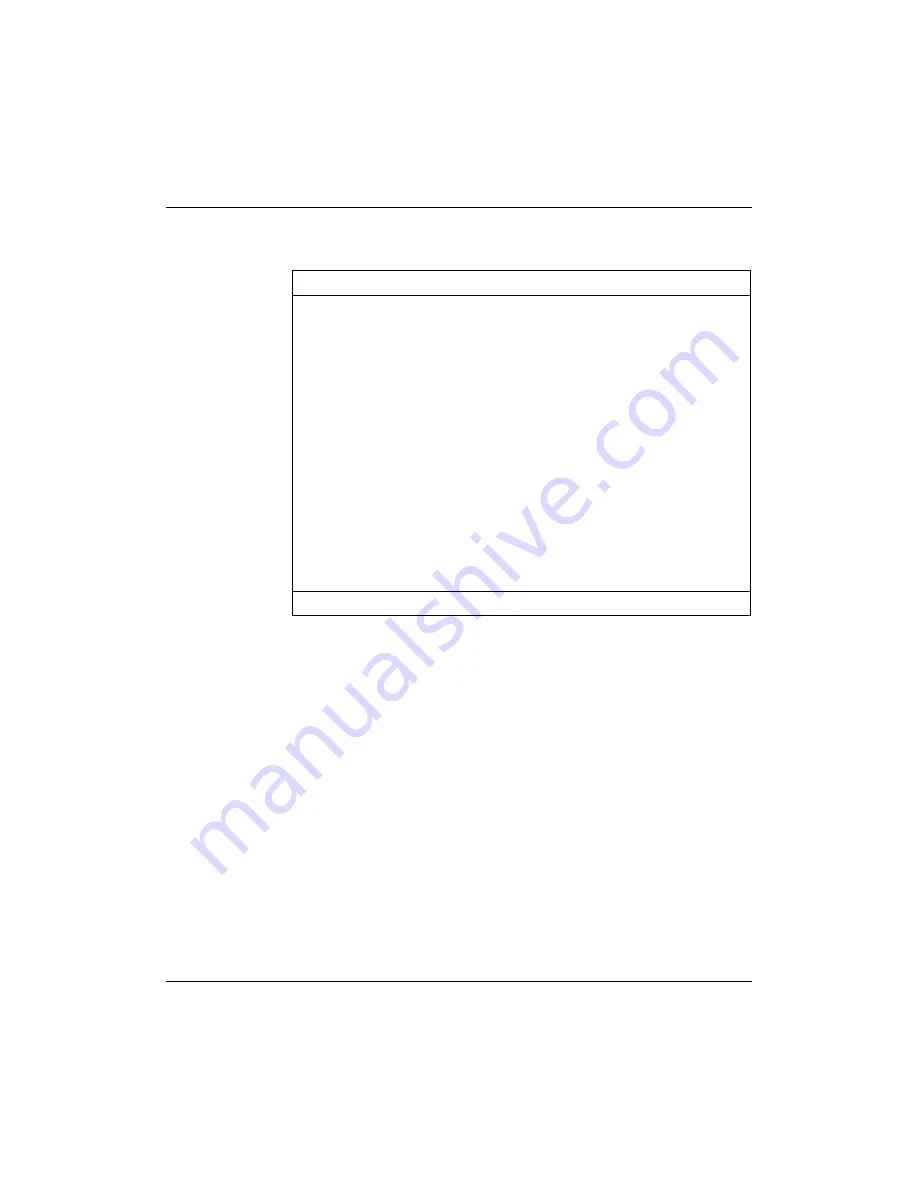
Appendix B LEDs 53
Passport 8250 Installation Guide R2.2
Table 5
LEDs description
Item
color
Description
1
green
on = system initialized and software loaded
2
red
on = All provisioned CES connections not working on
the service board
3
amber
on = at least one, but not all, provisioned CES
connection does not work on the service board
4
Red
on = fan failure
5
green
on = power available for power supply module
6
green
on = system initialized and software loaded
7
red
on = problem with physical connection of OC-3/STM-1
cable to OC-3/STM-1 port
8
amber
on = fault recorded in the fault log
For details on the fault log, see NTP 241-5101-201,
Passport 8250 Command Line Interface Guide.
Summary of Contents for Passport 241-5101-200
Page 1: ...Passport Installation Guide 241 5101 200...
Page 2: ......
Page 4: ......
Page 6: ...6 Publication history 241 5101 200 R2 2...
Page 10: ...10 Contents 241 5101 200 R2 2...
Page 20: ...20 Chapter 1 Passport 8250 241 5101 200 R2 2...
Page 54: ...54 Appendix B LEDs 241 5101 200 R2 2...
Page 60: ...60 Index 241 5101 200 R2 2...
Page 61: ......
























