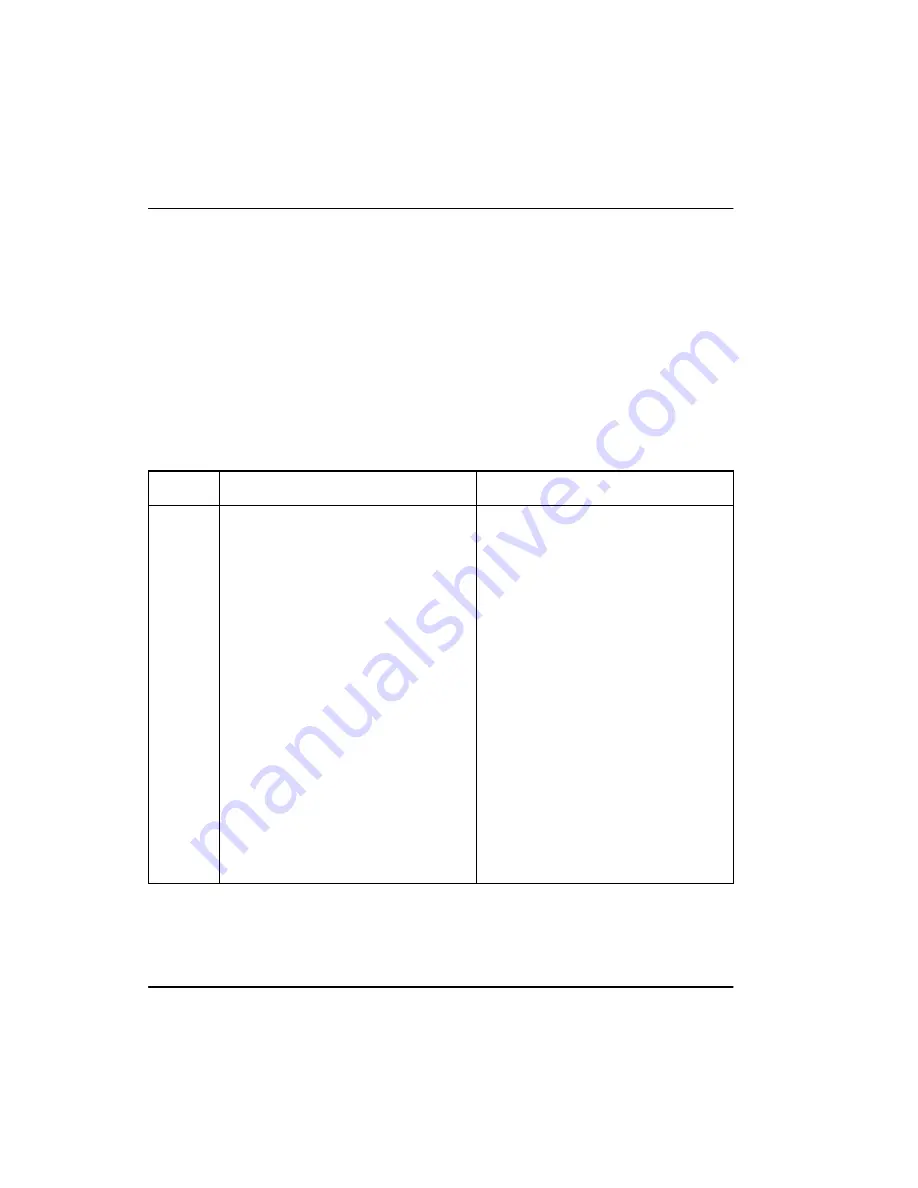
Page 46 of 64
Attendant console operation
Attendant console features
Time and date
On the M2250 only, the time and date are automatically downloaded from the
Meridian 1 on power-up or console reset.
To set the time and date locally on the M1250 attendant consoles, follow the
procedures in Tables 5 and 6.
On the M2250 console, the time and date are downloaded by the switch
whenever it runs a lamp audit. Only the visual format can be changed.
Table 5
Setting the time (M1250)
Step
Action
Response
1
Press the Shift key.
The Shift indicator goes on.
2
Press F1 to enter the Options menu.
3
Select option 4 (set time).
The current time appears in the 24-hour
format (hours: minutes: seconds).
4
To exit without changing the time, press
the octothorpe (#) key.
To enter a new time, use the dial pad
keys to overwrite the displayed settings.
When the new time is typed in, the
cursor moves from position to position
and then to the next entry field.
If more than six digits are entered, the
cursor returns to the hour field.
5
To put the new time setting into effect,
press the asterisk (*) key.
After pressing the asterisk (*) key, the
time entered is checked for correct
(24-hour) format. If it is legal, the
real-time clock changes to the setting
entered; if it is illegal, the current
real-time clock settings are redisplayed.
6
To exit, press the octothorpe (#) key.
Summary of Contents for Meridian 1 Series
Page 2: ......
Page 8: ...Page 8 of 64 Contents 553 2201 117 Standard 10 00 January 2002 ...
Page 10: ...Page 10 of 64 About this document 553 2201 117 Standard 10 00 January 2002 ...
Page 16: ...Page 16 of 64 Introduction 553 2201 117 Standard 10 00 January 2002 ...
Page 60: ...Page 60 of 64 Attendant console operation 553 2201 117 Standard 10 00 January 2002 ...
Page 65: ......
















































