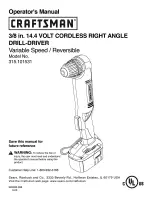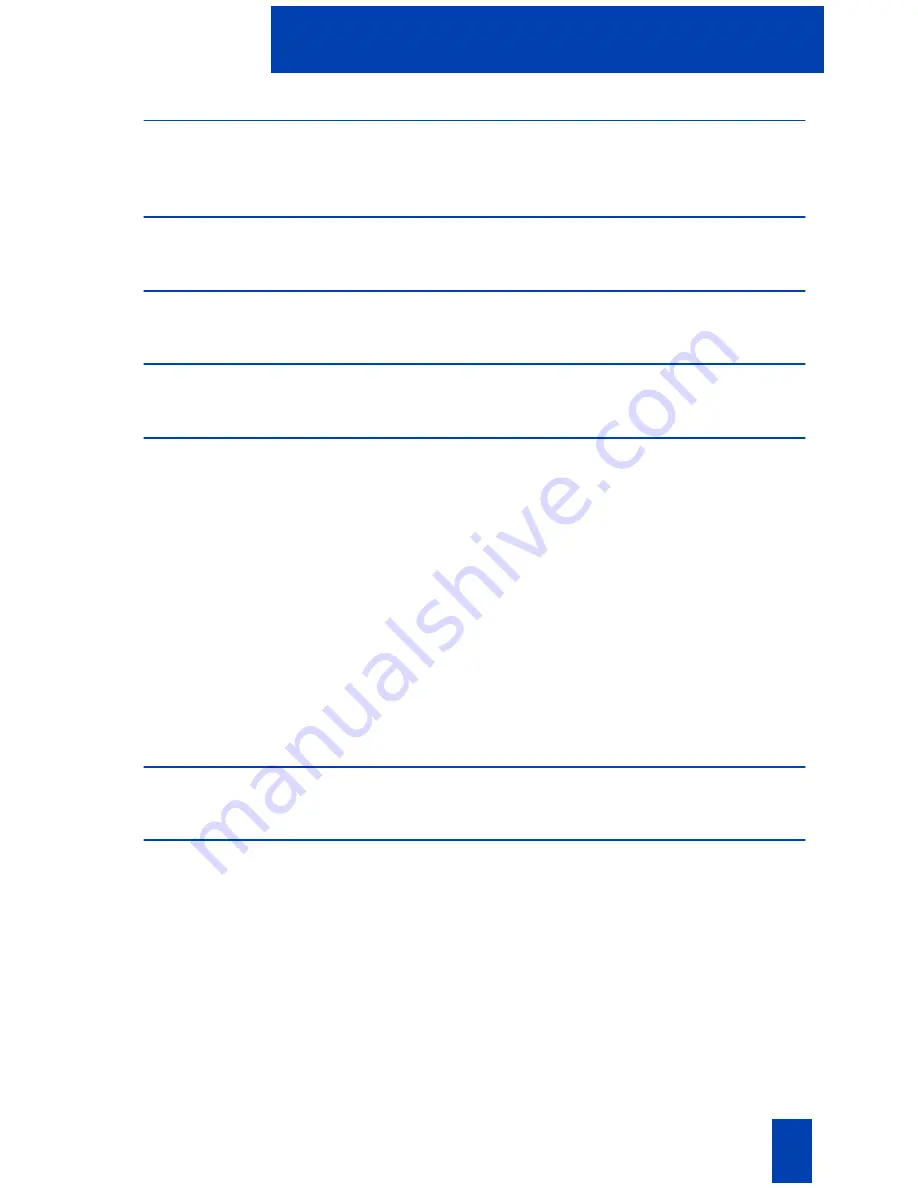
3
Contents
i2004 Internet Telephone
6
i2004 Internet Telephone features ........................................................... 6
Telephone Controls
7
i2004 Internet Telephone display
11
Install your i2004 Internet Telephone
12
Your i2004 Telephone Option Menu
14
Adjust volume ..................................................................................... 15
Adjust Screen contrast.......................................................................... 17
Select a language ................................................................................ 18
Select Date/Time format....................................................................... 18
Display diagnostics.............................................................................. 19
Local Dialpad Tone.............................................................................. 19
Choose Ring type ................................................................................ 20
Enable Call timer ................................................................................. 20
Enable OnHook Default Path ................................................................ 21
Change Feature Key Label.................................................................... 21
Set Information.................................................................................... 23
Call features
24
Make a call
25
Make a call while on-hook ................................................................... 25
Make a call while off-hook ................................................................... 25
Use Handsfree calling .......................................................................... 26
Use the Corporate Directory ................................................................. 27
Use Predial ......................................................................................... 29
Use Auto Dial...................................................................................... 30
Activate Ring Again............................................................................. 31
Redial last number called ..................................................................... 32
Use Speed Call.................................................................................... 32
Make a System Speed Call ................................................................... 33
Use Hot Line........................................................................................ 33
Summary of Contents for i2004
Page 10: ...10 Telephone Controls ...
Page 83: ...83 Terms you should know ...
Page 87: ...87 Index ...