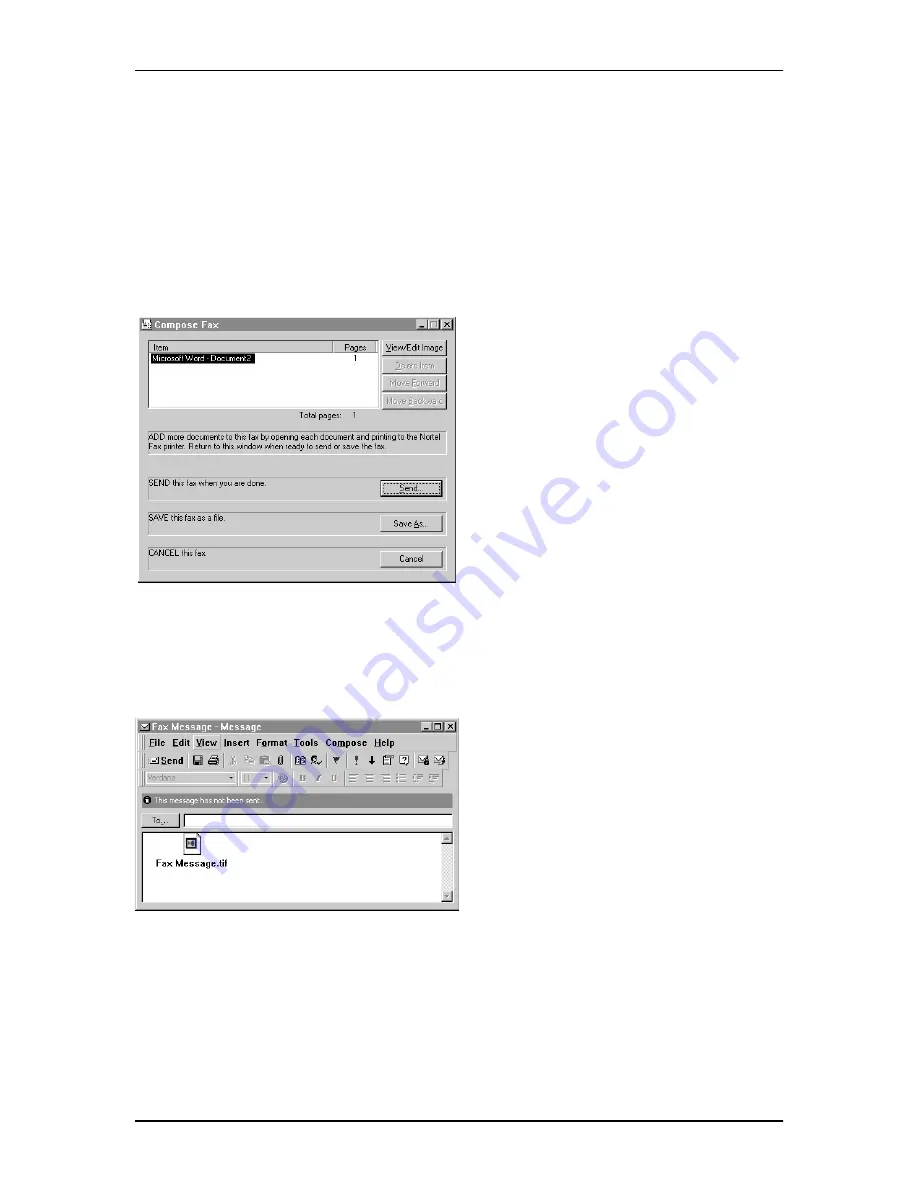
Creating messages
11
P0911955 Issue 02
Enterprise Edge 2.0 Unified Messaging Quick Reference Guide
To create and send a fax message
To send a fax, you must have a fax card installed on your PC and your system administrator
must have installed voicemail FAX capability for your mailbox. The recipients of your fax
must also have fax capability enabled to view the fax on their computer. If your recipients
access their messages from their telephone, they must print the fax to view it. You can send
your fax to a fax machine by entering the fax number as the address.
To send a fax message
1. Open the document that you want to
fax. It must be 8.5 inches wide or
less.
2. On the File menu, click Print.
3. From the list of printers, select
voicemail Fax.
4. Click the OK button.
The Compose Fax dialog box
appears. From here you can view the
fax, add more documents to the fax or
save the fax as a file.
5. Click the Send button.
The Optional Voice Annotation
dialog box appears.
6. If you want to add a voice
introduction to the fax, click the Yes
button and record the voice message
or
if you want to send just the fax
message, click the No button
or
if you want to cancel the fax, click the
Cancel button.
7. On the Fax Message window, click
the To button to select a recipient
from your Personal Address book, or
type the recipients’s e-mail address in
the To box.
8. Click the Send icon to send the fax.
Summary of Contents for BCM200/400
Page 2: ......


















