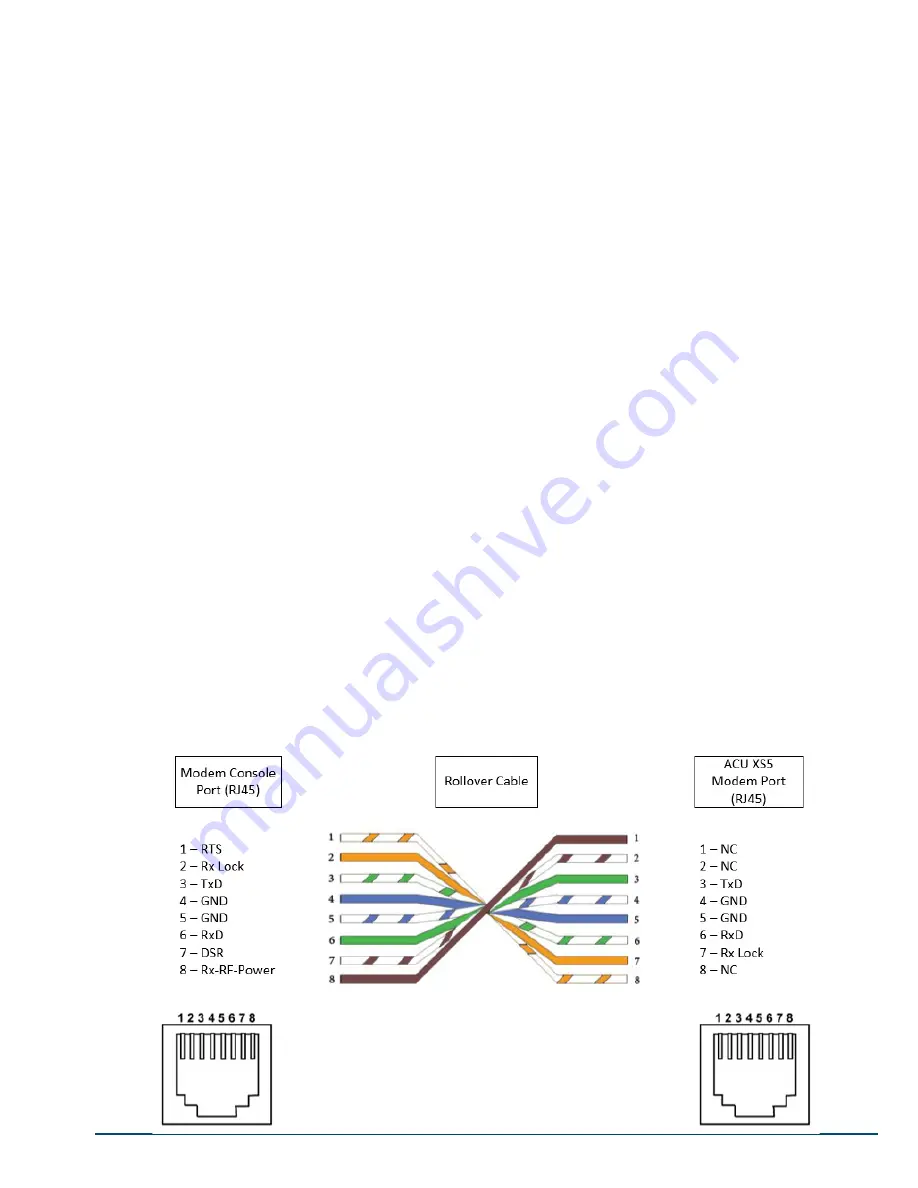
13
© 2020 Norsat International Incorporated (“Norsat”) All Rights Reserved
DOC-000848 Rev A 10/2019
4.3 Introduction to System Components
4.3.1 Azimuth and Elevation Modules
Azimuth module consists of: azimuth motor, planetary gearbox, worm gearbox, internal gear and azimuth base. The
azimuth movement is mechanically self-locking and can be manually controlled through the lower knob on pedestal
Elevation module consists of: Elevation motor, elevation gearbox and elevation base. The motor incorporates
electromagnetic braking. Thus, the elevation angle can be maintained in case of power outage. The elevation angle
can be manually controlled through the upper knob on pedestal.
4.3.2 Polarization Module
The polarization module consists of polarization motor, feed assembly, gearbox, duplexer, filter and LNB. The
polarization module’s main functionality is to adjust the polarization angle and isolate the Tx/Rx signal.
The installation of polarization module is optimized from factory to ensure best performance. Should the polarization
module be removed, please mark the location of mounting screws on the slot beforehand.
4.3.3 GPS Receiver
GPS module is installed inside the ACU.
GPS lock/ not locked indicator can be observed through the plastic cap on top of the ACU. When the indicator is
blinking, the GPS is not locked and when indicator is on, the GPS is locked.
GPS Lock/ Not locked and latitude and longitude information are showing in real time LinkControl.
4.3.4 3D Compass/Inclinometer
The compass/ inclinometer is mounted onto the reflector petal 1. The device provides heading and elevation angle
to ACU. The heading information is updated upon system reset.
4.3.5 Modem Port
The modem port is designed to be integrated with iDirect Modems. The ACU outputs the GPS signal














































