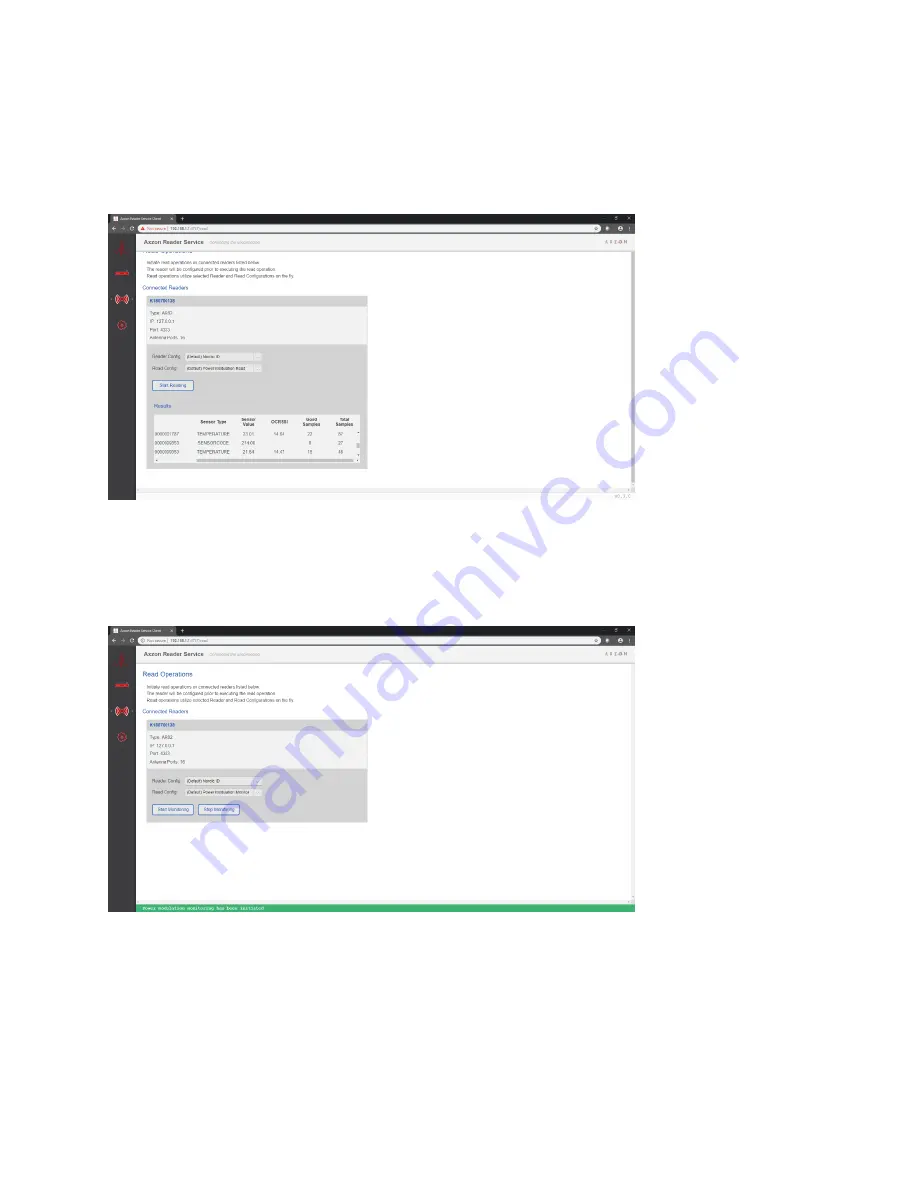
8. Perform a read operation
Navigate to the
read
page, select the appropriate configurations to perform a
Power Modulation
Read
and then press
Start Reading
.
A countdown will show when the read operation will complete. Stay on this page to see which
sensors were captured using the applied read settings.
9. Start continuous monitoring
Select the appropriate configurations to perform a
Power Modulation Monitor
, then hit
Start
Monitoring
.































