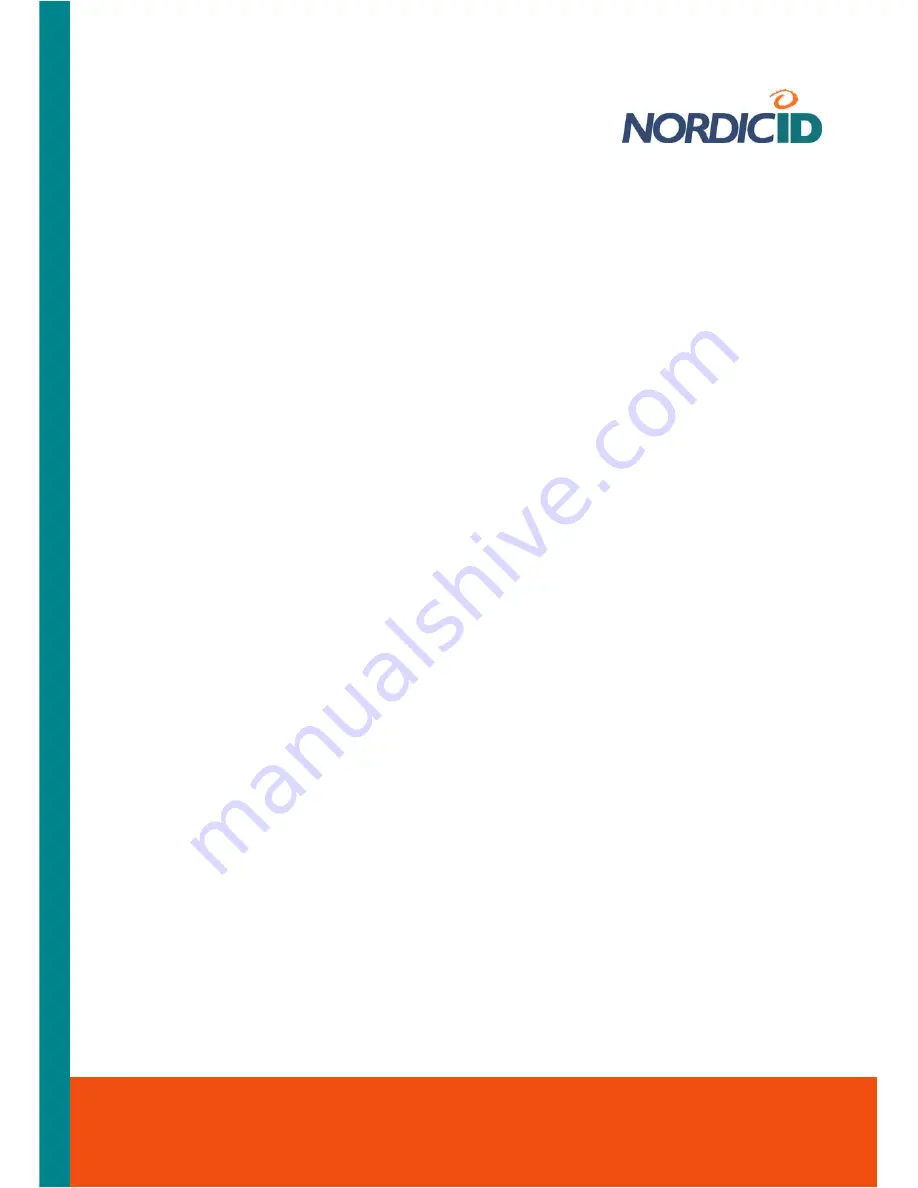
Nordic ID International Headquarters
Myllyojankatu 2A
FI-24100 SALO
FINLAND
Phone:
+358 2 727 7700
Fax:
+358 2 727 7720
Email: [email protected]
www.nordicid.com
To lengthening the auto-repeat delay:
1. Move the ‘
Repeat delay:
’ -trackbar slider in the direction of the left side, or tap the left -
arrow button at the left side of the trackbar
2. Tap
the
test entry field
at the bottom of the applet window to have a quick check how the
lengthening the delay has an effect on the auto-repeat property
3. Press
some numeric key
and hold down it for a little while to see the length of the delay
4. If the result of the quick check was satisfactory, tap the ‘OK’ button on the title bar.
Otherwise, repeat the operation.
Related information:
Section
‘
Making Your Configuration Settings Permanent
’
6.3.2 Adjusting Keys’ Auto-repeat Rate
The auto-repeat rate has an influence on how quickly the symbol the keystroke generates is
repeated on the screen.
Before you begin, open the ‘Keyboard’ control panel applet (see section ‘Control Panel’), and
check that the alphanumeric keypad is in the numerical mode (see section ‘Alphanumeric keypad’)
To increase the auto-repeat rate:
1. Move the ‘
Repeat rate:
’ -trackbar slider in the direction of the right side, or tap the right-
arrow button at the right side of the trackbar
2. Tap
the
test entry field
at the bottom of the applet window to have a quick check how
adjusting the rate has an effect on symbol repeating on the screen
3. Press
some numeric key
and hold down it for a little while to see the repeat rate
4. If the result of the quick check was satisfactory, tap the ‘
OK
’ button on the title bar.
Otherwise, repeat the operation.
To decrease the auto-repeat rate:
1. Move the ‘ Repeat rate:’ -trackbar slider in the direction of the left side, or tap the left -arrow
button at the left side of the trackbar
2. Tap the test entry field at the bottom of the applet window to have a quick check how the
adjusting the rate has an effect on symbol repeating on the screen
3. Press some numeric key and hold down it for a little while to see the repeat rate
4. If the result of the quick check was satisfactory, tap the ‘OK’ button on the title bar.
Otherwise, repeat the operation.
Related information:
Section
‘
Making Your Configuration Settings Permanent
’
6.3.3 Enabling/Disabling Keys’ Auto-repeat Property
Before you begin, open the ‘Keyboard’ control panel applet (see section ‘Control Panel’)
To enable the auto-repeat property
1. Check the ‘
Enable character repeat
’ check box on the ‘Repeat’ tab by tapping the box
2. Tap the ‘
OK
’ button on the title bar; the auto-repeat property is enabled























