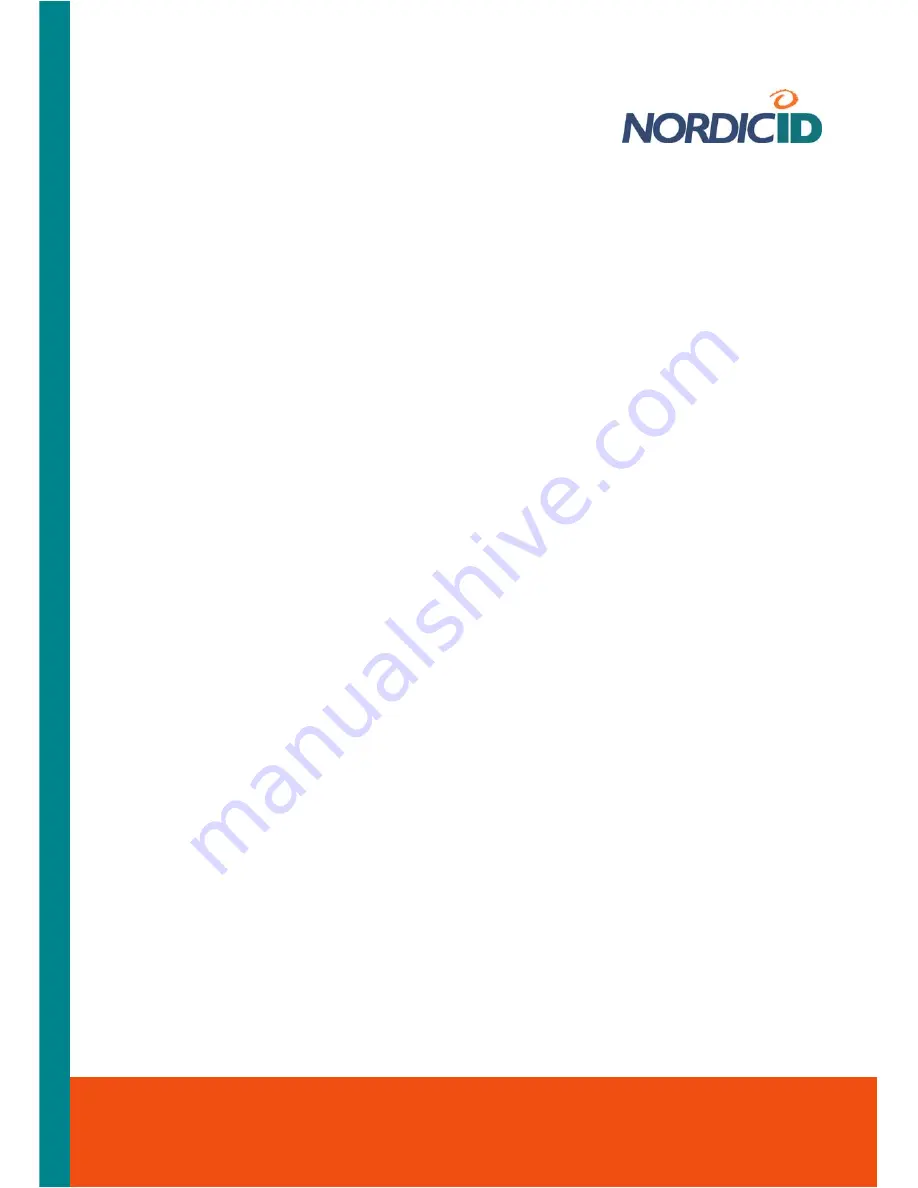
Nordic ID International Headquarters
Myllyojankatu 2A
FI-24100 SALO
FINLAND
Phone:
+358 2 727 7700
Fax:
+358 2 727 7720
Email: [email protected]
www.nordicid.com
Related information:
Section
‘
Mapping Key’s Functionality onto Another
’
Section
‘
Specifying Default Mode of Alphanumeric Keypad
’
Section
‘
Enabling / Disabling Scan Key
’
3.8.16 NID Link Watchdog
With this applet you can bring a connectivity monitoring service into use, either wireless LAN
(WLAN) or USB. The service informs user of the loss of connection by sounding a warning signal
and showing the message you can see appropriate for the situation on the screen. When there is
functional communication channel available again, the message window disappears from the
screen with a connected-sound.
The purpose of this service is to increase usability of the device especially in the WLAN
environment in which the loss of connectivity may happen on a daily basis because the device
goes out of range of the WLAN coverage, or bad quality of signal transmission path persists for
long enough. So the user can receive information about the loss of WLAN connectivity, which may
be otherwise difficult to notice among other hitches such as slow response time, and accordingly it
is possible take right action when the loss of WLAN connectivity arises.
The link watchdog service calls for the computer being reachable through the wired backbone
network of the WLAN infrastructure. Monitoring does not require any special software on that
computer, just its IP-address and a TCP port number to send ‘polls’ are set in the applet. However,
the polling requires that the TCP port is open in the computer. Additionally the machine must
respond to TCP connection initiations from the Nordic ID Morphic. One alternative to the endpoint
to monitor connectivity is the computer running a web server.
Note!
If there is a firewall, a NAT, or both of them in operation between the Nordic ID Morphic and
the computer to which the polls are sent, it might be that the NID link watchdog service is not
workable in that case without configuration changes to the NAT and firewall.
3.8.17 NID Power Button
Through the NID Power button you can customize the functioning of the power button. Just to give
you an example of the power of this applet, try the following changes to suspend the device by
pressing the power button twice:
1. Set the ‘
Virtual Key
’ value to ‘
RETURN
’ on the ‘Misc’ property sheet
2. Press the ‘
Activator
’ key, the change of the ‘Virtual Key’ setting comes into effect.
Now, to suspend the device:
1. Press the ‘
power button
’ without holding down it; the ‘Shutdown’ dialog window pops up
2. Repress the ‘
power button
’ without holding down it; the system gets to sleep
To power up the device:
1. Press the ‘
power button
; the system wakes up and the ‘Shutdown’ dialog window pops up
2. Press
the
‘Esc/Cancel
’ key; the shutdown window closes and the system is ready to use






























