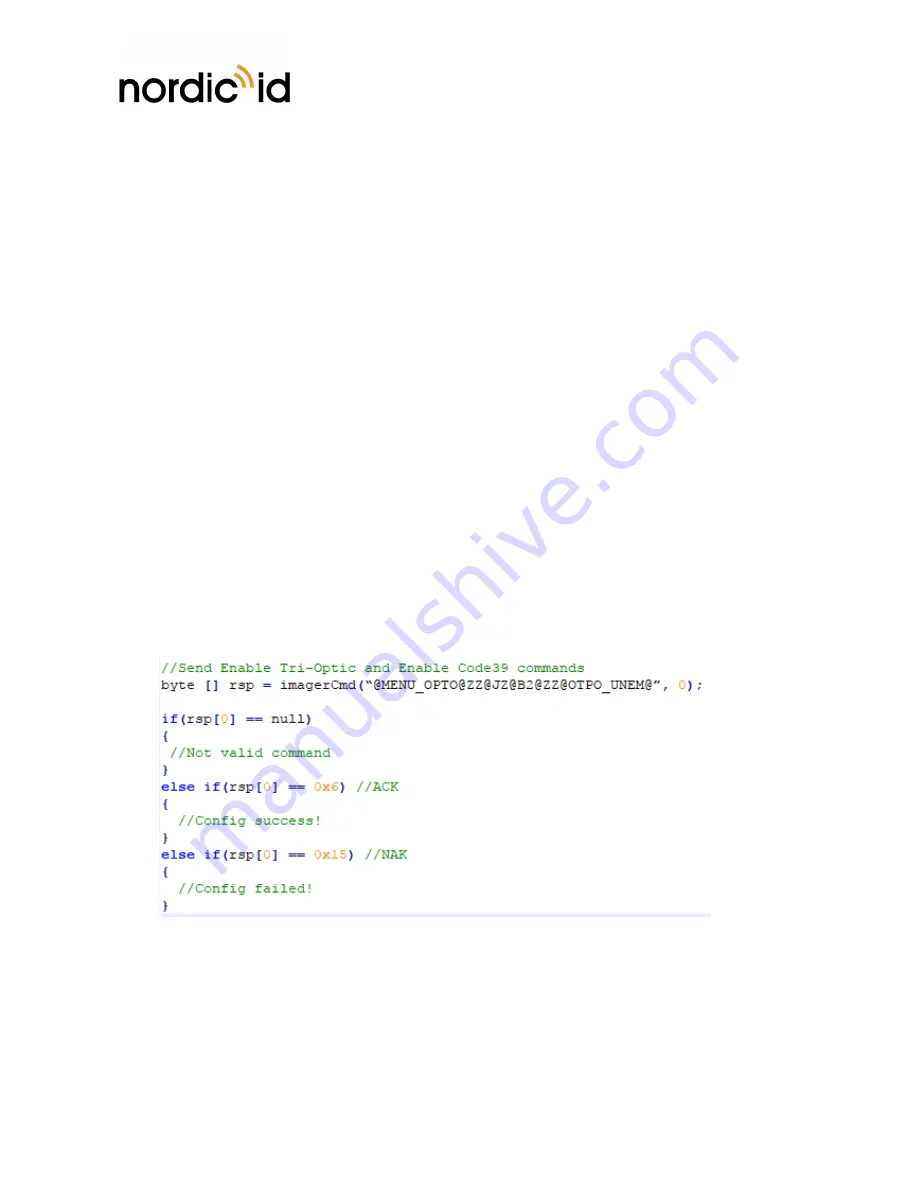
Nordic ID Group
| Joensuunkatu 7 | FI-24100 Salo |Finland
358 2 727 7700 | Fax + 358 2 727 7720 | [email protected]
13 / 19
2018-06-25
Nordic ID HH53
User Guide
Version 1.0
Opticon’s configuration tools do provide configuration strings. Barcode type must be 2D-Code like
PDF417. Format of configuration string is:
@MENU_OPTO@ZZ@<config codes separated by @>@ZZ@OTPO_UNEM@
Opticon’s configuration tools shows two or three letter configuration code for each configurable item.
Example:
Enable Tri-Optic = JZ, Enable Code39 = B2
Configuration string = “@MENU_OPTO@ZZ@JZ@B2@ZZ@OTPO_UNEM@”
Opticon’s configuration tools shows two or three letter configuration code for each configurable item.
After sending configuration file to the reader, Nordic ID RFID demo will send “save settings” command
automatically to the 2D imager. Source code of Nordic ID RFID demo is public, so one can study how 2D
imager configuration using the specific files has been implemented on Android. See section 2.2.2 for more
information.
1.8.3.3.
CONFIGURING VIA NUR ACCESSORY EXTENSION API
NUR Accessory Extension API provides command for sending configuration string to the 2D imager:
byte [] imagerCmd (String cmd, int type);
cmd: Configuration string.
type: Type of imager in use (0= Opticon MDI-4100 2D scan engine)
Return value is byte array of response depending on command code(s) sent to the 2D imager. Null if
command string is not valid. The first byte of array contains ACK (0x6 success) or NAK (0x15 fail).
example:
After sending configuration to the 2D imager, settings are ready to use but next power down causes
settings to lost. Therefore, it’s important to save settings to volatile memory of imager.
//SAVE CONFIGURATION TO IMAGER MEMORY
imagerCmd (“@MENU_OPTO@ZZ@Z2@ZZ@OTPO_UNEM@”, 0);





































