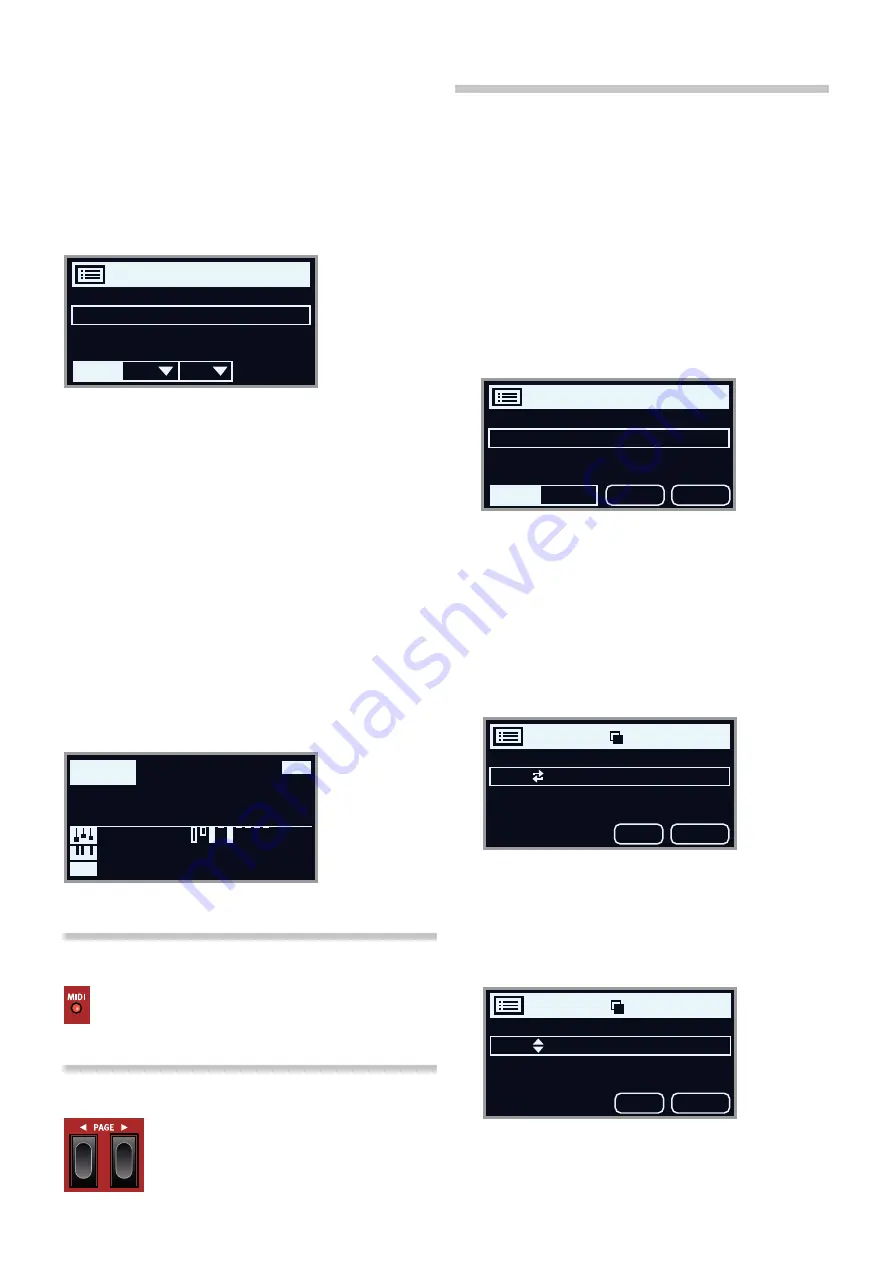
6. Program | 19
Program LIST, aBc aND caT
The
LIST
(Shift + Program dial) view provides great overview when
browsing programs linearly (
Num
selected in the display) but also pre-
sents two additional sort modes:
Abc
(Program 2) and
Cat
(Program 3).
Abc
sorts the list alphabetically while
Cat
will display all programs of the
selected category. To select a specific character or category, hold down
the
Abc
or
Cat
soft button respectively (as indicated by the “
6
“ symbol)
and use the dial.
M
The List sort mode is remembered until List view is entered again.
NUmErIc PaD NavIgaTIoN moDE
There are two distinct options for how programs and banks are navigat-
ed: The default "Page based" mode and the
Numeric Pad
mode. Which
mode is used is determined in the System menu (see page 27).
In Numeric Pad mode the Program 1-4 buttons are used
for entering
any program number (11-44) within the current bank, rather than directly
switching between the 4 programs on a page. as an example, to select
program
12
within the current bank, first press Program button 1 (to
select page 1) and then Program button 2 (to select program 2 within
that page). Here are some additional points to keep in mind:
• In Numeric Pad mode the
PAGE
buttons switch between
banks.
• The Program dial can be used for switching programs incrementally,
just as in Page Based mode.
• a “num” symbol in the top right corner of the display indicates that
Numeric Pad navigation is active.
mIDI LED INDIcaTor
The
MIDI
LED, located in the top right corner of the Program
section, blinks as incoming mIDI messages are received by the
mIDI In port, or over USB.
PagE BUTToNS
Program
pages
– or
banks
, when in Numeric Pad
navigation mode – are navigated with the
PAGE
3
/
4
buttons. Each bank (a-Z) holds 4 pages, with 4 pro-
grams in each page. They are also used for navigating
menu settings
, and for moving between
categories/
characters
when browsing lists in cat or abc mode.
orgaNIZE
The
ORGANIZE
(Shift + Program 4) view allows for moving or "swap-
ping" programs within the program banks. This can be done either on a
per-
program
basis when the
Prog
view is focused, or an a
page
basis –
handling sets of 4 programs at a time – when
Page
view is selected.
Page operations are especially useful when preparing a set list or similar,
as
groups
of programs that are used within the same song can then be
arranged in a specific order.
ENTEr THE orgaNIZE vIEW
1
Press
ORGANIZE
(Shift + Program 4) and then press either
Prog
(Program 1) or
Page
(Program 2), depending on what sort of
operation should be performed.
SWaP ProgramS or PagES
a Swap operation interchanges the positions of two programs or pages.
2
Use the dial to select the program or page location which should
be swapped with another and press
Swap
.
M
In Page view, the program range, i.e. "G:31-34", is displayed but
only the name of the
first
program is shown for each page.
3
Use the dial to select the destination and press
Ok
to complete the
Swap operation. Pressing
Undo
will instead cancel the operation.
movE a Program or PagE
4
Use the dial to select a program or page which should be moved to
another location and press
Move
5
Select the
destination
location for the operation, using the dial and
press
Ok
. Pressing
Undo
will instead cancel the operation.
E
Note that programs between the source and destination locations
are shifted one step up or down, changing which programs are
part of each page within the affected range.
M
Programs can also be organized using the Nord Sound Manager.
Program EPiano1
G:31 Lullaby Upright
G:32 Ballad Reeds
G:33 B3 Silk
G:34 Graceful Duo
Num
Abc
Cat
260
Ballad EP1 Sml
B3
Synth Bass 5
A:1-
EightyNine
num
OFFSET PRINT CMYK VERSION
OFFSET PRINT CMYK VERSION
Program Organize
G:31 Lullaby Upright
G:32 Ballad Reeds
G:33 B3 Silk
G:34 Graceful Duo
Prog
Page
Swap
Move
Program G:32
G:33 B3 Silk
G:34 Ballad Reeds
G:41 Velvet Bop
G:42 Clock Tines
Undo
Ok
Program G:32
G:33 Graceful Duo
G:34 Ballad Reeds
G:41 Velvet Bop
G:42 Clock Tines
Undo
Ok
In this example, the Program 1 button has been pressed. The dash (-)
indicates that another digit can be entered, to select program 11-14.
















































