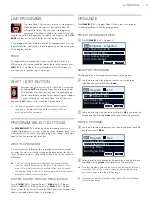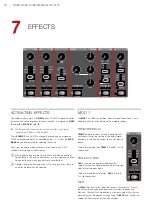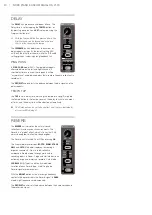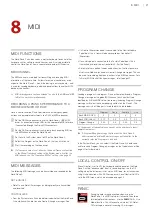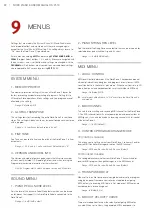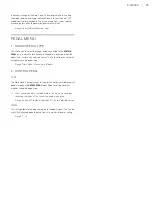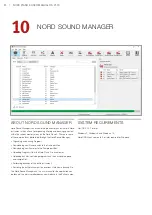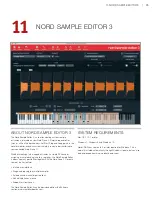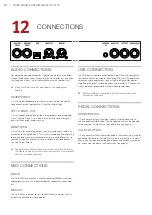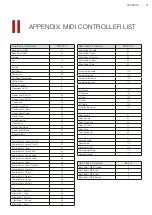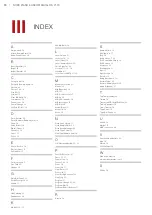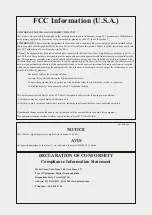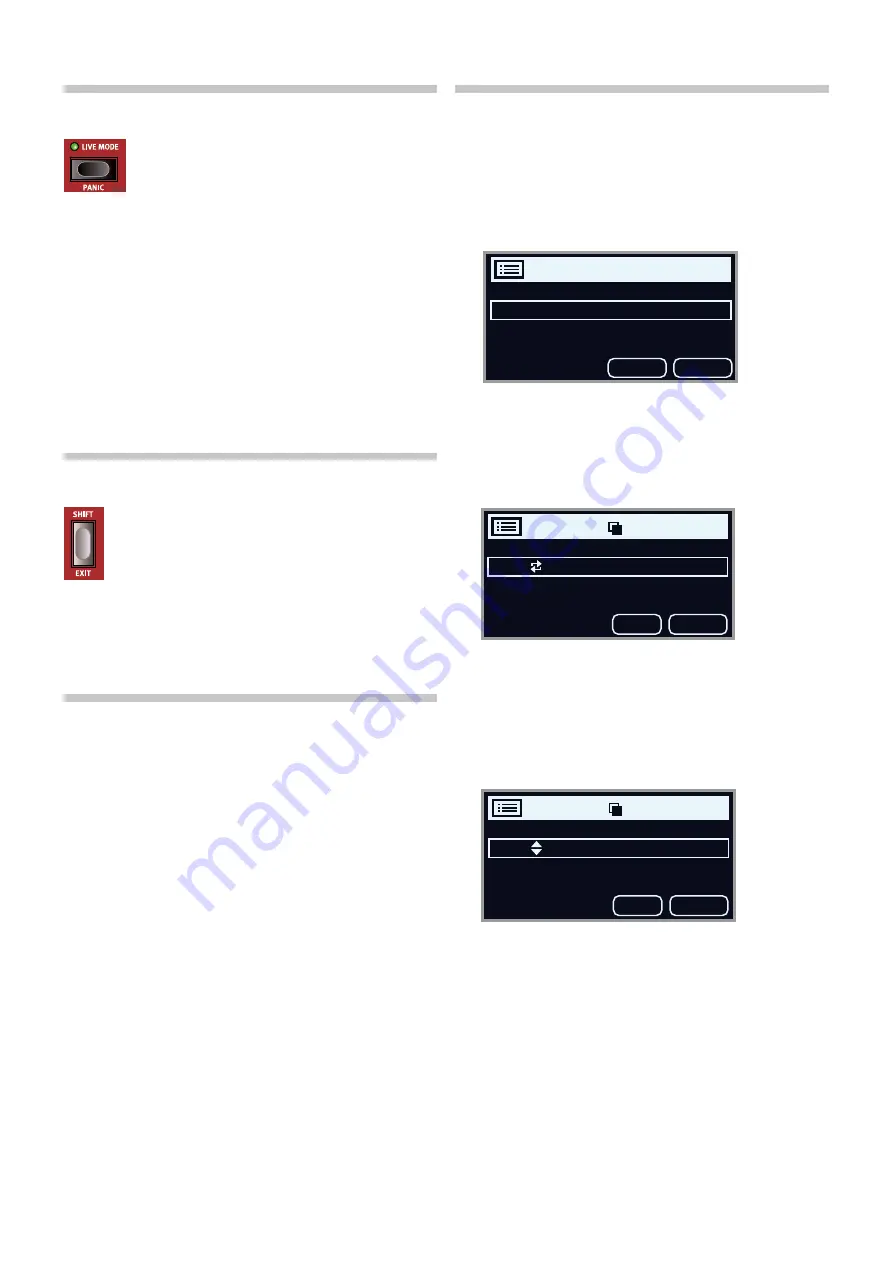
6. Program | 17
LIVE ProgramS
The Nord Piano 5 has five easy-to-access Live programs.
These programs are special in that edits to them are
automatically stored
. When exiting a Live Program or
powering off the machine all edits are saved, without the
need for a manual Store operation. To select a Live Program, press
LIVE
MODE
and then any of the
1-5
buttons in the Program area.
a Live program can be stored to a location in the program banks using
the Store function. Conversely, a regular program can also be stored into
a Live program location.
PaNIC
If hanging notes are experienced when using the Nord Piano 5 in a
mIDI setup, or if all sound should be terminated for other reasons, press
PANIC
(Shift + Live mode). This will execute an internal “all Notes off”
message, and reset incoming CC messages.
SHIFT / ExIT BUTToN
many controls have a
secondary
function which is accessed
by holding
SHIFT
and pressing the button or turning the dial.
Shift functions are always printed
below
the corresponding
control. For example, holding Shift and pressing the Program
2 button will open up the Sound menu.
The Shift button is
also used to
EXIT
menus, or for cancelling Store operations.
The value a parameter is set to can be monitored – without
changing it – by pressing down Shift and turning the knob
associated with the parameter.
Program SELECT BUTToNS
The
PROGRAM SELECT 1
-
5
buttons give you immediate access to a
range of five programs – a
Page
– within the current program bank. They
are also used as
soft buttons
when operating menu settings. read more
about soft button functionality on page 7.
WHaT IS a Program?
a
Program
contains references to the selected piano and/or sample
instrument, as well as all settings made on the panel except for master
Level. a program does
not
store settings made in the System, Sound or
mIDI menus.
M
Note that some programs are named after a particular Piano
sound or sample instrument, for instance “Silver Grand”. If you
were to store that program with a different Piano sound loaded,
the program name would not change automatically, as the name is
manually assigned to each program.
SYSTEm, SoUND, mIDI aND PEDaL mENUS
Press
SYSTEM
(Shift + Program Select 1),
SOUND
(Shift + Program
Select 2),
MIDI
(Shift + Program Select 3) or
PEDAL
(Shift + Program
Select 4) to enter the System, Sound, mIDI or Pedal menu. To read more
about all available menu settings, turn to page 22.
orgaNIZE
The
ORGANIZE
(Shift + Program Select 5) view allows for moving or
"swapping" programs within the program banks.
ENTEr THE orgaNIZE VIEW
1
Press
ORGANIZE
(Shift + Program 4)
SWaP TWo ProgramS
a Swap operation interchanges the positions of two programs.
2
Use the dial to select the program location which should be
swapped with another and press
Swap
.
3
Use the dial to select the destination and press
Ok
to complete the
Swap operation. Pressing
Undo
will instead cancel the operation.
moVE a Program
4
Use the dial to select a program which should be moved to another
location and press
Move
5
Select the
destination
location for the operation, using the dial and
press
Ok
. Pressing
Undo
will instead cancel the operation.
E
Note that programs between the source and destination locations
are shifted one step up or down, changing which programs are
part of each page within the affected range.
M
Programs can also be organized using the Nord Sound Manager
computer application.
Program Organize
A:11 Royal Grand 3D
A:12 Nefertiti Mk I
A:13 Amber Upright
A:14 Orch Strings
Swap
Move
Program A:12
A:23 Mellow Upright
A:24 Nefertiti Mk I
A:25 Velvet Pad
A:31 Grand Imperial
Undo
Ok
Program A:12
B:41 Rays Reeds
B:42 Nefertiti Mk I
B:43 Pop Piano
B:44 Organ Flute
Undo
Ok