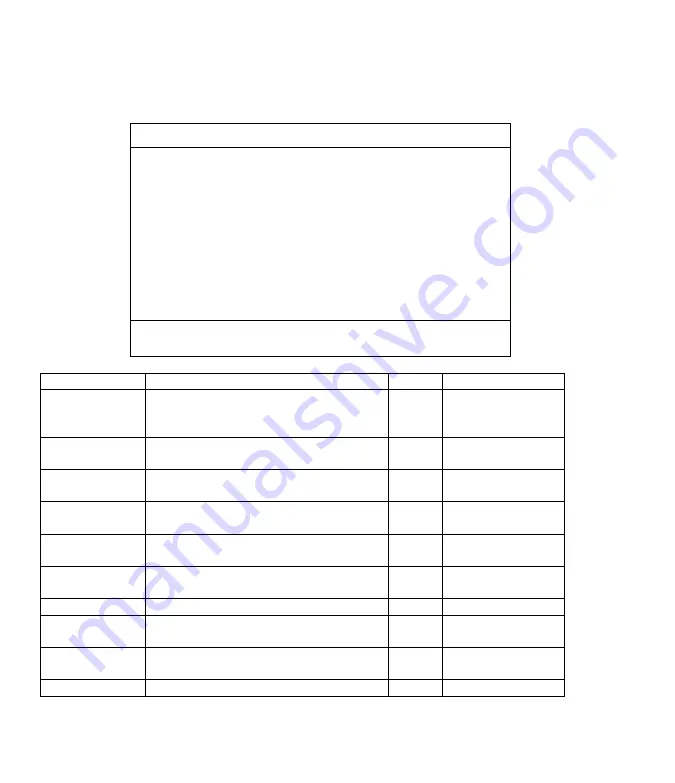
cartain slave , then you only clear the name list under that particular Slave KVM .
F1 : Smart View ; It switches the Smart View Setting .
System Seting Menu
System Setting
Channel Display Mode : Full
Channel Display Time : 5 Sec
Auto Scan Time : 5 Sec
OSD Entry Hot Key : Number Lock
Hot Key Switching : OFF
Mouse Clicking : OFF
Beeper Sound : ON
Offline Skip : Manual
OSD Language : English
Security Level : None
Console Lock Time : 5 Min
? ?
: Move Space : Change Esc : Exit F1: Information
F4 : OSD Position F8 : Restore Default Setting
Item
Description
Default
Other Selection
Channel Display
Mode
For Port Switching,Auto Scan and OSD
Close,the Monitor will show the Channel
Information and mode selection.
Full
Number ,
Name
Channel Display
Time
It shows the time for displaying Channel
information .
5 Sec
10Sec , Always,
None
Auto Scan Time
For Auto Scan, it shows the Residing time
for each port .
5 Sec
10Sec , 20Sec
30Sec , 60Sec
OSD Entry Hot
Key
Select to turn on the hot keys of the
OSD control screen .
NumLock
Scroll Lock,
Shift , None
Hot Key Switching
Turn on/off the “Ctrl” hot keys on the
Keyboard for switching computer functions.
OFF
ON
Mouse Clicking
Turn on/off the keys of the mouse for
Switching computer functions .
OFF
ON
Beeper Sound
Turn on/off the beeper sound function .
ON
OFF
Offline Skip
Set the offline skip function to auto
Or manual .
Manual
Auto
OSD Language
Select the language for the OSD
English
Francais , Deutsch ,
Italiano , Espanol
Security Level
Select the Security mode and level .
None
Low , High














