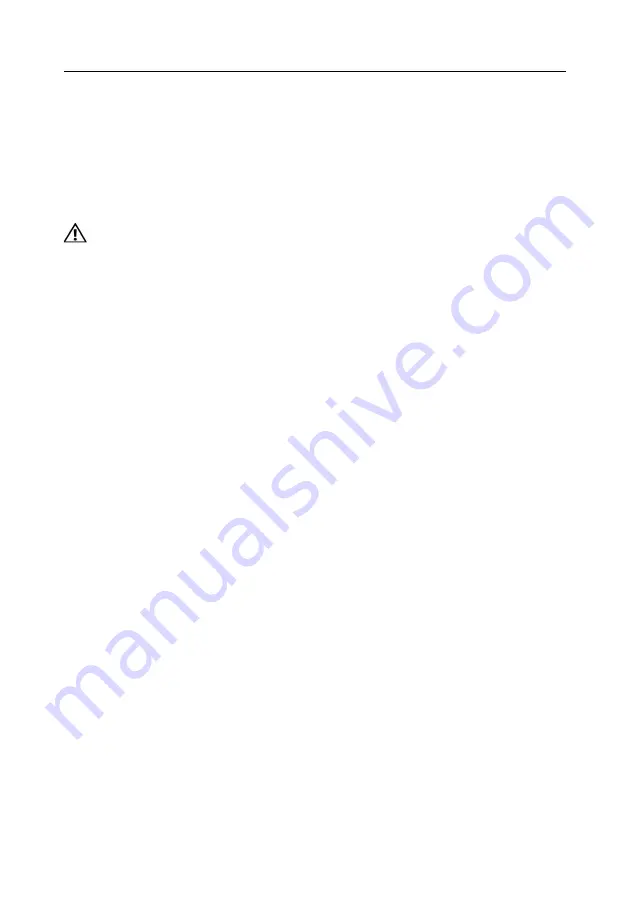
BIS-1280A40
User Manual
3.3 Installation Step
Please refer to following steps to assemble your computer
:
1
.
Adjust all jumpers on board SOMB-7007 V1.0 according to the user manual.
2
.
Install other expansion card.
3
.
Connect all signal line, cable, panel control circuit, and power supplier.
Key components of this motherboard are Integrated circuit and these components
could be easily damaged by electrostatic influence. So, before installing this unit, please
always keep the following precautions in mind
:
1
.
Hold the board by edges and don
’
t touch any components, plugs or socket pins.
2
.
Wear anti-static gloves/wrist strap while touching the integrated circuit components
(
such as
CPU
、
RAM,etc.
)
3
.
Put those unused or uninstalled components in static shielding bags or trays.
4
.
Please first check the power switch is off before connecting the power plug.
Before installing computer accessories
Following the instructions below will help to prevent your computer from being damaged,
and also ensuring your personal safety.
1
.
Please make sure your computer is disconnected from the power supply.
2
.
Please always wear anti-static strap or gloves to operate the board in case that you may
touch the integrated circuit components, such as RAM.
3.4 Jumper Setting
Please refer to following instructions to do jumper settings before installing your hardware
devices.
Remark:
How to identify the PIN1 of all jumpers and interfaces: Please observe the mark
near the plug and socket, which is a
“
1
”
or bold line or triangular symbol; And please look at
the back of PCB, the one in the shape of square is the PIN 1; and PIN1 for every jumper is
remarked by a white narrow near it.
3.4.1 Jumper Setting
(
J1
,
J2
,
J3
,
J4
,
J5
,
J6
,
J7
,
J8
,
J9
,
J10
,
J11
,
J12
)
(J1~J2) jumpers are used to set COM1
~
COM6 transfer mode
,
support RS232/ RS485
Summary of Contents for BIS-1280A40
Page 1: ...BIS 1280A40 User Manual...
Page 8: ...Chapter One Product Introdu ction...
Page 11: ...Chapter Two Install ation Specifi cation...
Page 15: ...Chapter Three Hardware Function...
Page 35: ...BIS 1280A40 User Manual 5 3 5 Power PWRSW 5 3 6 MINI PCIE Interface PWRSW MINI PCIE...
Page 36: ...Appen dix...
Page 39: ......






























