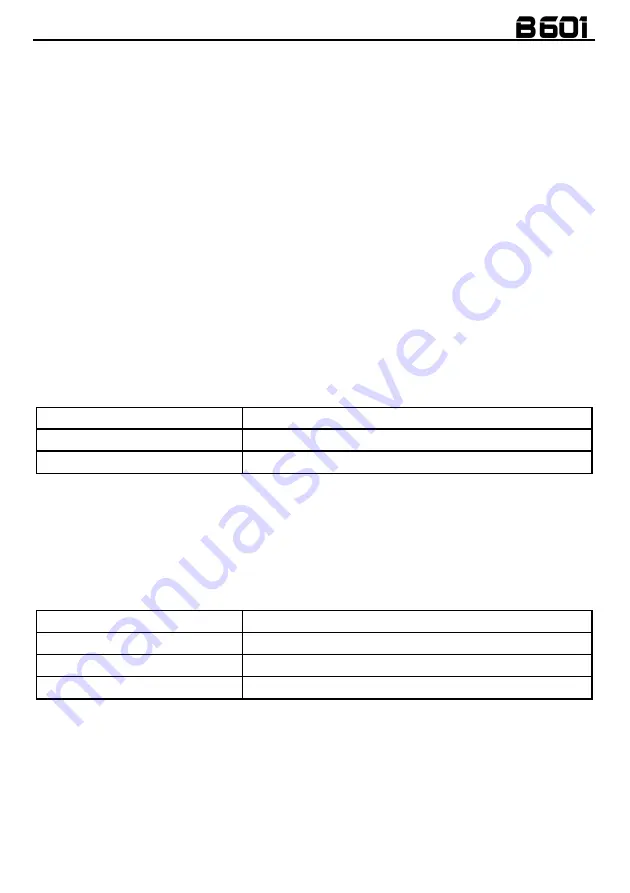
17
12.
INTERCOM
The N-Com B601 system allows communication with other N-Com systems, up to a maximum
distance of about 150m (in open field, with no obstacles). The range of the communication varies
depending on the N-Com systems used.
Important:
The procedure described below refers exclusively to the pairing up and operation between
the B601 and the “900” / “600” series N-Com systems.
To pair up to N-Com systems of a range other than the “900” / “600” series, please refer to the
procedure described in chapter 13 “Universal Intercom”.
N.B.:
The range and quality of the communication may vary significantly depending on the presence
of obstacles, weather conditions, magnetic fields.
12.1.
N-Com “900”/”600” Series Intercom pairing up
Make sure the systems are turned off.
Put the systems in “Configuration” mode: press the “
ON
” key and keep it pressed for 4 seconds,
until you hear the voice announcement “
Configuration
”.
On both systems, press the key “
” until you reach the option “
Intercom pairing
”.
On system A, press the key pertaining to the “pre-setting position” where you wish to save
system B.
Pairing up CHANNEL 1
Briefly press “
ON
”.
Pairing up CHANNEL 2
Press the “
ON
” key twice.
Pairing up CHANNEL 3
Press the “
ON
” key three times.
The Intercom connection with the selected channel is automatically activated at the end of the pair up
procedure.
12.2.
N-Com “900”/”600” Series Intercom function (one-to-one connection)
To establish an Intercom connection with one of the systems stored in memory, simply press the
command related to the channel where the system was saved.
Connection CHANNEL 1
Briefly press “
ON
”.
Call CHANNEL 2
Press the “
ON
” key twice.
Call CHANNEL 3
Press the “
ON
” key three times.
Disconnection of active intercom
Briefly press “
ON
”.
N.B.:
In case the pre-setting position is empty, or the system being called cannot be reached within
the maximum range or it is already engaged in a phone call, you will hear an error voice message.
N.B.
: In case the Intercom connection system falls outside the range (Intercom connection
interrupted), the B601 system will automatically try to reconnect every 8 seconds. Double beeps will
be emitted until the Intercom connection is not restored.
If you do not want automatic reconnection, press the “
ON
” key to stop the automatic reconnection
attempts.






















