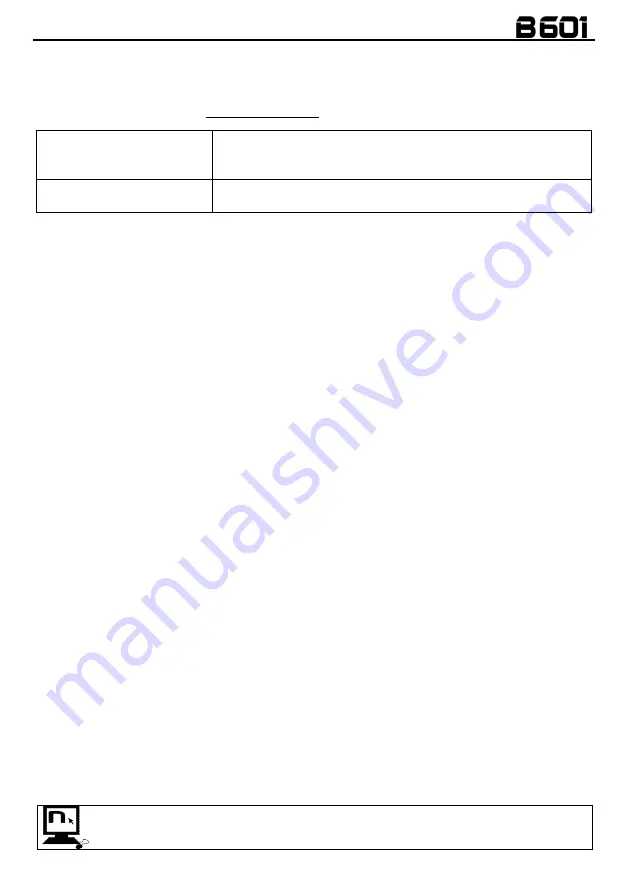
15
7.2.
Conference call function
When a call comes in on a mobile phone connected via Bluetooth to B601, the intercom is
temporarily turned off. However, if you wish to share the phone call with the other helmet, simply
turn on the intercom manually during the phone call.
Turning on the phone
conference call function
During the phone call, briefly press “
ON
” (channel 1).
During the phone call, press the “
ON
” key twice (channel 2).
During the phone call, press the “
ON
” key three times (channel 3).
Turning off the phone
conference call function
During the phone call, briefly press “
ON
”.
N.B.
: “Telephone Conference” function can only be used with the N-Com series “900” / “600”.
8.
MANAGING TWO MOBILE PHONES (OR BLUETOOTH DEVICES)
The
B601
system can be hooked up to two phones (or Bluetooth) devices at the same time.
The second phone (secondary device) can receive calls but not make them.
To pair up the second Bluetooth phone (secondary device):
Make sure the B601 is turned off.
Put the system in the “Configuration” menu: press the “
ON
” key and keep it pressed for 4
seconds, until you hear the voice announcement “
Configuration
”.
Press the pushbutton “
” until you reach the option “
Second mobile phone pairing
”.
Turn on the search for Bluetooth devices (smartphone, GPS, MP3 reader) on the device.
Select the N-Com system from the list. If a password is requested, enter the code 0000 (four
zeroes).
After a few seconds, the connection between the two devices is activated.
Once the Bluetooth device has been paired up, connection is automatic when the system is turned
on.
If you wish to connect a mobile and a satellite navigator for motorbikes, it is recommended to pair up
the mobile as the MAIN DEVICE (chapter 6) and the navigator as the SECONDARY DEVICE, following
the procedure described above.
9.
SMART NAVI SYSTEM
The “SMART NAVI SYSTEM” function allows you to listen to navigator directions coming from the
smartphone even during an intercom call.
The audio stops to allow transmission of the navigator directions from the smartphone and is
automatically re-established at the end of said instructions.
The “SMART NAVI SYSTEM” function is disabled by default on the device.
You can enable / disable the function from the Configuration Menu (Chapter 5).
N.B.
: With the Smart Navi System enabled, all audio information coming from the smartphone (for
example, notification sounds) temporarily stops the audio under way.
You can enable / disable the “SMART NAVI SYSTEM” function by using the N-Com
EASYSET program.
























