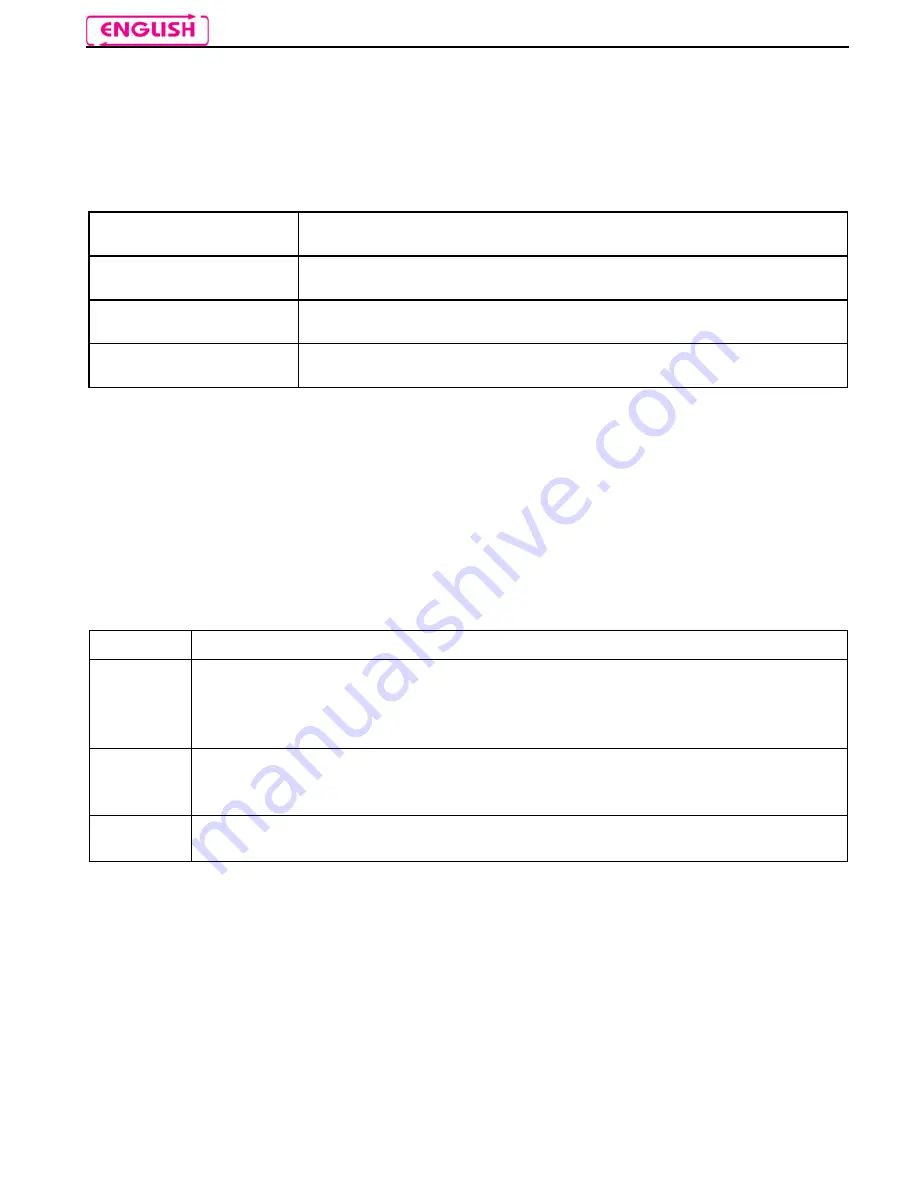
14
5.
BASIC FUNCTIONS
All N-Com system functions are available through the operation of three pushbuttons: “
”, “
on
” and
“
”. Every time the system is given a command, a special acoustic signal can be heard, which varies
depending on the function being requested, or on the vocal command given. This way, all the functions
can be used while wearing the helmet.
The type of command given to the system depends on how long the pushbutton is pressed.
System ON
Press “
on
” and keep it pressed for about 2 seconds, until the LEDs turn on
and you hear a beep in the headset.
System OFF
Press “
on
” and keep it pressed for about 4 seconds, until the LEDs turn off
and you hear a beep in the headset.
Increase Volume
Briefly press “
” to increase the volume. A double tone signals the highest
volume level.
Decrease Volume
Briefly press “
” to decrease the volume. A double tone signals the lowest
volume level.
5.1.
System menu
B3 features a menu with 3 functions: BASE, RADIO, BIKE TO BIKE (activated upon request).
To scroll the card functions menu, press “
on
” for 2 seconds (with system turned on).
The switch from one function to the next is confirmed by a vocal message that indicates the system
status.
When B3 is turned on, the menu is always in the “
BASE
” mode. Depending on the menu position, you
can manage the various audio devices and the available functions:
Menu
Functions
Base
Management of an external source connected via cable
Use of Mobile phone/GPS with Bluetooth connection
Use of the intercom “Rider–Pillion Passenger” or “Universal Intercom”
Listening to and management of Bluetooth A2DP player
Radio
Listening to and management of FM Radio
Use of Mobile phone/GPS with Bluetooth connection
Use of the intercom “Rider–Pillion Passenger” or “Universal Intercom”
Bike to
Bike
Use of the intercom “Bike to Bike”
Use of the intercom “Rider–Pillion Passenger” or “Universal Intercom”
Functions concerning Bluetooth mobile phone management are available in all menu positions.
Note:
The “Bike-to-Bike” menu must be specifically activated from the system (see chapter 13) or by
using the N-Com Wizard programme.














































