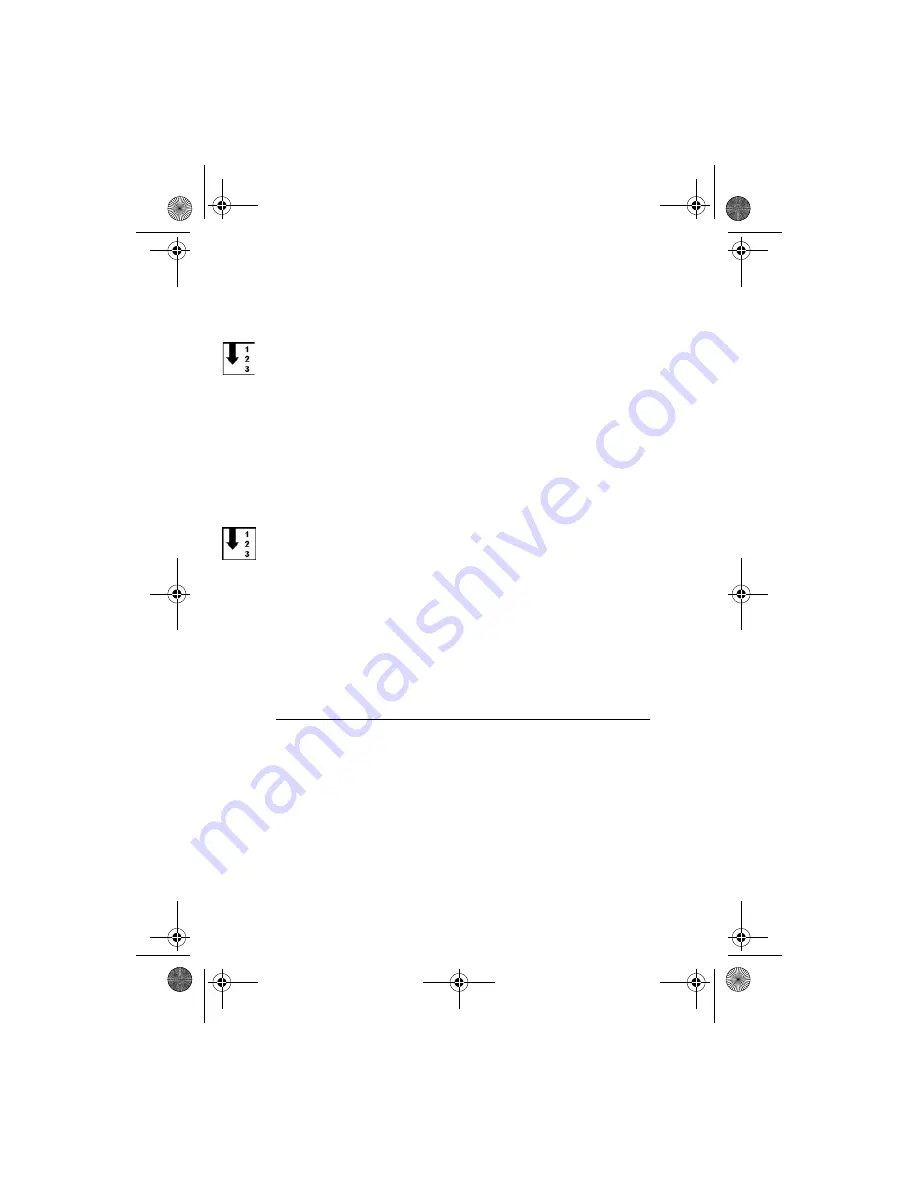
C a r e a n d m a i n t e n a n c e
17
5. When the phone asks you for a confirmation, press
Yes
.
■
Editing tag information
To edit tag information:
1. In the
Please touch tag
view, select
Tags
.
2. Select the tag and press
Options
.
3. Select
Edit tag
and press
Select
.
4. Edit the name and record type of the tag.
For detailed information, see step 2 in section Recording data.
5. Select
Save
and press
OK
.
■
Deleting a tag
To delete a tag:
1. In the
Please touch tag
view, select
Tags
.
2. Select a tag and press
Options
.
3. Select
Delete
and press
Select
.
If you wish to delete all tags, select
Delete all
.
4. When the phone asks you for a confirmation, press
Yes
.
Information about the tag and all related record data is deleted.
6. Care and maintenance
Your device is a product of superior design and craftsmanship and
should be treated with care. The suggestions below will help you protect
your warranty coverage.
• Keep the device dry. Precipitation, humidity and all types of liquids or
moisture can contain minerals that will corrode electronic circuits.
• Do not use or store the device in dusty, dirty areas. Its moving parts
and electronic components can be damaged.
Mobile_RFID_kit.book Page 17 Friday, May 14, 2004 6:02 PM


































