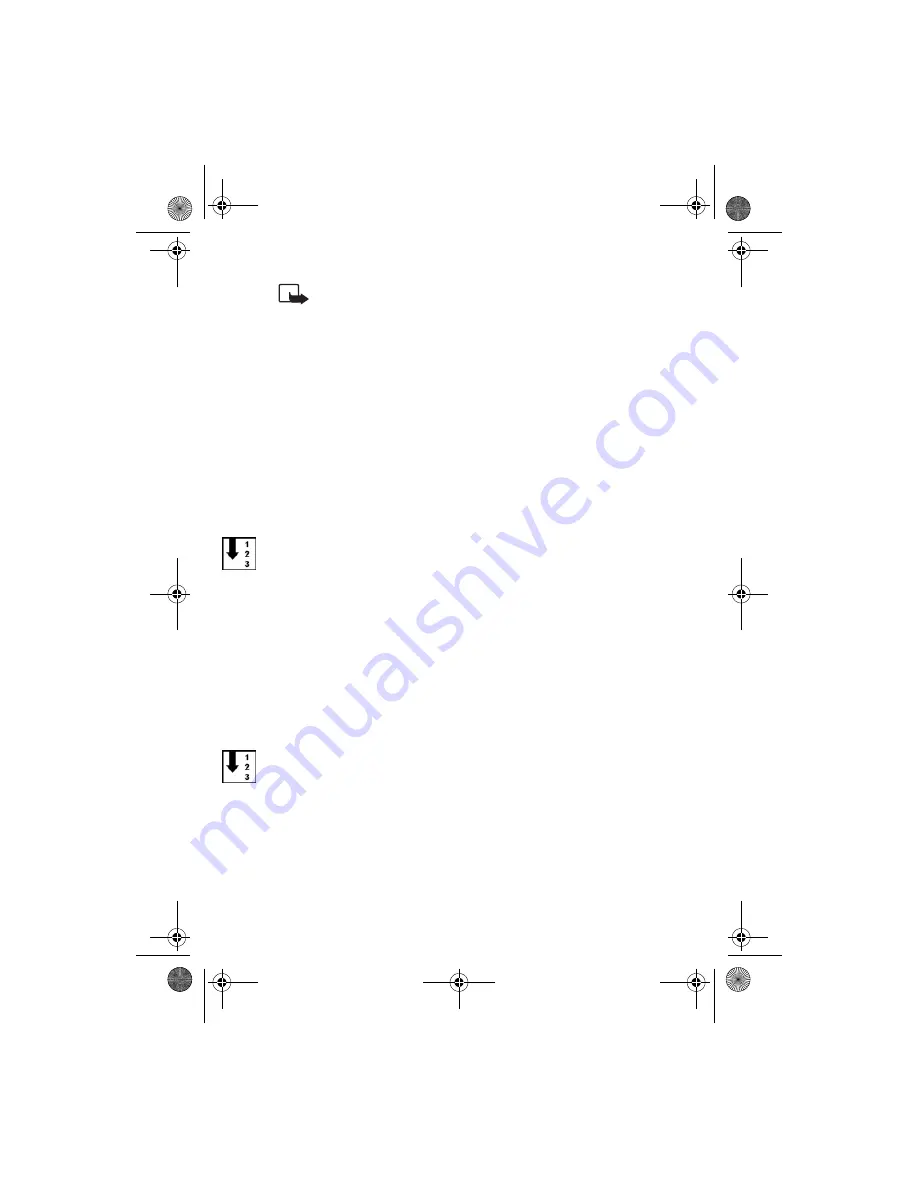
U s i n g S h o r t c u t a p p l i c a t i o n
13
Note:
You can also edit the shortcut information later.
Select
Shortcuts
in the
Please touch tag
view, select the
shortcut and press
Edit
. Edit the fields, select
Save
and press
OK
. When editing the shortcut information, if you wish to
restore the information in the fields to what it was before
editing, press
Options
, select
Reset
and press
Select
.
If you wish to change the phone function for the shortcut, you
must define the shortcut again.
■
Viewing the log
In the Shortcut application log, you can view the phone calls that have
been made, the SMS messages that have been sent and the web sites
that have been connected to through the application. Cancelled
attempts are also logged.
To view the log:
1. In the
Please touch tag
view, select
Options
.
2. Select
Log
and press
Select
.
A list of the events logged for the tag is displayed. Events are listed in
chronological order, starting with the most recent event.
If you wish to delete all logged events, press
Options
, select
Delete
all
and press
Yes
.
3. To view detailed information about a logged event, select the event
on the list and press
Details
.
■
Deleting a shortcut
To delete a shortcut:
1. In the
Please touch tag
view, select
Shortcuts
.
2. Select the shortcut and press
Options
.
3. Select
Delete
and press
Select
.
If you wish to delete all shortcuts, select
Delete all
.
Alternatively, you can launch the shortcut by selecting
Launch
and
pressing
Select,
and pressing
Yes
when the phone asks you for a
confirmation. In this case step 4 is skipped.
Mobile_RFID_kit.book Page 13 Friday, May 14, 2004 6:02 PM


















