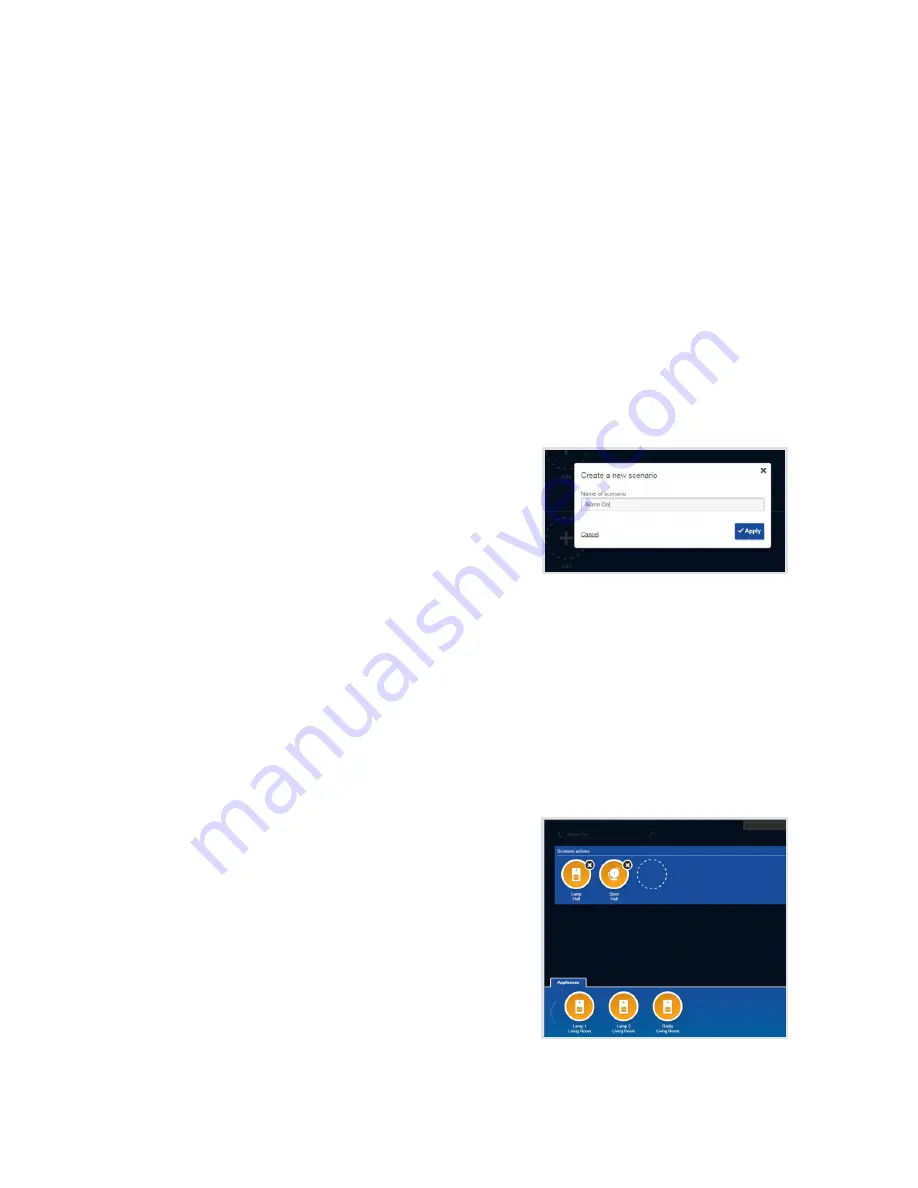
56 Nokia Smart Home user guide
Scenarios
A scenario controls appliances in rooms with
just one click, or you can run it automatically
by creating a schedule or setting up rules .
For example, you could create a scenario
that switches off every lamp either when you
leave your Nokia Smart Home or based on a
schedule you define.
Scenarios you have already created are listed
on the Automation screen .
Add a new scenario
1 . Click on the
+
under Scenarios . This screen
will appear [Figure 1] .
Choose a name for your scenario (for
example, Alarm On) and click Apply to save .
2 . The smart devices you have already paired
(instructions are in Chapter 2) appear in
the Appliances area . Select the appliances
you want to combine in this scenario by
clicking on
+
in the scenario actions area .
A selection bar will open . After you have
clicked on the appliances to select them,
click the small “
x
” on the right side above
the selection bar to exit this screen .
On the screen in Figure 2, Lamp and Siren
(an alarm) are the selected devices for the
scenario .
To define what you want your appliances
to do (for example, turn on the lamp and
set off the siren), click on their icons.
Your settings are saved automatically .
Figure 1
Figure 2





























