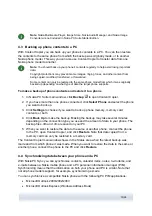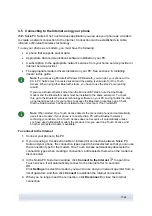2. INSTALLING NOKIA PC SUITE
You can install Nokia PC suite from a CD-ROM, or from the Nokia PC Suite Web page at
. Note that you need administrator rights to your PC to be able to
install software to it.
To establish a connection between your phone and the PC you also need to have drivers
installed on your PC. Most drivers are installed automatically when you install Nokia PC Suite
or when you connect your phone to the PC with the Get Connected wizard. For detailed
information see section 2.6,
in this guide.
Tip:
If you are connected to the Internet, Nokia PC Suite displays a notification when
there is a new Nokia PC Suite release available to be downloaded.
2.1 Before
installation
If you have an earlier version of Nokia PC Suite (5.x or 6.x) installed on your PC, the earlier
version will be automatically replaced during the installation. If for some reason you need to
uninstall the older version manually, the installation program prompts you to do so.
If you want to use a Bluetooth connection, you need to install Bluetooth wireless technology
software on your PC before you install Nokia PC Suite. For more information on Bluetooth
software you can use with Nokia PC Suite, see section 1.4,
in this guide.
If you are upgrading, for example, from Nokia PC Suite 6.41 or earlier to Nokia PC Suite 6.7,
synchronize your phone with the existing Nokia PC Suite before upgrading, to avoid
duplicate calendar appointments. When you have installed Nokia PC Suite 6.7, rerun
synchronization.
2.2 Installing
Nokia
PC Suite from a CD-ROM
You can install Nokia PC Suite from a CD-ROM if your phone’s sales package contains one.
1. To start the installation, insert the CD-ROM into your PC’s CD-ROM drive and click the
installation option.
2. Select the language, and click
OK
. The installation program starts.
3. Follow the instructions on the screen, and note the following:
•
You must read and accept the Licence agreement before continuing.
•
If you have an older version of Nokia PC Suite installed on your PC, you are
informed it will be uninstalled.
•
You may be asked to restart the computer during the installation.
4. When the installation is complete, the Get Connected wizard opens automatically and
you can select the connection types you want to use.
5. Depending on your phone model, you may need to install the PC Suite support
application for SMS and MMS messaging. The Get Connected wizard informs you of
the installation. Note that you must complete the installation on your phone’s user
interface.
4/26