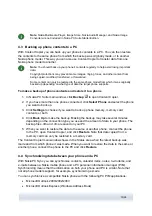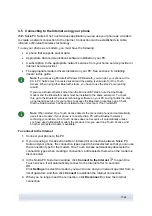Note:
If your phone does not support packet data you can access the Internet by
creating a dial-up connection. See the instructions for using your phone as a modem in
the Nokia PC Suite help.
If you use some other manufacturer's dial-up networking solution and a serial cable or
infrared to create the connection, you need to deselect and reselect the connection types
manually in Nokia Connection Manager.
To deselect connection types
If One Touch Access cannot connect to the Internet, deselect the connection type manually
in Nokia Connection Manager and try again. To do so:
1. In the Nokia PC Suite main window, click
Manage connections
to open Nokia
Connection Manager.
2. From the list of connection types, deselect the connection type.
3. Click
OK
to close Nokia Connection Manager.
4.6 Installing
applications
to your phone from a PC
With Nokia Application Installer you can install Symbian and Java™ applications such as
calendars or games from a PC to your phone. The file types you can install with Application
Installer are .SIS, .SISX, or .JAD and .JAR. You can download applications to your PC, for
example, from Nokia Web pages or other service providers' pages. You can also install
applications that you have created yourself.
For more information on what kind of applications can be installed in your phone, see your
phone's user’s guide.
Note:
Nokia does not warrant for applications from non-Nokia sites. If you choose to
download applications from them, you should take the same precautions, for security or
content, as you would with any site.
To install an application in the phone
1. Download the .SIS, .SISX, or .JAR and .JAD files for the application you want to
install. The .JAD and .JAR files must both be saved in the same folder on your PC.
2. Connect your phone to the PC.
3. In the Nokia PC Suite main window, click
Install applications
to open Nokia
Application Installer.
4. In Nokia Application Installer, browse in the
My Computer
list to the folder where you
have saved the files. With applications that use .JAR and JAD files you only need to
select the .JAR file to install. Nokia Application Installer finds the .JAD file
automatically if the two have been saved in the same folder.
5. In
My Phone
list select phone memory or memory card as the location where you
want to install the application. Note that you are not able to select the memory card
with all phone models even if one is inserted in your phone.
6. To install the application in the phone:
18/26