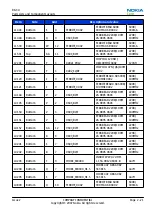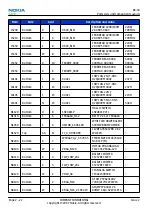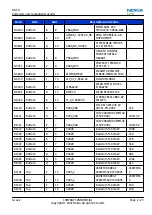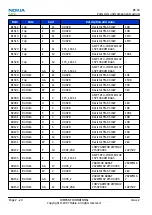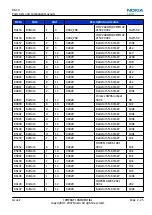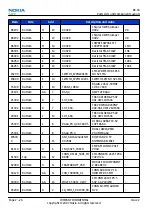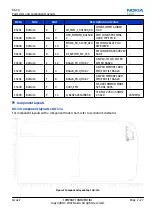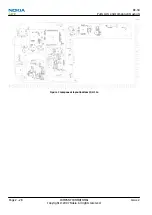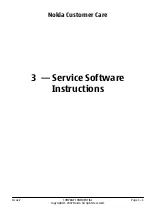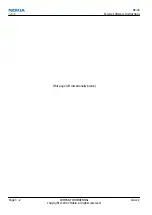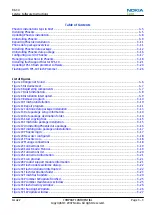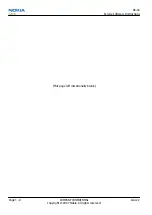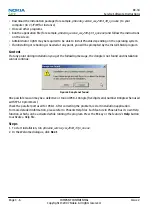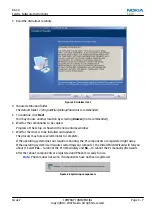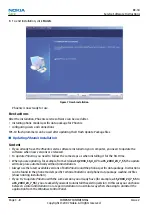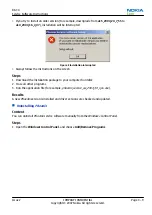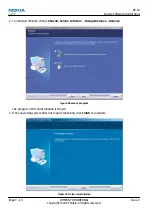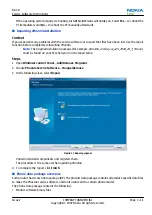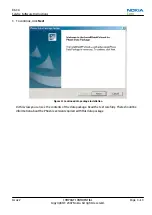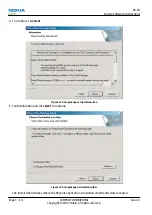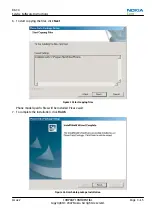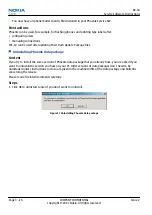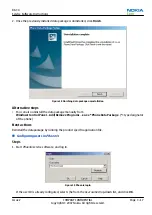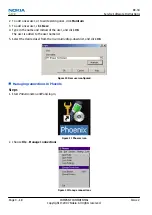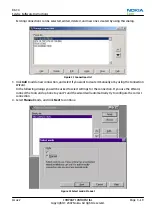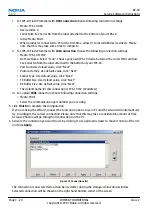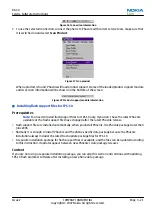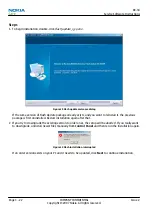3. Read the disclaimer carefully.
Figure 5 Disclaimer text
4. Choose destination folder.
The default folder
C:\ProgramFiles\Nokia\Phoenix
is recommended.
5. To continue, click Next .
You may choose another location by selecting Browse (not recommended).
6. Wait for the components to be copied.
Progress of the setup is shown in the
Setup Status
window.
7. Wait for the drivers to be installed and updated.
The process may take several minutes to complete.
If the operating system does not require rebooting, the PC components are registered right away.
If the operating system used requires restarting your computer, the Install Shield Wizard will tell you
about it. Select Yes... to reboot the PC immediately and No... to reboot the PC manually afterwards.
After the reboot, components are registered and Phoenix is ready for use.
Note:
Phoenix does not work, if components have not been registered.
Figure 6 Registering components
RX-34
Service Software Instructions
Issue 2
COMPANY CONFIDENTIAL
Page 3 –7
Copyright © 2007 Nokia. All rights reserved.