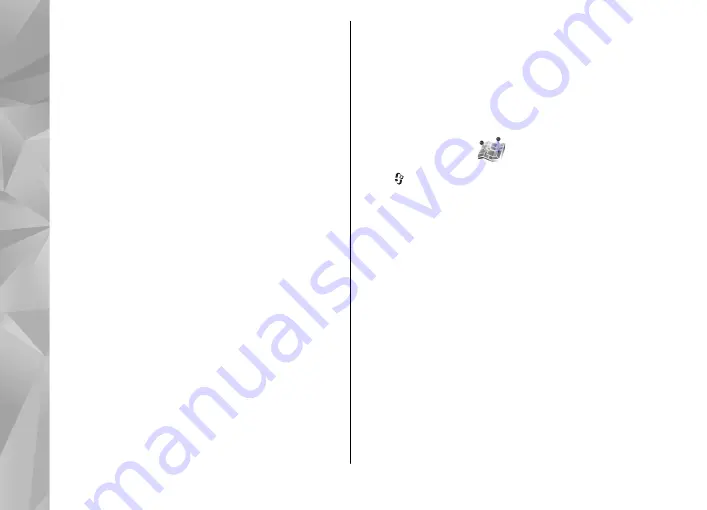
To update the traffic information, select
Update
traffic info
. To define how often the traffic
information is updated automatically, select
Options
>
Tools
>
Settings
>
Navigation
>
Traffic info update
.
To automatically create an alternative route in case
of a traffic event that would cause delays or prevent
you from reaching the destination, select
Options
>
Tools
>
Settings
>
Navigation
>
Reroute due to traffic
>
Automatic
.
Guides
To purchase and download different kinds of
guides, such as city and travel guides, for different
cities to your device, select
Options
>
Extras
>
0
Guides
.
The guides provide information about attractions,
restaurants, hotels, and other points of interest. The
guides must be downloaded and purchased before
use.
To browse a downloaded guide, on the
My guides
tab in Guides, select a guide and a subcategory (if
available).
To download a new guide to your device, in Guides,
select the desired guide and
Download
>
Yes
. The
purchase process starts automatically. You can pay
for the guides using a credit card or have the
amount charged to your phone bill (if supported by
your cellular network service provider).
To confirm the purchase, select
OK
twice. To receive
a confirmation of the purchase through e-mail,
enter your name and e-mail address, and select
OK
.
Landmarks
Press , and select
Tools
>
Connectivity
>
Landmarks
.
With Landmarks, you can save the position
information of specific locations in your device. You
can sort the saved locations into different
categories, such as business, and add other
information to them, such as addresses. You can use
your saved landmarks in compatible applications,
such as
GPS data
and
Maps
.
GPS coordinates are expressed in degrees and
decimal degrees format using the international
WGS-84 coordinate system.
To create a new landmark, select
Options
>
New
landmark
. To make a positioning request for your
current location, select
Current position
. To enter
the position information manually, select
Enter
manually
.
98
Positioning (GPS)






























