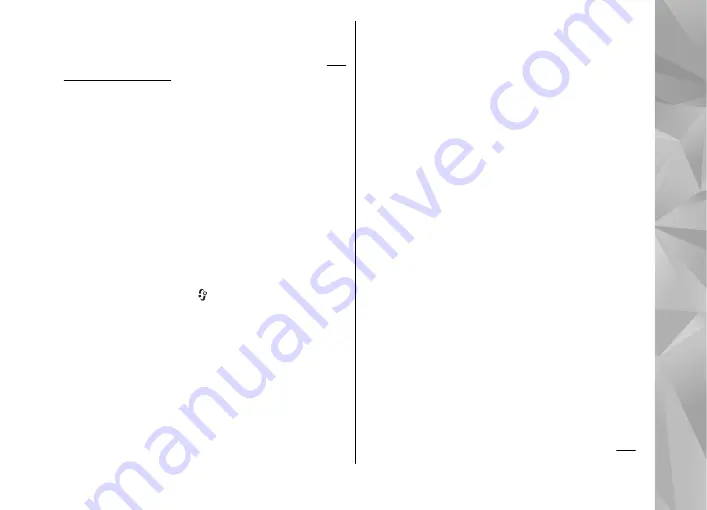
You can view images as a slide show on TV. All items
in an album or marked images are displayed on the
TV in full-screen while the selected music plays.
The quality of the TV image may vary due to
different resolution of the devices.
Wireless radio signals, such as incoming calls, may
cause interference in the TV image.
Presentations
With presentations, you can view SVG (scalable
vector graphics) files, such as cartoons and maps.
SVG images maintain their appearance when
printed or viewed with different screen sizes and
resolutions.
To view SVG files, press , and select
Gallery
>
Presentations
. Scroll to an image, and select
Options
>
Play
. To pause playing, select
Options
>
Pause
.
To zoom in, press
5
. To zoom out, press
0
.
To rotate the image 90 degrees clockwise or
counterclockwise, press
1
or
3
, respectively. To
rotate the image 45 degrees, press
7
or
9
.
To switch between full and normal screen, press
*
.
Print images
Image print
To print images with Image print, select the image
you want to print, and the print option in Gallery,
camera, image editor, or image viewer.
Use Image print to print your images using a
compatible USB data cable, or Bluetooth
connectivity. You can also print images using
wireless LAN.
You can only print images that are in .jpeg format.
The pictures taken with the camera are
automatically saved in .jpeg format.
Printer selection
To print images with Image print, select the image
you want to print, and the print option in Gallery,
camera, image editor, or image viewer.
When you use Image print for the first time, a list of
available compatible printers is displayed after you
select the image. Select a printer. The printer is set
as the default printer.
To print to a printer compatible with PictBridge,
connect the compatible data cable before you select
the print option, and check that the data cable mode
is set to
Image print
or
Ask on connection
.
83
Gallery






























