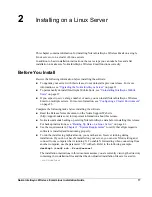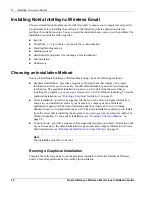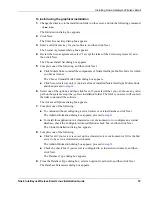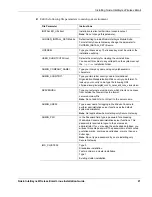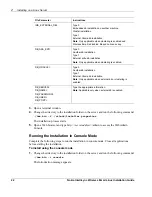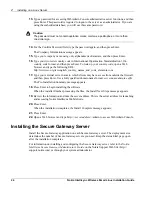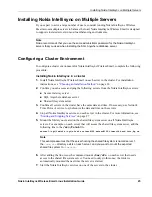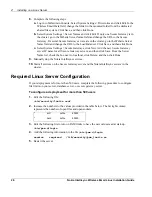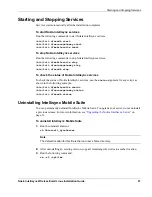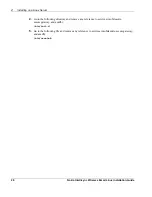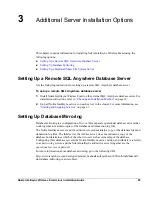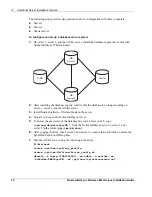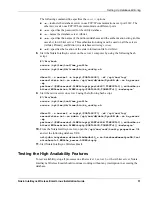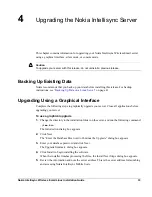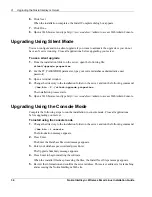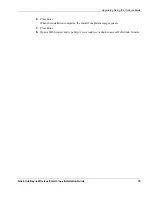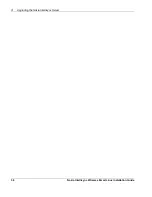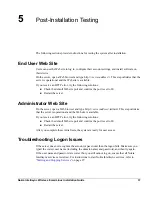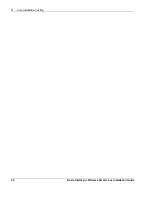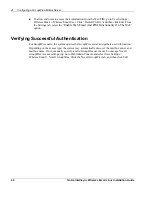Installing Nokia Intellisync on Multiple Servers
Nokia Intellisync Wireless Email Linux Installation Guide
25
Installing Nokia Intellisync on Multiple Servers
If you expect to serve a large number of users, consider running Nokia Intellisync Wireless
Email across multiple servers to balance the load. Nokia Intellisync Wireless Email is designed
to support clustered servers in most load-balancing environments.
Note
Nokia recommends that you use the same administrator password for the Nokia Intellisync
servers that you used when installing the SQL Anywhere database server.
Configuring a Cluster Environment
To configure a cluster environment for Nokia Intellisync Wireless Email, complete the following
procedure:
Installing Nokia Intellisync in a cluster
1.
Install Nokia Intellisync Wireless Email on each server in the cluster. For installation
instructions, see
“Choosing an Installation Method”
on page 18.
2.
Confirm you can access and ping the following servers from the Nokia Intellisync servers:
Secure Gateway server
SQL Anywhere database server
Shared file system server
3.
Confirm all servers in the cluster have the same date and time. If necessary, use Network
Time Protocol service to synchronize the date and time on the servers.
4.
Stop all Nokia Intellisync services on each server in the cluster. For more information, see
“Starting and Stopping Services”
on page 27.
5.
Mount the folder you created on the shared file system server on all Nokia Intellisync
servers. For example, on each server that will access the shared file system server, add the
following line to the
/etc/fstab
file.
server1:/opt/ims/sfs /opt/nfs nfs rsize=8192,wsize=8192,timeo=14,hard,intr,bg,rw
Note
This example assumes that the server hosting the shared file system is named server 1,
the
/var/sfs
directory exists on each server, and you want to mount the exported
shared file system to
/var/sfs
.
6.
After adding the line, issue the command mount
/var/sfs
on each server that needs
access to the shared file system server. You need to only do this once; the folder is
automatically mounted the next time the server is started.
7.
Start the Nokia Intellisync services on one of the servers in the cluster.
Summary of Contents for Intellisync 9.2
Page 4: ...4 Nokia Intellisync Wireless Email Linux Installation Guide ...
Page 12: ...12 Nokia Intellisync Wireless Email Linux Installation Guide ...
Page 38: ...5 Post Installation Testing 38 Nokia Intellisync Wireless Email Linux Installation Guide ...
Page 48: ...48 Nokia Intellisync Wireless Email Linux Installation Guide ...