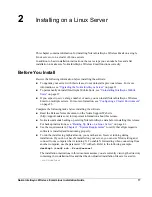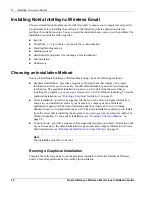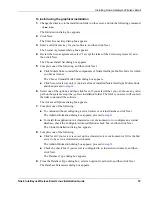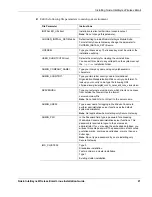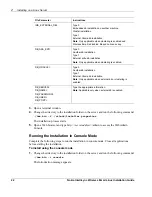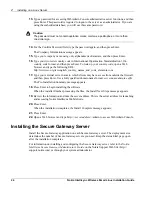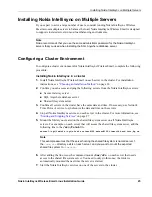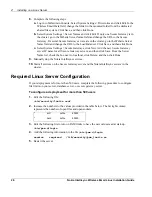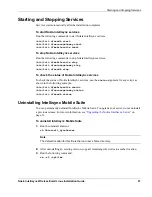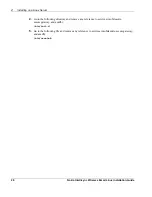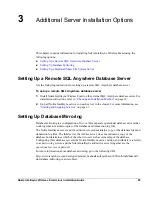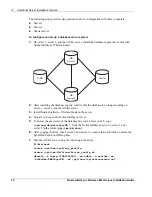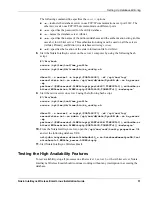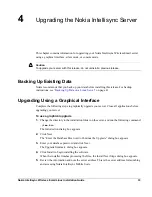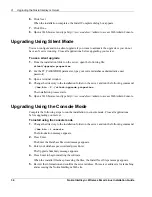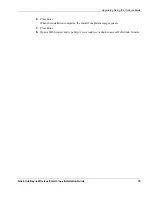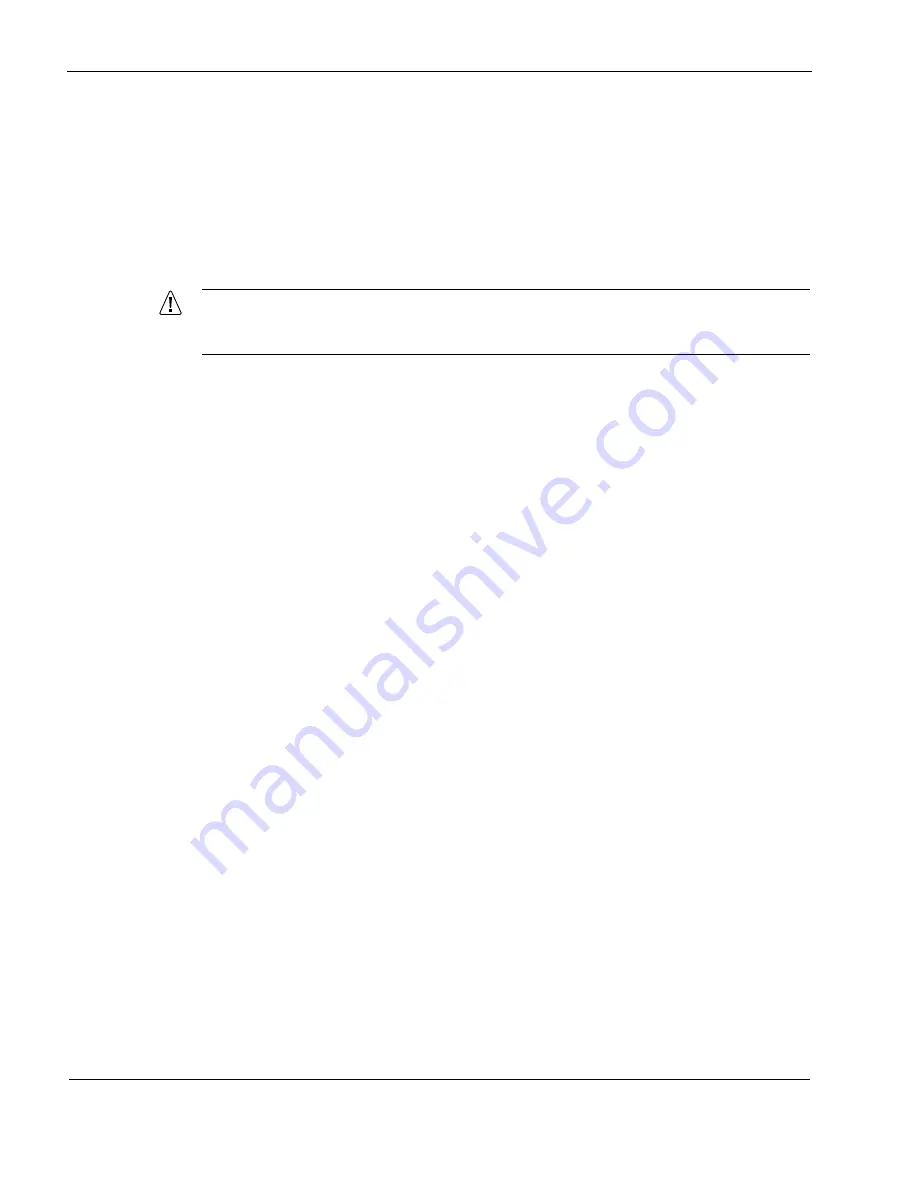
2
Installing on a Linux Server
20
Nokia Intellisync Wireless Email Linux Installation Guide
10.
Enter the appropriate information, and then click Next.
The Admin Information dialog box appears.
11.
In the Administrator Name field, type a user name for logging in WebAdmin Console to
perform administrative server functions as the default system administrator.
12.
In the Password field, type a password for accessing WebAdmin Console administrative
server functions. This password is required to logon to the server as an administrator. If you
are using the embedded database, you will use this same password.
Caution
The password must not contain quotation marks, commas, apostrophes, or more than
one dollar sign.
13.
In the Confirm Password field, type the password again, and then click Next.
The Company Information dialog box appears.
14.
Type your company name using only alphanumeric characters.
15.
Type your two letter country code in International Organization Standardization 3166
country code format. To look up your country code, type the following URL:
http://www.iso.org/iso/english_country_names_and_code_elements.com
16.
Type your external server name to which clients have access from outside the firewall, and
then click Next. Use a fully qualified domain name format:
servername
.
domain
.
suffix
.
The Pre-Installation Summary dialog box appears.
17.
Click Install to begin installing the software.
When the installer finishes processing the files, the Install Next Steps dialog box appears.
18.
Review the information and note the server address. This is the server address for launching
and accessing Nokia Intellisync Mobile Suite.
19.
Click Next.
When the installation completes, the Install Complete dialog box appears.
20.
Click Done.
21.
Open a Web browser and type http://<
serveraddress
>/admin to access WebAdmin Console.
Running a Silent Installation
You can configure and run a silent install if you want to automate the installation of Nokia
Intellisync Wireless Email or you do not have an X server running. Close all applications before
starting the installation.
To configure and run a silent installation
1.
From the installation folder on the server, open the following file:
silent/installer.properties
Summary of Contents for Intellisync 9.2
Page 4: ...4 Nokia Intellisync Wireless Email Linux Installation Guide ...
Page 12: ...12 Nokia Intellisync Wireless Email Linux Installation Guide ...
Page 38: ...5 Post Installation Testing 38 Nokia Intellisync Wireless Email Linux Installation Guide ...
Page 48: ...48 Nokia Intellisync Wireless Email Linux Installation Guide ...