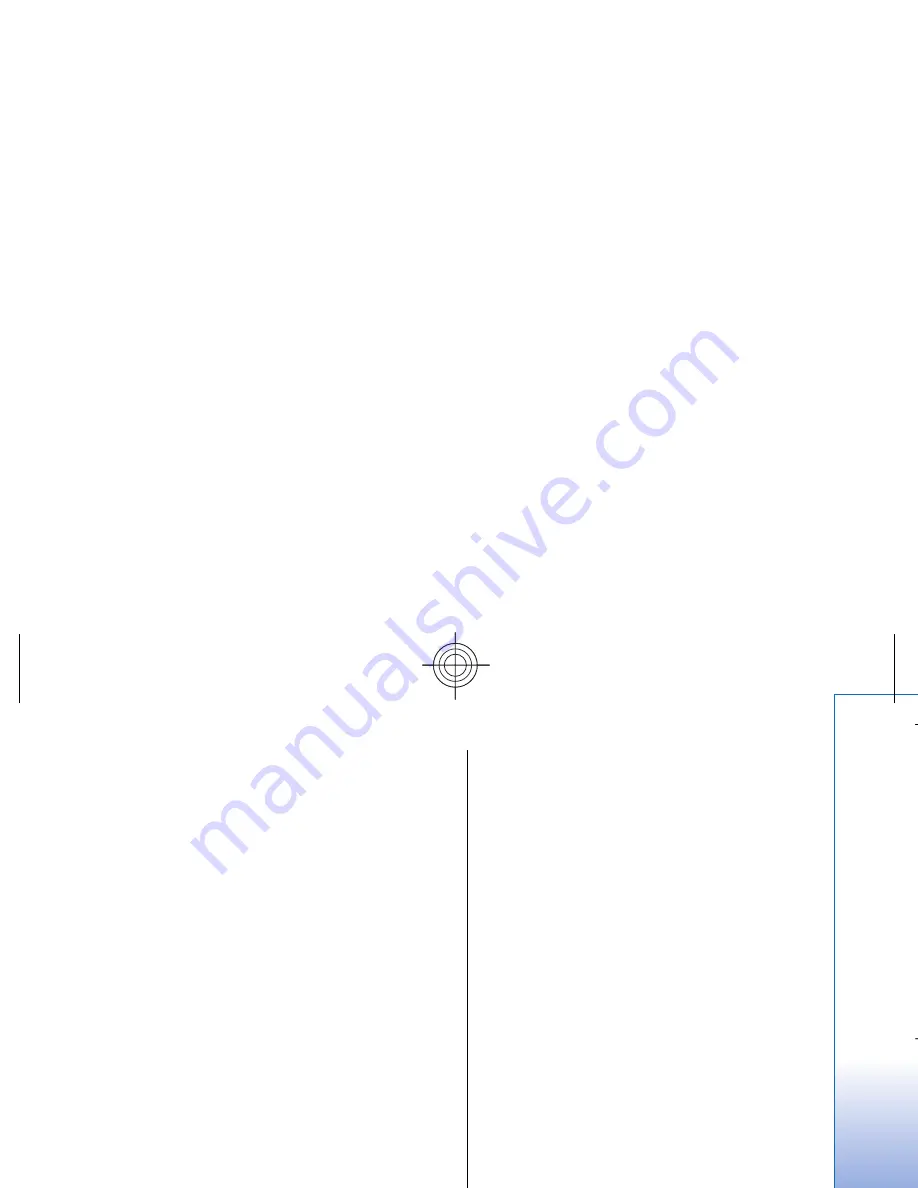
Access point groups
Select
Menu
>
Tools
>
Settings
>
Connection
>
Access
point groups
.
An access point group is used for grouping and
prioritizing access points. An application can use a
group as a connection method instead of a single access
point. In that case the best available access point inside
a group is used for making connection and in case of e-
mail, also for roaming. See "Access point
groups," p. 66.
Packet data
Select
Menu
>
Tools
>
Settings
>
Connection
>
Packet
data
.
Your device supports packet data connections, such as
GPRS in the GSM network. When you are using your
device in GSM and UMTS networks, it is possible to have
multiple data connections active at the same time;
access points can share a data connection, and data
connections remain active (for example, during voice
calls). See "Connection manager," p. 64.
Packet data settings
The packet data settings affect all access points using a
packet data connection.
Select from the following:
•
Packet data conn.
— Select
When available
to
register the device to the packet data network when
you switch the device on in a supported network.
Select
When needed
to establish a packet data
connection only when an application or action
requires it.
•
Access point
— Enter the access point name
provided by your service provider to use the device
as a packet data modem to your computer.
These settings affect all access points for packet data
connections.
Net call settings
Select
Menu
>
Tools
>
Settings
>
Connection
>
Internet
tel. settings
. Select
Options
>
New profile
or
Options
>
Edit
.
Scroll to
Name
, press the joystick, enter a name for the
profile, and select
OK
.
Scroll to
SIP profiles
, press the joystick, select a profile
and
OK
. SIP protocols are used for creating, modifying,
and terminating communications sessions such as net
calls with one or more participants. SIP profiles include
settings for these sessions.
To save your settings, press
Back
.
Data call settings
Select
Menu
>
Tools
>
Settings
>
Connection
>
Data
call
.
To set the time-out period after which data calls
automatically end if no data has been transferred,
select
Online time
, and press the joystick. Select
User
defined
to enter the time yourself or
Unlimited
to keep
the connection active until you select
Options
>
Disconnect
.
89
Settin
gs
Cyan
Cyan
Magenta
Magenta
Yellow
Yellow
Black
Black
file:///C:/USERS/MODEServer/grawei/29555801/rm-10_zeus/en/issue_2/rm-10_zeus_en_2.xml
Page 89
May 22, 2006 5:43:34 AM
Cyan
Cyan
Magenta
Magenta
Yellow
Yellow
Black
Black
file:///C:/USERS/MODEServer/grawei/29555801/rm-10_zeus/en/issue_2/rm-10_zeus_en_2.xml
Page 89
May 22, 2006 5:43:34 AM
















































