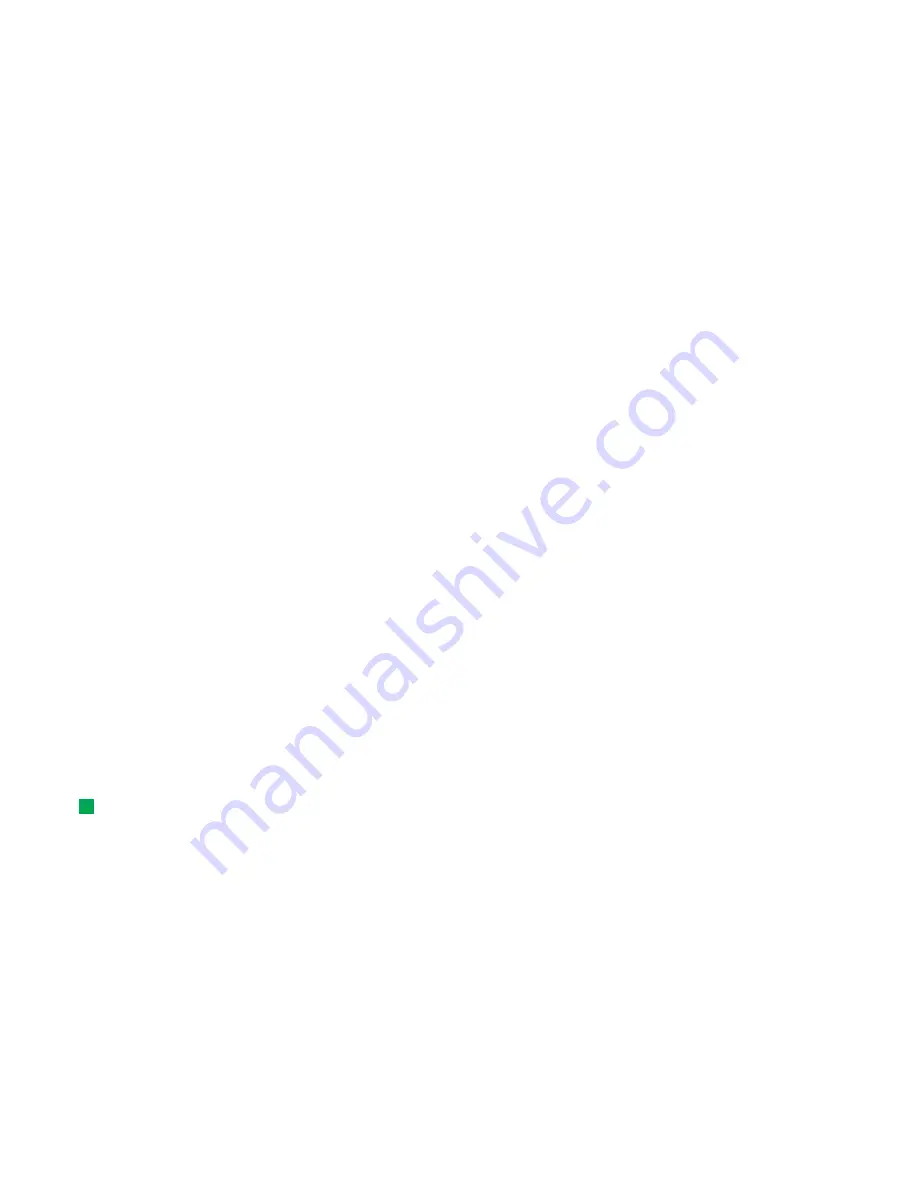
28
Getting started
To save the document, press
Close
. A dialog opens. You should now name the
document and choose the folder in which you would like to save it.
Sheet
In Sheet you can work and store your data in a file that is called a workbook. Each
workbook contains at least one worksheet. A workbook can also contain chartsheets;
a chartsheet is a spreadsheet document containing a chart that is based on data
from a worksheet.
Create a workbook and worksheets
Tip:
To add a worksheet
to the Desk application,
press the Menu key and
select
File
>
Add to Desk
.
To create a new workbook, press the Menu key and select
File
>
New workbook
.
To save a workbook, press the Menu key in the worksheet view and select
File
>
Save
.
To create a new worksheet in a workbook, press the Menu key and select
Insert
>
New worksheet
.
To enter data, select a cell with the Arrows key and start typing the data in the
selected cell.
To confirm what you have entered in a cell, press
Enter
,
OK
, or go to another cell
with the Arrows key. To dismiss the action, press
Esc
or
Cancel
.
To determine the category to which you want the data in the cell to belong, press
Function
. The categories are as follows:
All
,
Financial
,
Date and time
,
Mathematical
,
Statistical
,
Lookup
,
Text
,
Logical
, and
Information
. Each category has a set of functions,
which you can see from the list next to
Function name
.
Create chartsheets
There can be seven different kinds of charts:
Column
,
Stacked column
,
Line
,
Pie
,
Bar
,
Stacked bar
, and
X/Y scatter
.
Summary of Contents for Communicator 9290
Page 1: ...User Guide ...
Page 8: ......
Page 18: ......
Page 64: ...46 Getting started ...
Page 88: ...70 Phone ...
Page 192: ...174 Internet ...
Page 270: ...252 Extras ...
Page 282: ...264 Accessories guide ...
Page 328: ...310 Glossary ...
Page 332: ...314 ...






























