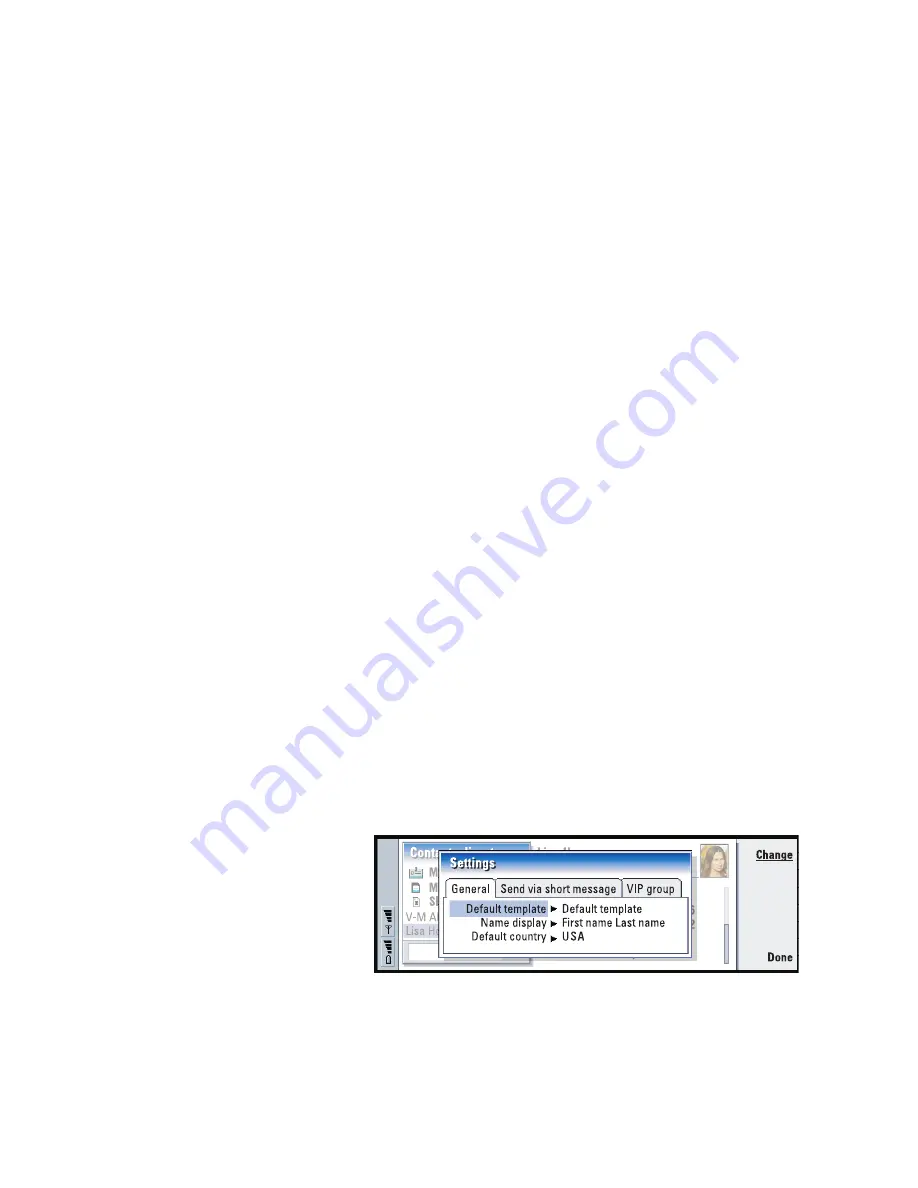
128
Contacts
A field is displayed if it is recognized; if not, it is ignored.
Audio data, in a supported format, is set as the personal ringing tone of the contact
(if you choose to add the card to your Contacts directory).
To add the received card to your Contacts directory, press
Add to Contacts
.
The card is converted to contact card format. To decline the card, press
Delete
.
Settings
Press the Menu key and select
Tools
>
Settings
, then select a page, as follows:
General page
Figure 47
Default template
- Allows you to define which template is used when creating a
new contact card. When you press
Change
, you can choose a template from a
list of templates used with the current database.
Name display
- Allows you to define the display order of names in the Contacts
directory main view. The values are
First name Last name
/
Last name, First name
.
The names will be displayed in the same order in the Telephone application and
the cover phone.
Summary of Contents for Communicator 9290
Page 1: ...User Guide ...
Page 8: ......
Page 18: ......
Page 64: ...46 Getting started ...
Page 88: ...70 Phone ...
Page 192: ...174 Internet ...
Page 270: ...252 Extras ...
Page 282: ...264 Accessories guide ...
Page 328: ...310 Glossary ...
Page 332: ...314 ...






























