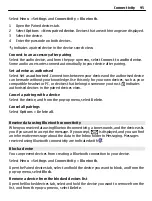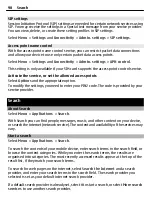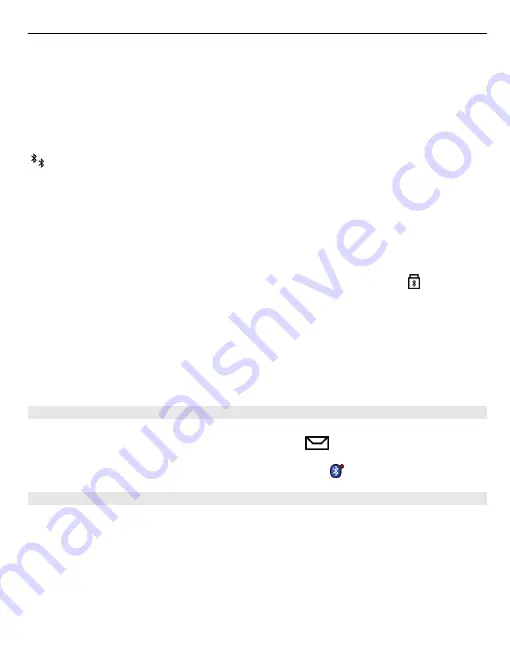
Select
Menu
>
Settings
and
Connectivity
>
Bluetooth
.
1 Open the Paired devices tab.
2 Select
Options
>
New paired device
. Devices that are within range are displayed.
3 Select the device.
4 Enter the passcode on both devices.
indicates a paired device in the device search view.
Connect to an accessory after pairing
Select the audio device, and from the pop-up menu, select
Connect to audio device
.
Some audio accessories connect automatically to your device after pairing.
Set a device as authorised
Select
Set as authorised
. Connections between your device and the authorised device
can be made without your knowledge. Use this only for your own devices, such as your
compatible headset or PC, or devices that belong to someone you trust. indicates
authorised devices in the paired devices view.
Cancel a pairing with a device
Select the device, and from the pop-up menu, select
Delete
.
Cancel all pairings
Select
Options
>
Delete all
.
Receive data using Bluetooth connectivity
When you receive data using Bluetooth connectivity, a tone sounds, and the device asks
you if you want to accept the message. If you accept,
is displayed, and you can find
an informative message about the data in the Inbox folder in Messaging. Messages
received using Bluetooth connectivity are indicated with .
Block a device
You can prevent devices from creating a Bluetooth connection to your device.
Select
Menu
>
Settings
and
Connectivity
>
Bluetooth
.
Open the Paired devices tab, select and hold the device you want to block, and from the
pop-up menu, select
Block
.
Remove a device from the blocked devices list
Open the Blocked devices tab, select and hold the device you want to remove from the
list, and from the pop-up menu, select
Delete
.
Connectivity 95