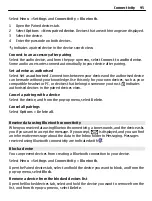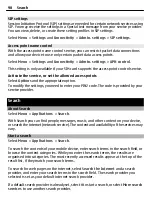Select
Menu
>
Applications
>
RealPlayer
.
RealPlayer toolbar
Select
Menu
>
Applications
>
RealPlayer
.
In the Video clips, Streaming links, and Recently played views, the following toolbar
icons may be available:
Send
— Send a video clip or streaming link.
Play
— Play a video clip or video stream.
Delete
— Delete a video clip or streaming link.
Remove
— Remove a file from the recently played list.
Play a video clip
Select
Menu
>
Applications
>
RealPlayer
.
Play a video clip
Select
Video clips
and a video clip.
List recently played files
In the main view, select
Recently played
.
Go to a video clip, and select
Options
and from the following:
Use video clip
— Assign a video clip to a contact or set it as a ringing tone.
Mark/Unmark
— Mark or unmark an item, to send or delete multiple items at the same
time.
View details
— View details, such as format, resolution, and duration.
Settings
— Edit settings for video playback and streaming.
Stream content over the air
Select
Menu
>
Applications
>
RealPlayer
.
Streaming content over the air is a network service. Select
Streaming links
and a link.
You can also receive a streaming link in a text or multimedia message, or open a link
on a web page.
Before live content begins streaming, your device connects to the site and starts loading
the content. The content is not saved in your device.
In RealPlayer, you can only open RTSP links. However, RealPlayer can also play a RAM
file if you open a HTTP link to it in a browser.
Other applications 105