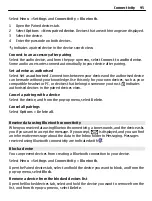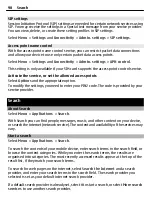Important:
Use encryption to increase the security of your WLAN connection.
Using encryption reduces the risk of others accessing your data.
WLAN connections
To use a wireless LAN (WLAN) connection, you must create an internet access point (IAP)
for WLAN. Use the access point for applications that need to connect to the internet.
A WLAN connection is established when you create a data connection using a WLAN
internet access point. The active WLAN connection ends when you end the data
connection.
You can use WLAN during a voice call or when packet data is active. You can only be
connected to one WLAN access point device at a time, but several applications can use
the same internet access point.
When the device is in the offline profile, you can still use WLAN (if available). Remember
to comply with any applicable safety requirements when establishing and using a WLAN
connection.
Tip:
To check the unique media access control (MAC) address that identifies your device,
open the dialler and enter
*#62209526#
.
WLAN wizard
Select
Menu
>
Settings
and
Connectivity
>
Wireless LAN
.
The WLAN wizard helps you to connect to a wireless LAN (WLAN) and manage your WLAN
connections.
If the search finds WLANs, to create an internet access point (IAP) for a connection and
start the web browser using this IAP, select the connection, and from the pop-up menu,
select
Start web browsing
.
If you select a secured WLAN, you are asked to enter the relevant password. To connect
to a hidden network, you must enter the correct network name (service set identifier,
SSID).
If you already have the web browser running using the currently active WLAN
connection, to return to the web browser, select
Continue web browsing
.
To end the active connection, select the connection, and from the pop-up menu, select
Disconnect WLAN
.
WLAN internet access points
Select
Menu
>
Settings
and
Connectivity
>
Wireless LAN
.
Connectivity 87