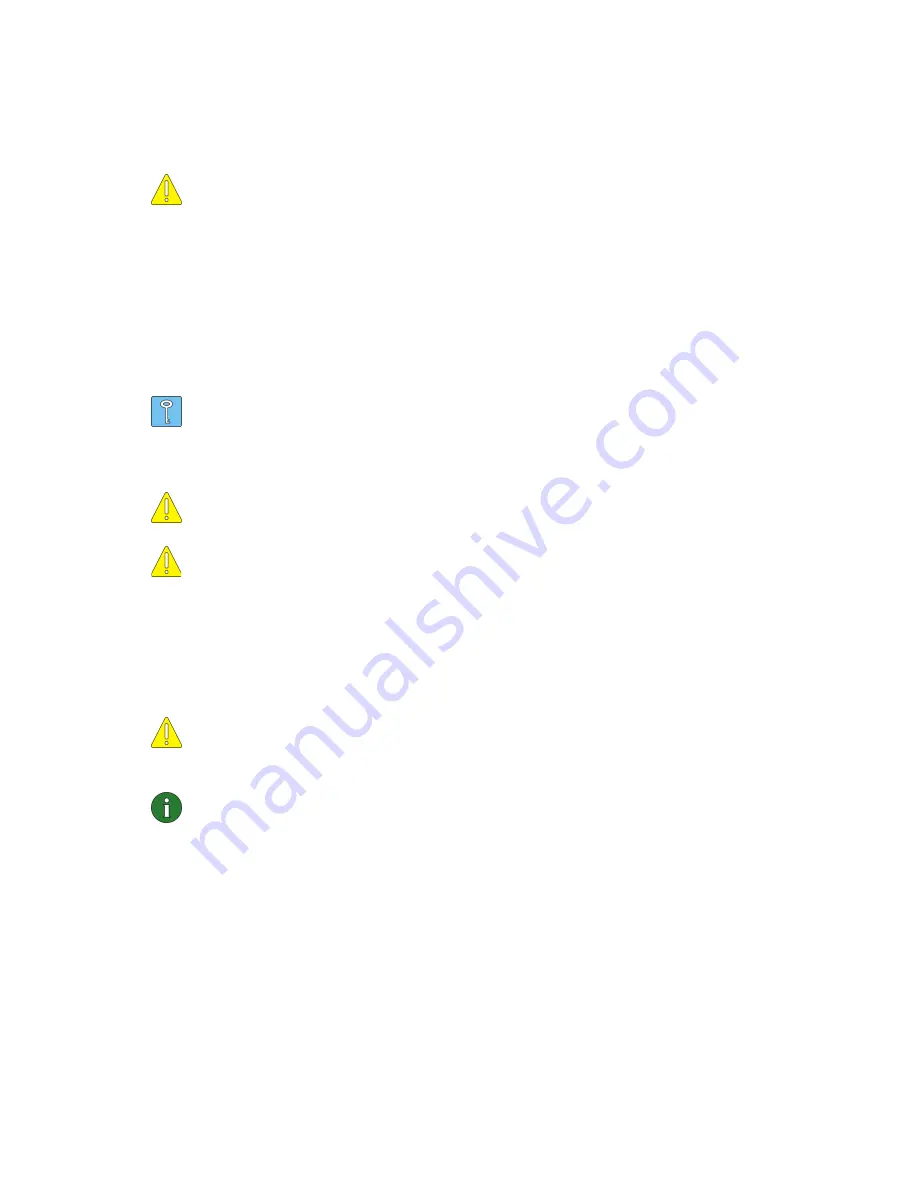
17
Removing the card
You should always stop the wireless LAN card before removing it from the PC
card slot of your computer.
Caution:
In Windows NT 4.0, by default, you should not remove the wireless
LAN card without switching off the computer first.
To stop the card
:
1
Click
Start
. Select
Settings
and
Control Panel
. Double-click the
PC Card
icon to
open the
PC Card Properties
dialog box.
2
Select
Nokia C110/C111 Wireless LAN Card
from the list and click
Stop
.
3
When the operating system prompts you, remove the wireless LAN card.
4
Click
OK
to exit the
PC Card Properties
dialog box.
Tip:
A quicker way to stop the wireless LAN card is to click the
PC Card
icon
on the taskbar and to select the option
Stop Nokia C110/C111 Wireless
LAN Card
. Again, wait until the operating system prompts you to remove
the card.
Caution:
Closing the Monitor or the Manager window does not quit the
program. To quit the program, you must stop the wireless LAN card.
Caution:
The Windows 98 operating system stops all PC cards when a new PC
card is inserted into the computer. If you insert another PC card into your
computer, make sure that you first stop the Nokia C110/C111 and remove it
from the PC card slot.
Uninstalling the Nokia C110/C111
Caution:
Before you start uninstalling the Nokia C110/C111, you must first
stop the wireless LAN card and then remove it from the PC card slot of the
computer. See “Removing the card” for more information.
Note:
Network profiles will remain unchanged even if you uninstall the
Nokia C110/C111 software and then reinstall it.
Windows 95, 98, Me, 2000
1
Click
Start
, select
Programs
and
Nokia C110
. Click
Uninstall Nokia C110
.
2
A dialog box asks you to confirm whether you want to remove the program.
Click
OK
.
3
The uninstallation starts. A dialog box informs you when the uninstallation is
completed. Click
Finish
.






























