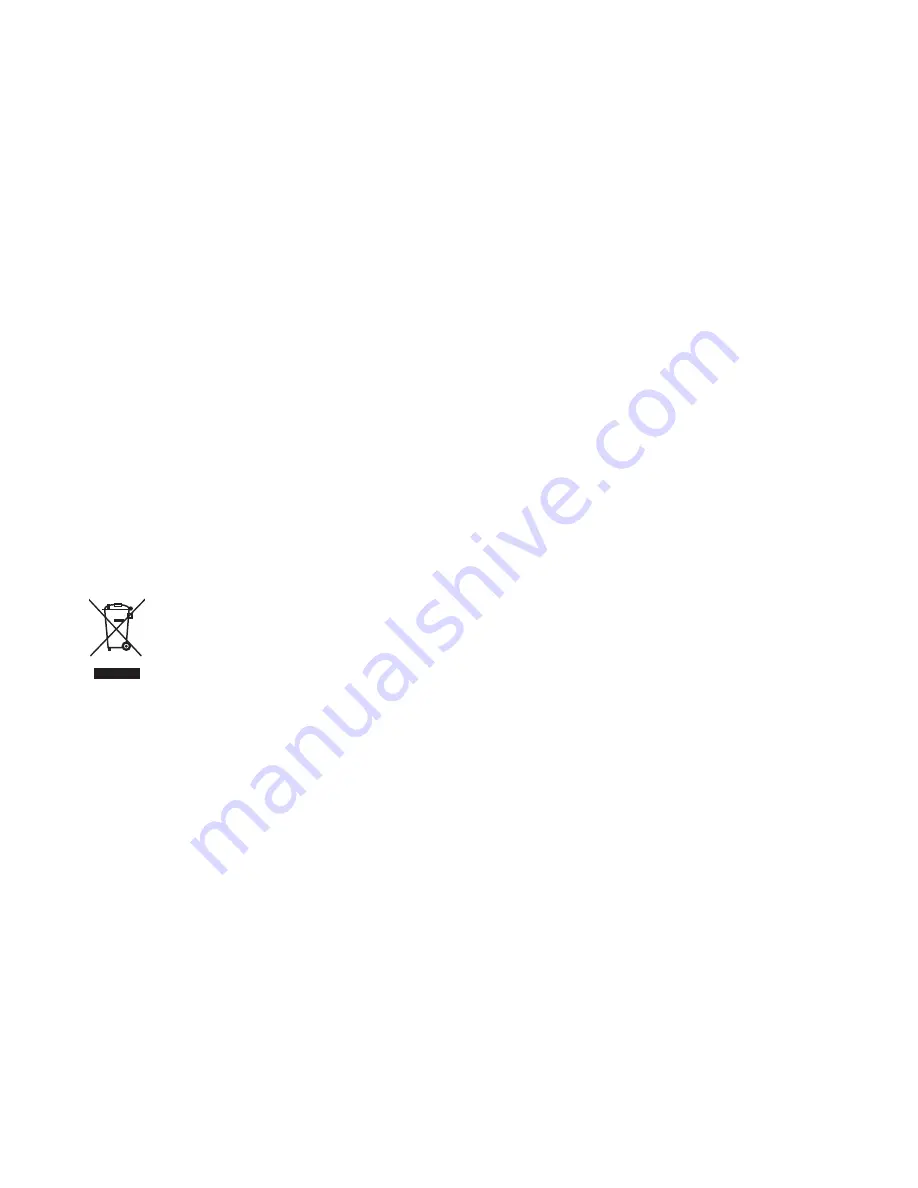
C a r e a n d m a i n t e n a n c e
40
•
Do not attempt to open the device.
•
Do not drop, knock, or shake the device. Rough handling
can break internal circuit boards and fine mechanics.
•
Do not use harsh chemicals, cleaning solvents, or strong
detergents to clean the device.
•
Do not paint the device. Paint can clog the moving parts
and prevent proper operation.
These suggestions apply equally to your device, battery, or
charger. If any device is not working properly, take it to the
nearest authorised service facility for service.
Disposal
The crossed-out wheeled-bin symbol on your
product, literature, or packaging reminds you that all
electrical and electronic products, batteries, and
accumulators must be taken to separate collection at the
end of their working life. This requirement applies to the
European Union and other locations where separate
collection systems are available. Do not dispose of these
products as unsorted municipal waste.


































