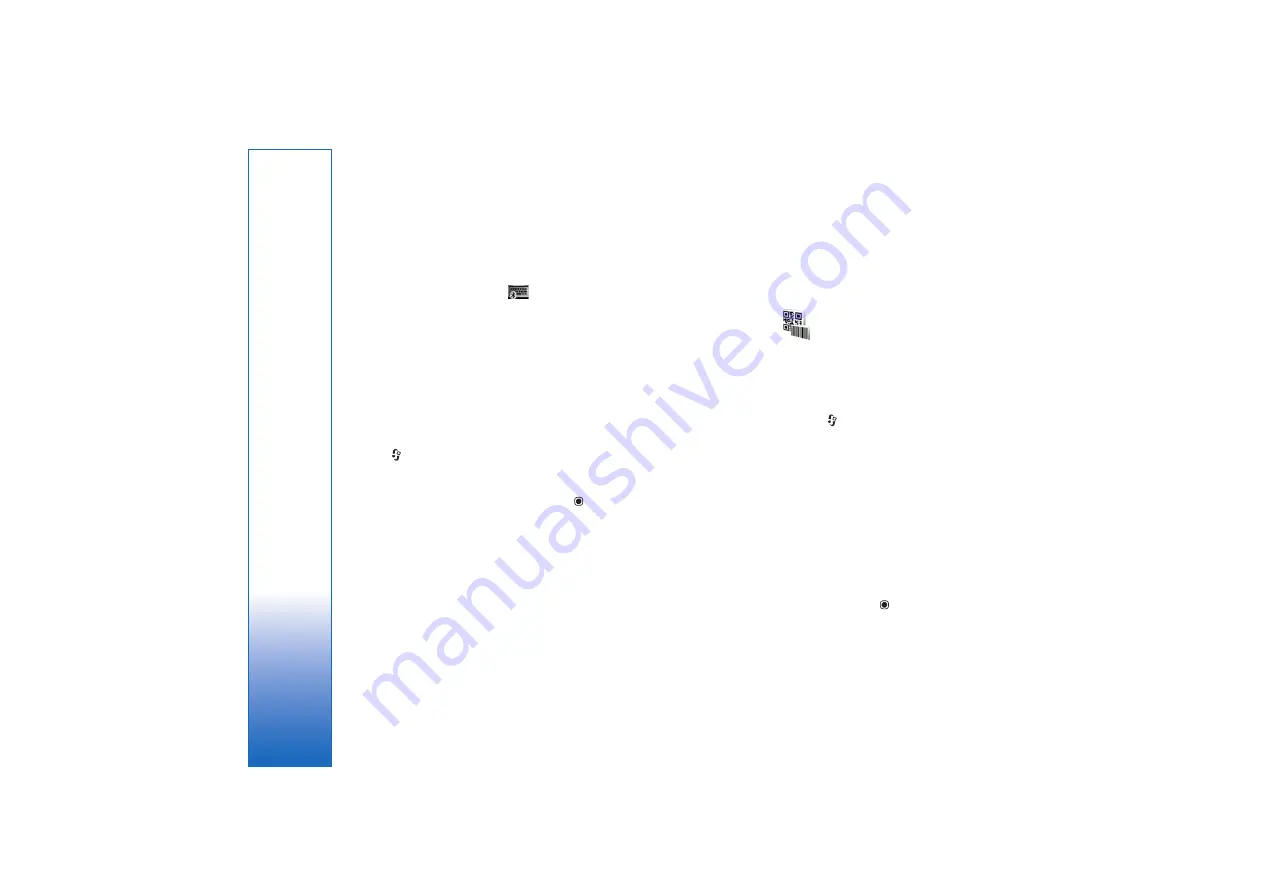
Office
108
You can store archive files on the device or on a
compatible memory card.
Wireless Keyboard
To set up a Nokia Wireless Keyboard or other compatible
wireless keyboard supporting the Bluetooth Human
Interface Devices (HID) profile for use with your device,
use the
Wireless keybd.
application. The keyboard
enables you to enter text in comfort, using the full
QWERTY layout, for text messages, e-mail, and calendar
entries.
1
Activate Bluetooth connectivity on your device.
2
Switch on the keyboard.
3
Press
, and select
Office
>
Wireless keybd.
.
4
Select
Options
>
Find keyboard
to start searching for
devices with Bluetooth connectivity.
5
Select the keyboard from the list, and press
to start
the connection.
6
To pair the keyboard with your device, enter a
passcode of your choice (1 to 9 digits) on the device
and the same passcode on your keyboard.
To enter the digits of the passcode, you may need to
press the
Fn
key first.
7
If you are asked for a keyboard layout, select it from a
list on your device.
8
When the name of the keyboard appears, its status
changes to
Keyboard connected
, and the green
indicator of your keyboard blinks slowly; the keyboard
is ready for use.
For details on the operation and maintenance of your
keyboard, see its user guide.
Barcode reader
Use the
Barcode
application to decode different types of
codes (such as barcodes and codes in magazines). The
codes may contain information such as URL links, e-mail
addresses, and phone numbers.
To scan and decode barcodes, press
, and select
Office
>
Barcode
.
To activate the main camera to scan a code, open the lens
cover by using the camera activation switch. To scan the
code, select
Scan code
. Set the code between the red lines
on the display. The
Barcode
attempts to scan and decode
the code, and the decoded information appears on the
display.
To save the scanned data, select
Options
>
Save
. The data
is saved in .bcr format.
To view previously saved, decoded information in the main
view, select
Saved data
. To open a code, press
.
When viewing the decoded information, the different links,
URL links, phone numbers, and e-mail addresses are
Summary of Contents for 95
Page 1: ...Nokia N95 1 ...
















































