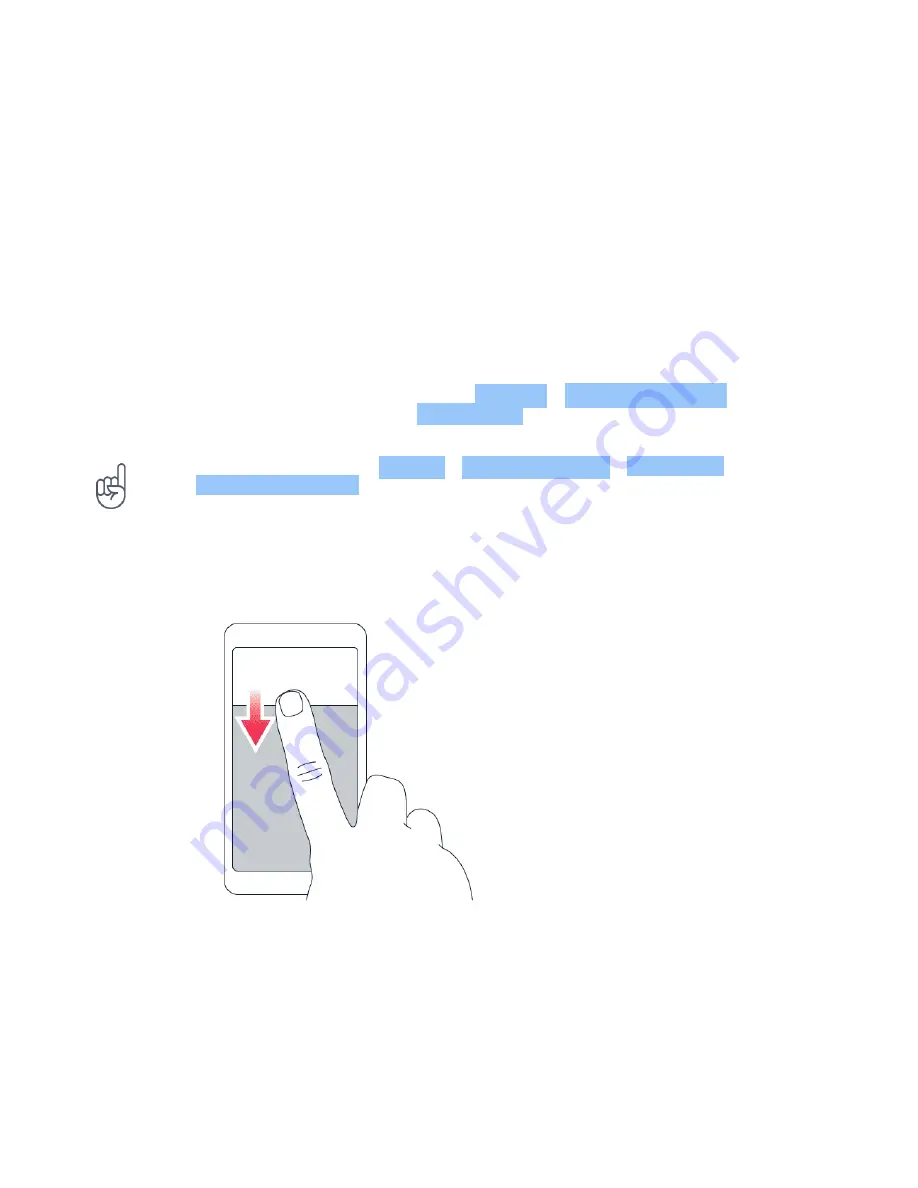
Nokia 9 PureView User Guide
NOTIFICATIONS
Stay in touch with what‘s happening on your phone with notifications.
Use the notification panel
When you receive new notifications, such as messages or missed calls, indicator icons appear
on the status bar at the top of the screen. To see more information about the notifications,
drag the status bar down. To close the view, swipe up on the screen.
To open the notification panel, drag the status bar down. To close the notification panel, swipe
up on the screen.
To change the notification settings of an app, tap Settings > Apps & notifications and tap the
app name to open the app’s settings. Tap Notifications . You can turn notifications on or off
for each app individually.
Tip:
To see notification dots, tap Settings > Apps & notifications > Notifications and
switch Allow notification dots on. A small dot will appear on the app icon if you’ve got a
notification, but haven’t attended to it yet. Tap and hold the icon to see available options.
You can tap the notification to open it or swipe to dismiss it.
Use the quick setting icons
To activate certain features, tap the quick settings icons on the notification panel. To see more
icons, drag the menu down.
To rearrange the icons, tap
�
, tap and hold an icon, and then drag it to another location.
© 2019 HMD Global Oy. All rights reserved.
16
















































