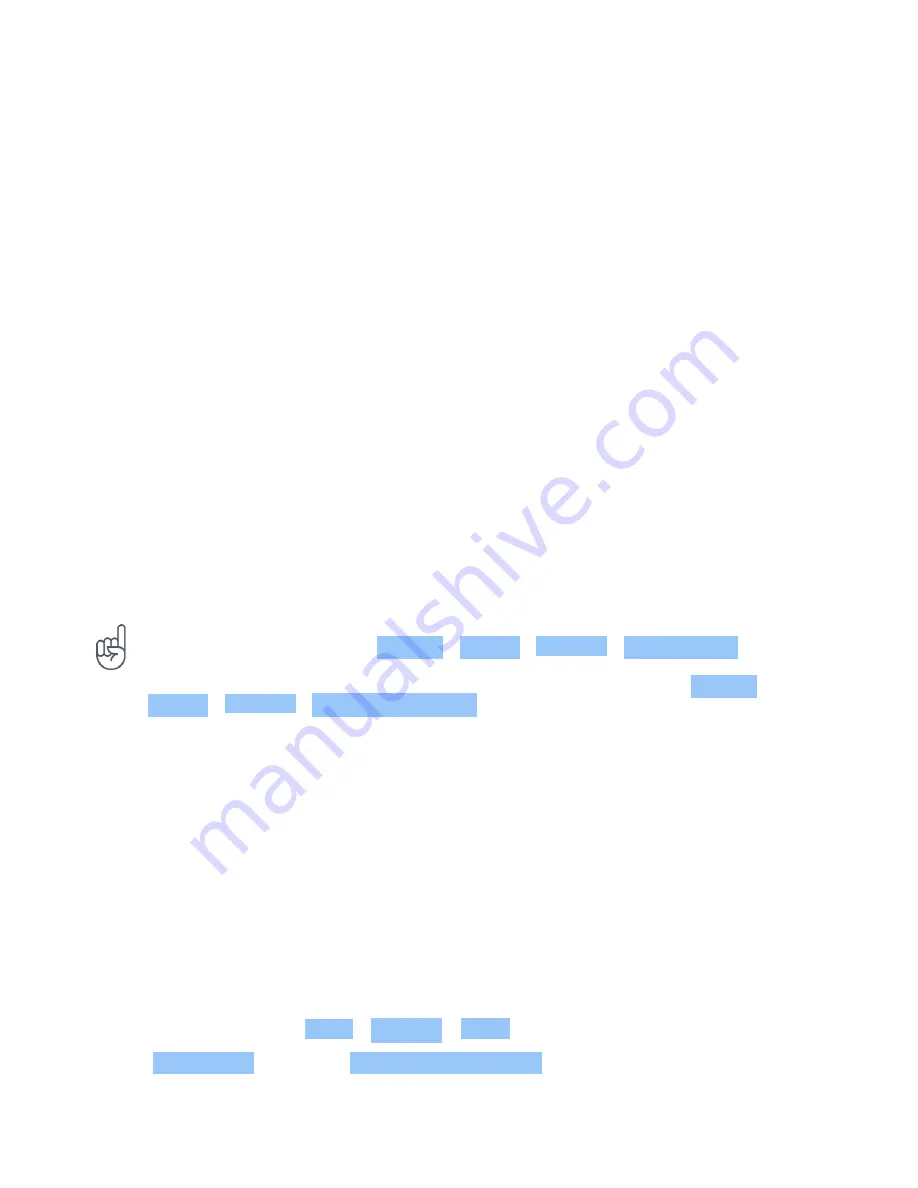
Nokia 9 PureView User Guide
CONTROL VOLUME
Change the volume
If you have trouble hearing your phone ringing in noisy environments or calls are too loud, you
can change the volume to your liking by using the volume keys on the side of your phone.
Do not connect to products that create an output signal, as this may damage the device. Do
not connect any voltage source to the audio connector. If you connect an external device
or headset, other than those approved for use with this device, to the audio connector, pay
special attention to the volume levels.
Change the volume for media and apps
Press a volume key on the side of your phone to see the volume status bar, tap
�
, and drag
the slider on the volume bar for media and apps left or right.
Set the phone to silent
To set the phone to silent, press the volume down key, tap
�
to set your phone to vibrate only,
and tap
�
to set it to silent.
Tip:
Don’t want to keep your phone in silent mode, but can’t answer right now? To silence an
incoming call, press the Volume down key. You can also set your phone to mute the ringing
when you pick the phone up: tap Settings > System > Gestures > Mute on pickup , and
switch to on.
If you want to be able to reject an incoming call by turning over the phone, tap Settings >
System > Gestures > Turn over to reject call , and switch to on.
GOOGLE ASSISTANT
Google Assistant is available in selected markets and languages only. Where not available,
Google Assistant is replaced by Google Search. Google Assistant can help you search
information online, translate words and sentences, and make notes and calendar
appointments, for example. You can use Google Assistant even when your phone is locked.
However, Google Assistant asks you to unlock your phone before accessing your private data.
Turn on Google Assistant
1. To turn on your Google Assistant, tap Google app
�
.
2. At the bottom right, tap More > Settings > Voice .
3. Tap Voice match and turn on Access with voice match .
© 2019 HMD Global Oy. All rights reserved.
17






























