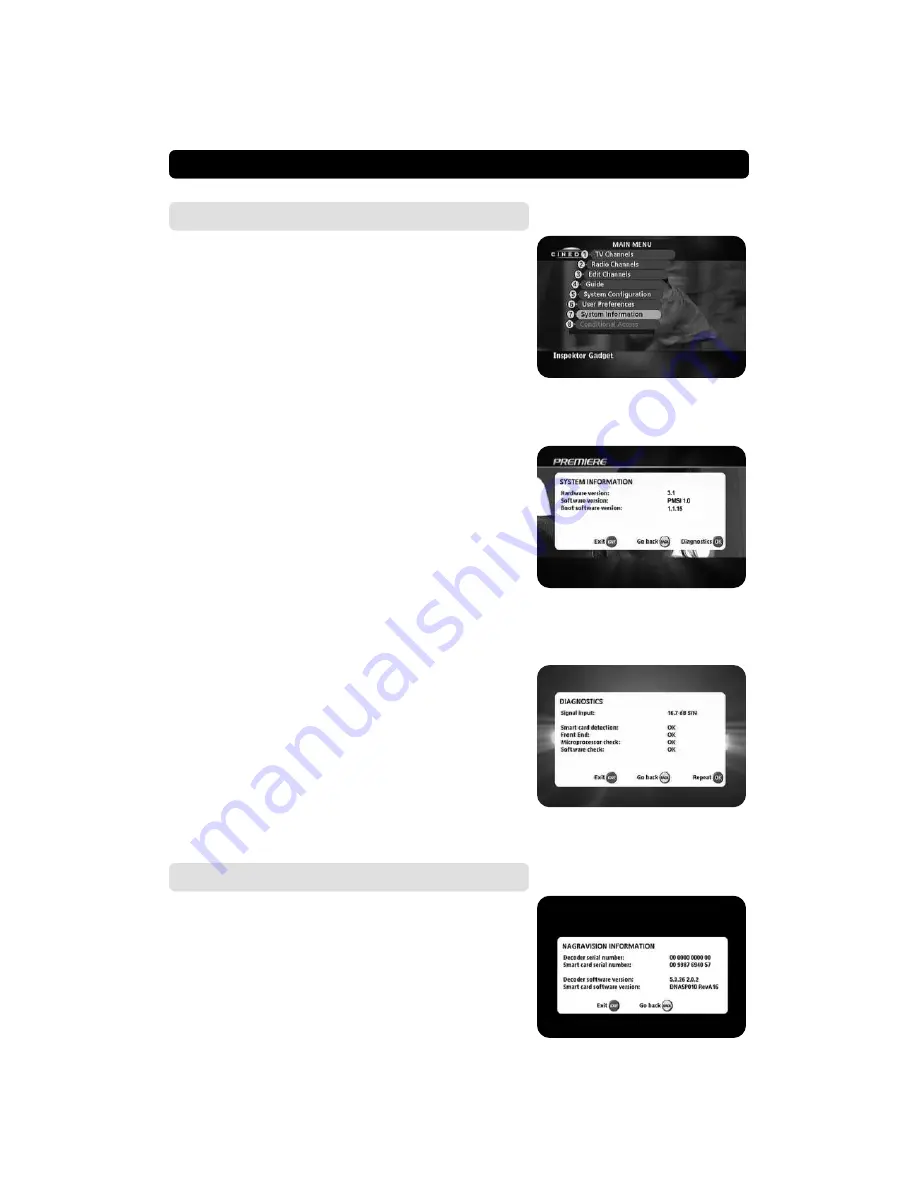
GB 27
MAIN MENU
System Information
If you have to contact your service provider or a service center,
they might ask for information available from this menu. There-
fore, it is important that you first check the information in the
following menus.
Diagnostics
To find out the condition of certain parts of the DMP, you can run
a diagnostic test.
System Information
This gives general information about which hardware and soft-
ware version your DMP is running on.
Conditional Access
This menu will only be activated if you have inserted a valid Smart-
card in the slot.
The Nagravision Conditional Access (CA) System is embedded
in the DMP.
A Smartcard that supports this standard can be used in the slot
on the front panel.
Summary of Contents for 8830 S
Page 1: ...Owner s Manual Digital Multimedia Processor 8830 S ...
Page 2: ......







































