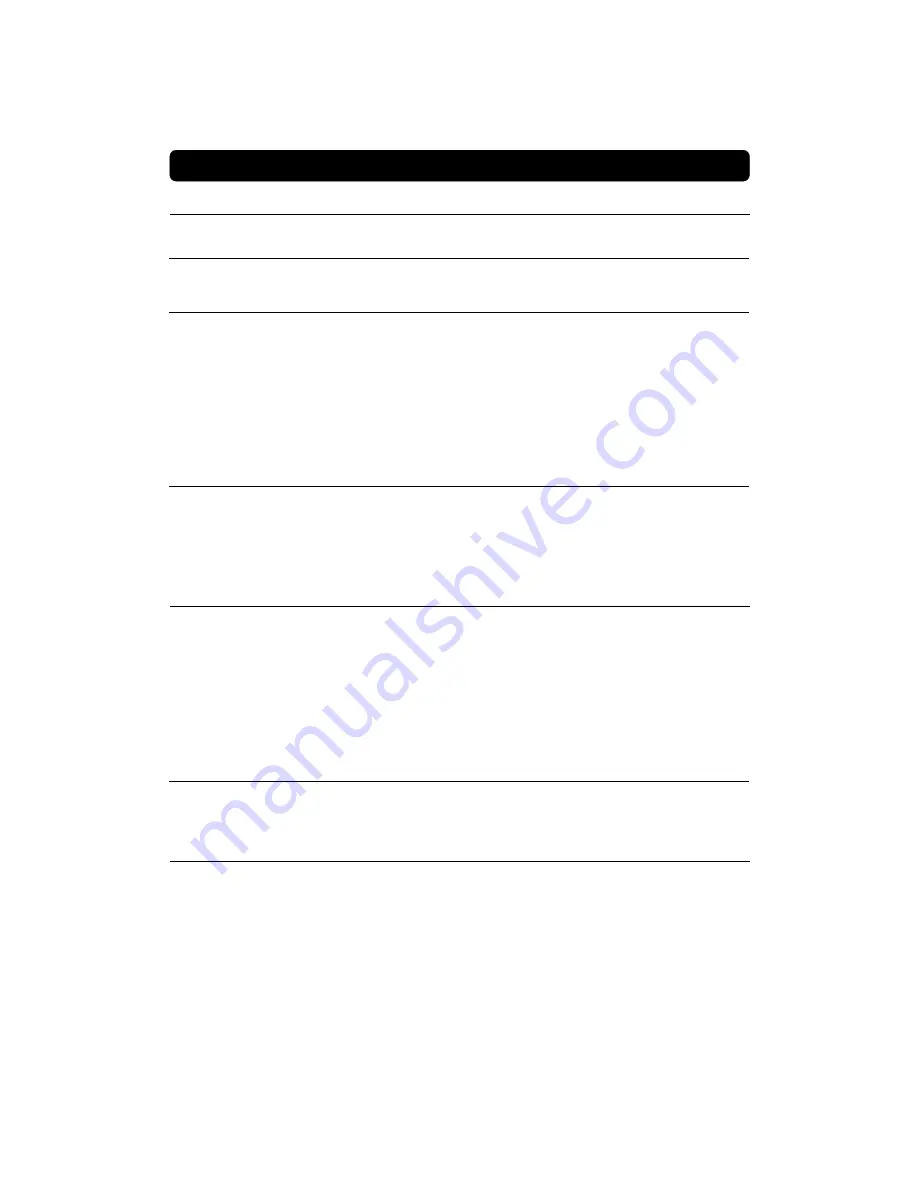
GB 29
Problem
The display on the front panel does
not light up/is not lit.
No sound or picture, but the front
panel shows the time or - - : - -.
No sound or picture.
No sound or picture on horizontal
modulated transponder.
Bad picture/blocking error.
There is no menu on the screen af-
ter you switched on the DMP for
the first time.
There is interference on your digital
satellite channels, an existing ter-
restrial channel or video signal.
You made a video recording of a dig-
ital satellite channel and whole or
parts of the programme was not
recorded.
Possible causes
Mains cable is not connected.
The DMP is in standby mode.
The satellite dish is not pointing
at the satellite.
No signal or weak signal.
The LNB is faulty.
The satellite dish is not pointing
at the satellite.
Signal too strong.
Satellite dish is too small.
LNB noise factor too high.
The LNB is faulty.
The system is connected by Audio/
Video cable and the TV is not in Au-
dio/Video mode.
The system is connected by RF ca-
bles and the TV is not set to the
channel tuned for digital satellite
TV.
The system is connected by RF ca-
bles and the output channel of the
Media-master interferes with an
existing terrestrial channel or video
signal.
The DMP was not left on the appro-
priate channel.
The system is connected by Audio/
Video cables and the VCR is not in
Audio/Video mode.
The system is connected by RF ca-
bles and the VCR is not set to the
channel tuned for digital satellite
TV.
What to do
Check that the mains cable is
plugged into the power socket.
Press the standby button or any
number button to bring the DMP
out of standby mode.
Adjust the dish. Check the signal
level indicator in one of the channel
search submenus.
Check the cable connections, LNB
and other equipment connected be-
tween the LNB and the receiver, or
adjust the dish.
Severe weather conditions and
heavy cloud cover may also pro-
duce this effect.
Replace the LNB.
Adjust the dish.
Connect a signal attenuator to the
LNB input.
Change to a larger dish.
Change to an LNB with lower noise
factor.
Change the LNB.
If the system is connected by Au-
dio/Video cable, switch the TV to
the appropriate AV input.
If the system is connected by RF
cables, switch the TV to the chan-
nel for digital satellite TV. If you
have not tuned in the TV you may
do this first. Please look in the TV
manual for instructions. You can
also change the RF-channel in the
DMP. See TV settings.
Change the DMP output channel to
a more suitable channel between 3-
4, or connect the system by Audio/
Video cable.
If you make a recording of digital
satellite TV your DMP has to be left
on the channel you want to record.
If the system is connected by Au-
dio/Video cables, switch the VCR to
appropriate AV input.
If the system is connected by RF
cables, switch the VCR to the chan-
nel for digital satellite TV. If you
have not tuned in the VCR you may
do this first. Please look in the VCR
manual for instructions.
PROBLEM SOLVING
Summary of Contents for 8830 S
Page 1: ...Owner s Manual Digital Multimedia Processor 8830 S ...
Page 2: ......





































