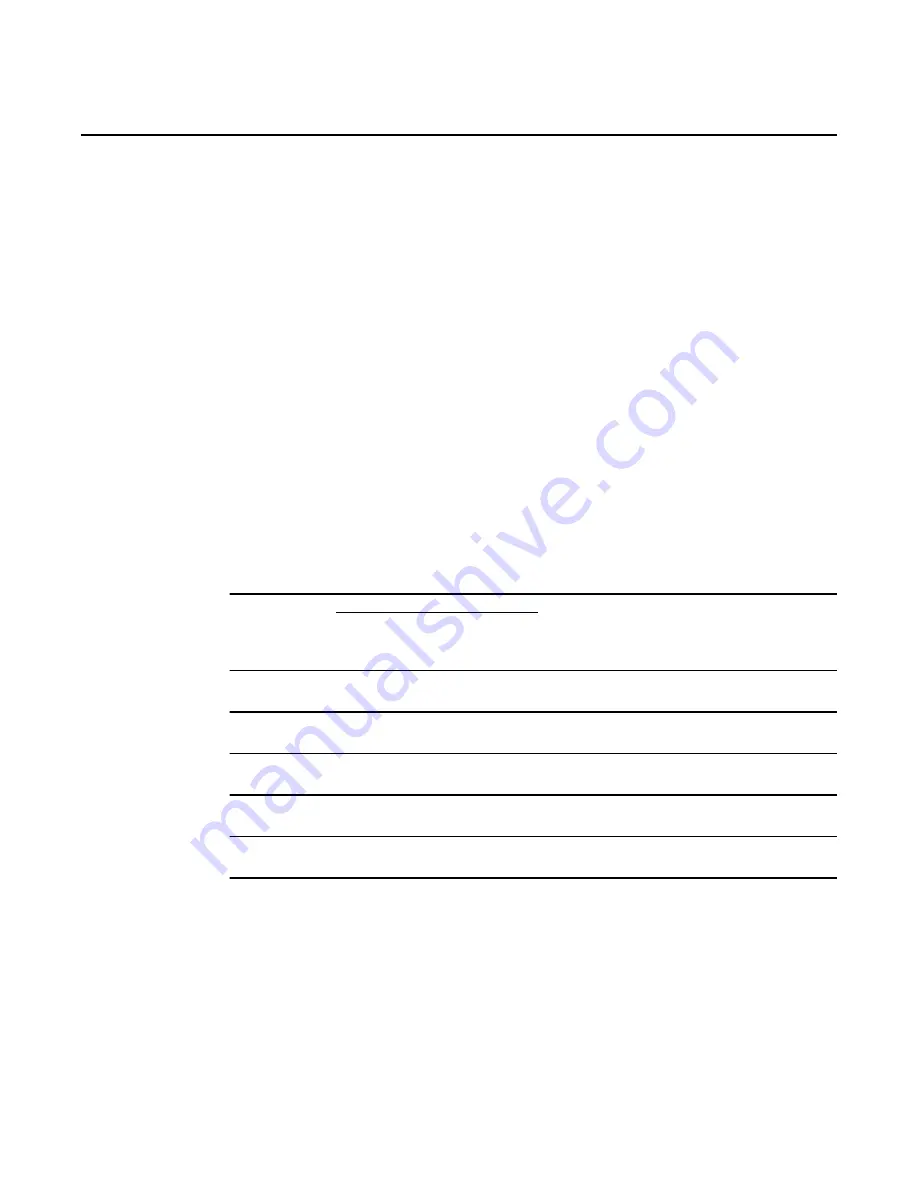
Preface
10
7368 ISAM CPE A-020W-A Product Guide
3FE-47511-AAAA-TCZZA
Issue: 01
1.6 Nokia quality processes
Nokia’s CPE quality practices are in compliance with TL 9000 requirements. These
requirements are documented in the Fixed Networks Quality Manual
3FQ-30146-6000-QRZZA. The quality practices adequately ensure that technical
requirements and customer end-point requirements are met. The customer or its
representatives may be allowed to perform on-site quality surveillance audits, as
agreed upon during contract negotiations
1.7 Safety information
For safety information, see the appropriate safety guidelines chapter.
1.8 Documents
Documents are available using ALED or OLCS.
Procedure 1
To download a ZIP file package of the customer documentation
1
Navigate to http://support.alcatel-lucent.com and enter your user name and password. If you
are a new user and require access to this service, please contact your Nokia sales
representative.
2
From the Technical Content for drop-down menu, choose the product.
3
Click on Downloads: Electronic Delivery.
4
Choose Documentation from the drop-down menu and click Next.
5
Select the image from the drop-down menu and click Next.
6
Follow the on-screen directions to download the file.
Release 05.08.01 | June 2018 | Edition 01



















