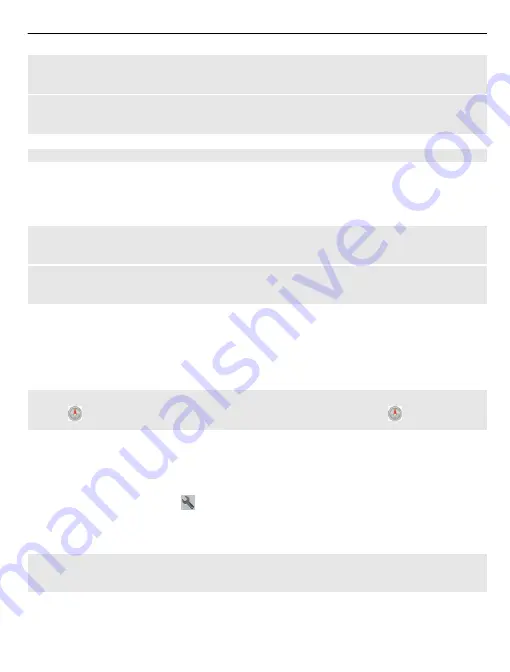
Repeat the voice guidance for car navigation
In the navigation view, select
Options
>
Repeat
.
Change the volume of the voice guidance for car navigation
In the navigation view, select
Options
>
Volume
.
Drive to your destination
When you need turn-by-turn directions while driving, Maps helps you get to your
destination.
Select
Menu
>
Maps
and
Drive
.
Drive to a destination
Select
Set destination
and the appropriate option.
Drive to your home
Select
Drive home
.
You can start driving without a set destination. The map follows your location, and
traffic information is automatically displayed, if available. To set the destination later,
select
Destination
.
By default, the map rotates to your driving direction.
Orient the map to north
Select . To rotate the map back to your driving direction, select .
When you select
Drive home
or
Walk home
for the first time, you are prompted to
define your home location.
Change your home location
1 In the main view, select .
2 Select
Navigation
>
Home Location
>
Redefine
.
3 Select the appropriate option.
Change views during navigation
Swipe left to select
2D view
,
3D view
,
Arrow view
, or
Route overview
.
Obey all local laws. Always keep your hands free to operate the vehicle while driving.
Your first consideration while driving should be road safety.
Maps
77






























